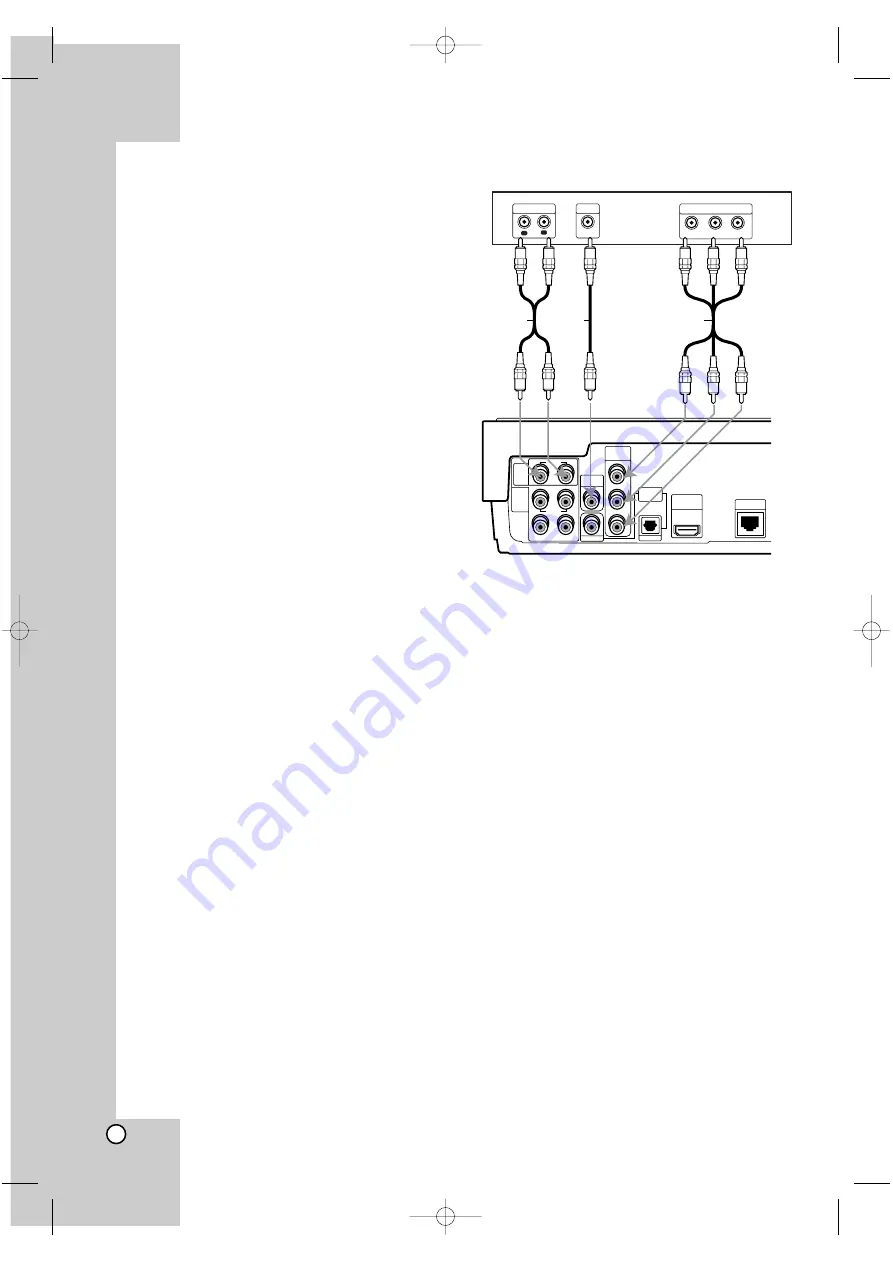
14
Connections to Your TV
Make one of the following connections, depend-
ing on the capabilities of your existing equipment.
Tips
Depending on your TV and other equipment you
wish to connect, there are various ways you
could connect the player. Use only one of the
connections described below.
Please refer to the manuals of your TV, Stereo
System or other devices as necessary to make
the best connections.
Caution
– Make sure the player is connected directly to the
TV. Tune the TV to the correct video input chan-
nel.
– Do not connect the player’s AUDIO OUT jack to
the phono in jack (record deck) of your audio sys-
tem.
– Do not connect your player via your VCR. The
DVD image could be distorted by the copy protec-
tion system.
Component Video Connection
Connect the COMPONENT VIDEO OUT jacks on
the player to the corresponding input jacks on the
TV using Y Pb Pr cables
(C)
.
Tip:
When you use COMPONENT VIDEO OUT connec-
tion, you can change the resolution for the output.
(Refer to “Resolution setting” on page 16.)
Video Connection
Connect the VIDEO OUT jack on the player to the
video in jack on the TV using a video cable
(V)
.
Audio (Left/Right) Connection
Connect the left and right AUDIO OUT jacks of the
player to the audio left and right IN jacks on the TV
using the audio cables
(A)
. Do not connect the play-
er’s AUDIO OUT jack to the phono in jack (record
deck) of your audio system.
Note:
For this audio connection, set the [Speaker Out]
option to [2CH] on the setup menu. (See page 18.)
2CH
AUDIO
OUT
L
FRONT
REAR
R
L
CENTER
WOOFER
COAXIAL
OPTICAL
HDMI OUT
(1080p)
SERVICE
VIDEO
OUT
Y
DIGITAL
AUDIO OUT
P
B
P
R
COMPONENT
VIDEO OUT
R
5.1CH
AUDIO
OUT
L
R
AUDIO INPUT
VIDEO
INPUT
Pr
Pb
Y
COMPONENT VIDEO INPUT
Rear of the player
Rear of TV
A
V
C
BH100-N-AA1CLLB-ENG 4/6/07 10:53 AM Page 14















































