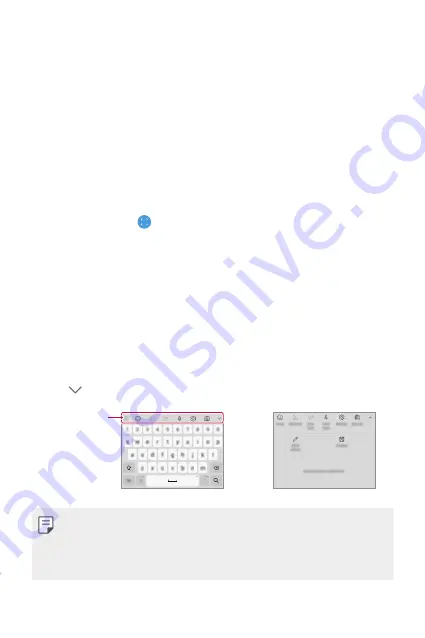
Basic Functions
47
Taking screenshots
You can take screenshots of the current screen you are viewing.
Via a shortcut
Press and hold the Power/Lock key and the Volume Down key at the
same time for at least two seconds.
•
Screenshots can be viewed from the
Screenshots
folder in
Gallery
.
Via Screenshot
On the screen where you want to take a screenshot, drag the status bar
downwards, then tap .
Entering text
Using the Smart toolbar
You can use various keyboard input methods in one place. You can select
the desired input method from the top of the keyboard.
1
Select the desired keyboard input method from the Smart toolbar.
2
Tap , then touch and drag each tool to reorganize as desired.
Smart toolbar
•
Some supporting input methods may differ depending on the device
you have.
•
You can turn on or off the Smart tool feature from the keyboard
settings.
Summary of Contents for Stylo 6
Page 6: ...Custom designed Features 01 ...
Page 22: ...Basic Functions 02 ...
Page 57: ...Useful Apps 03 ...
Page 93: ...Settings 04 ...
Page 121: ...Appendix 05 ...
Page 136: ...For Your Safety 06 ...
Page 161: ...LIMITED WARRANTY USA 07 ...
Page 168: ......






























