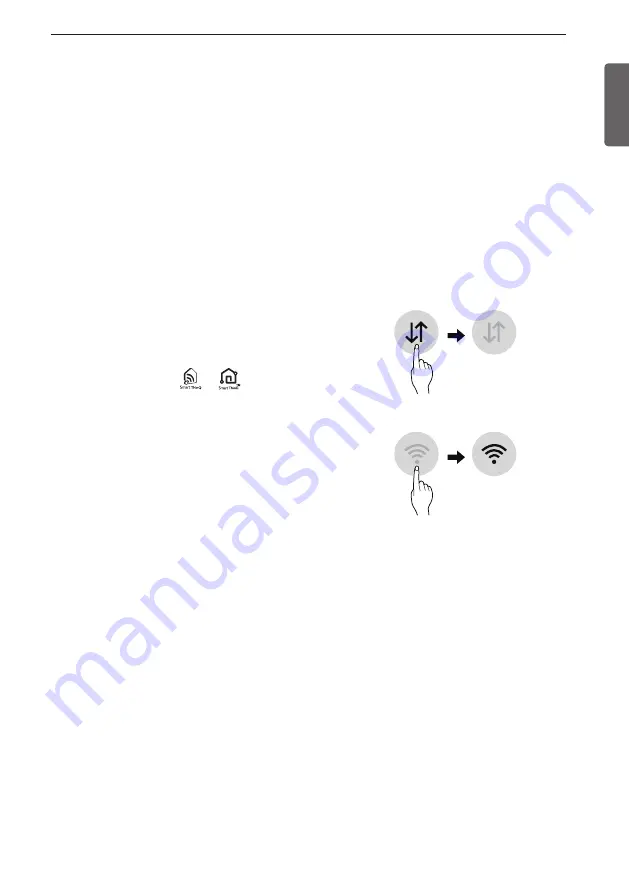
ENGLISH
37
OPERATION
SMART FUNCTIONS
SmartThinQ Application
The SmartThinQ application allows you to
communicate with the appliance using a smart
phone.
Installing SmartThinQ Application
Search for the LG SmartThinQ application from
the Google Play Store or Apple App Store on a
smart phone. Follow instructions to download
and install the application.
NOTE
• If you choose the simple login to access the LG
SmartThinQ application, you must go through
the appliance registration process each time
you change your smartphone or reinstall the
application.
SmartThinQ Application Features
•
For appliances with the
or
logo
Download Cycle
Download new and specialized cycles that
are not included in the standard cycles on the
appliance.
Appliances that have been successfully
registered can download a variety of specialty
cycles specific to the appliance. Only one cycle
can be stored on the appliance at a time. Once
Download Cycle is completed in the appliance,
the product keeps the downloaded cycle until a
new cycle is downloaded.
NOTE
• You must first register the appliance and
connect to a gateway in order to use the
Download cycle function.
Push Alerts (Smart Messages)
When the cycle is complete or the appliance has
problems, you have the option of receiving push
notifications on a smart phone.
NOTE
• You must first register the appliance and
connect to a gateway in order to use the Push
Alerts function.
Smart Diagnosis™
This function provides useful information for
diagnosing and solving issues with the appliance
based on the pattern of use.
NOTE
• You must first register the appliance and
connect to a gateway in order to use the Smart
Diagnosis function.
Things to check before using LG SmartThinQ
1 Check the distance between the appliance and
the wireless router (Wi-Fi network).
• If the distance between the appliance and
the wireless router is too far, the signal
strength becomes weak. It may take a long
time to register or installation may fail.
2 Turn off the
Mobile data
or
Cellular Data
on
your smartphone.
• For iPhones, turn data off by going to
Settings
→
Cellular
→
Cellular Data
.
3 Connect your smartphone to the wireless
router.
Summary of Contents for Styler S3 F Series
Page 46: ...46 MEMO ...
Page 47: ...ENGLISH 47 MEMO ...
Page 48: ...48 MEMO ...
Page 95: ...47 DUTCH MEMO ...
Page 96: ...48 MEMO ...
Page 143: ...47 MEMO DEUTSCH ...
Page 144: ...48 MEMO ...
Page 193: ...ITALIANO 49 DIAGNOSI INTELLIGENTE ...
Page 194: ......






























