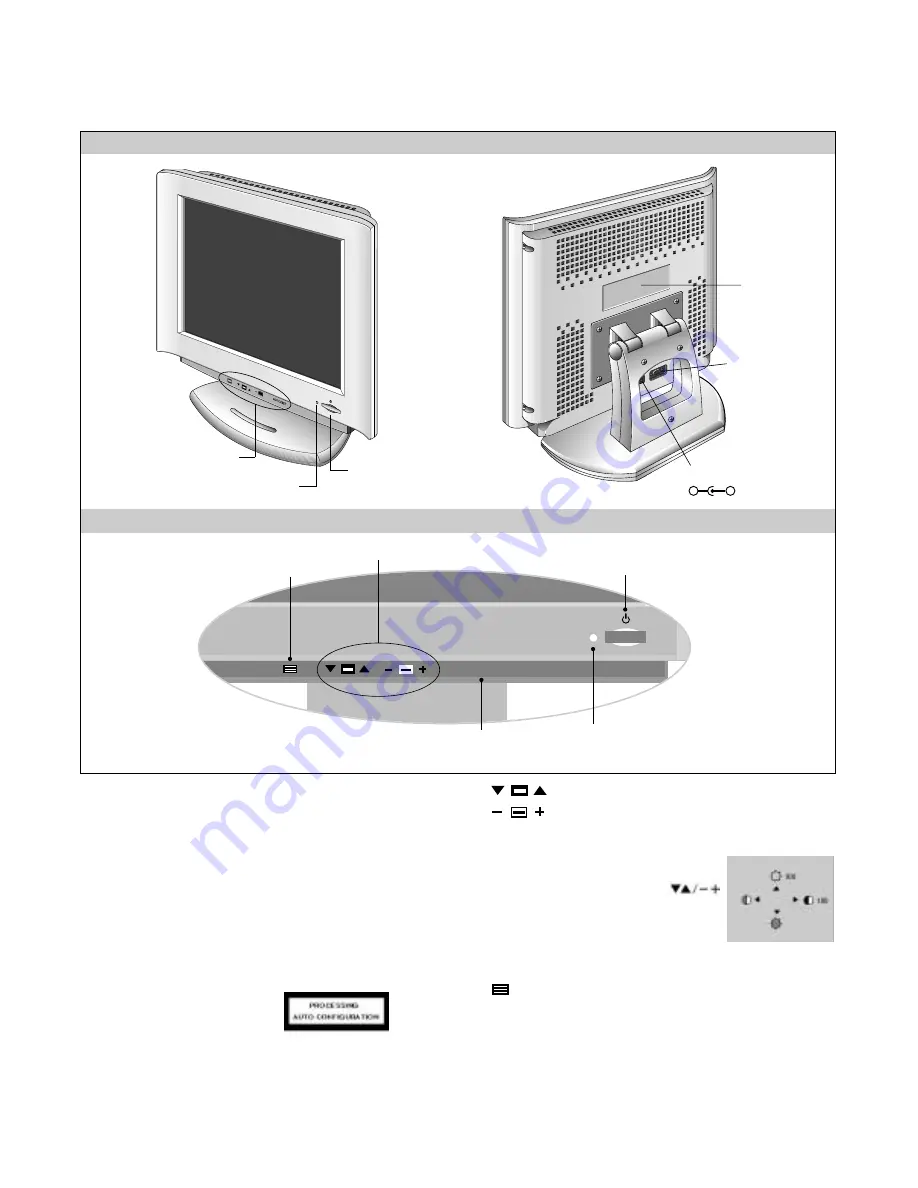
+
OPERATING INSTRUCTIONS
- 5 -
FRONT VIEW
REAR VIEW
Front Control Panel
ID Label
Power (DPMS) Indicator
1. Power ON/OFF Button
This button is used to turn the monitor ON and OFF.
2. Power Indicator
This indicator lights up green when the monitor
operates normally; in DPMS (Energy Saving) mode,
- stand-by, suspend, or power off mode - its color
changes to orange.
3.
AUTO/SET Button
Use this button to enter a selection in the on screen
display.
* AUTO adjustment function
Touch the AUTO button
before using OSD menu.
This button is for the automatic
adjustment of the screen position, clock and phase.
Note: Some signal from some graphics boards may not function
properly. If the results are unsatisfactory, adjust your
monitor’s Position, Clock and Phase manually.
4.
OSD Select/Adjustment Buttons
Use these buttons to choose or adjust
items in the on screen display.
5. OSD Select/Adjustment Buttons
Use this button to enter and from the on screen display
(OSD).
Power ON/OFF Button
Front Control Panel
DC Power Connector
D-Sub
Signal Connector
-
+
AUTO/SET
5. OSD Button
3. AUTO/SET Button
1. Power ON/OFF Enter Button
2. Power (DPMS) Indicator
4. OSD Select/Adjustment Buttons
AUTO/SET
<Shortcut Keys>
• Brightness and Contrast can be adjusted
directly without entering the On Screen
Display (OSD) system. Touch the
buttons to adjust the settings and then the
OSD button to save all changes. The
Brightness and Contrast functions are also
available in the On Screen Display (OSD)
menu.
Summary of Contents for StudioWorks 560LS
Page 11: ... 11 BLOCK DIAGRAM ...
Page 19: ... 19 2 MAIN BOARD Solder Side ...
Page 20: ... 20 EXPLODED VIEW 1 2 4 3 8 9 10 11 12 13 14 15 5 6 7 MODULE ...
Page 28: ... 28 TYPE PARTS KSC1623 1 BASE 2 EMITTER 3 COLLECTOR 2 3 1 Transistor KIA7042 E B C ...
Page 29: ...SCHEMATIC DIAGRAM 29 1 GMZAN1 ...
Page 30: ... 30 2 MICOM ...
Page 31: ... 31 3 POWER ...
Page 32: ... 32 4 CONNECTOR JACKS ...




















