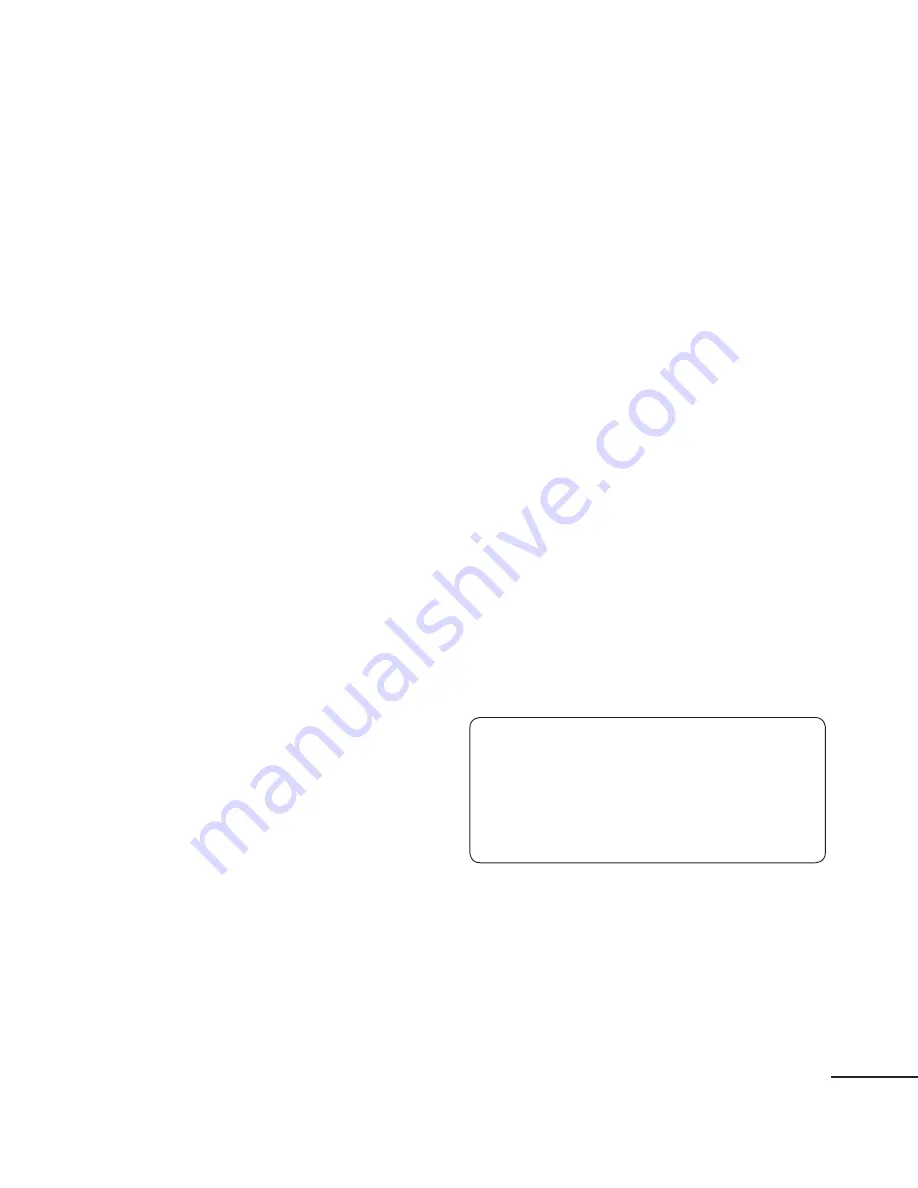
7
te
nds,
s,
one
w
nds-
g
that
ts
TY
Y
mes
.
irst
t
s,
Adding a New Contact
From the Home screen, press
Menu,
then select
Contacts
and
choose
Names
.
Press
Options
and select
Add
New Contact
.
Enter all the contact information
in the fields provided and select
Options
and then
Done
.
Adding a Contact to a Group
You can save your contacts in groups;
for example, to keep your work
colleagues and family separate. There
are a number of groups including
Family
,
Friends
,
Colleagues
,
School
and
VIP
already set up on the phone.
Messaging
Your LG500G includes text
messaging, multimedia messaging
and can also receive network
service messages.
Sending a Message
From the Home screen, press
Menu
,
select
Messages
and choose
Create
New Message
.
A new message editor will open.
The message editor combines
Text messages
and
Multimedia
1
2
3
1
2
messages
into one intuitive mode
that is easy to switch between. The
default setting for the message
editor is text messages.
Enter your message.
Choose
Options
and then
Insert
to add an
Image
,
Video Clip
,
Sound Clip
,
Schedule
,
Business
Card
,
Note
,
Text Field
,
Task
or
Text
Template
.
To send the message, press
Options
and select
Send
.
Entering Text
You can enter alphanumeric
characters using the phone’s keypad.
The following text input methods are
available on the phone: ABC Mode
and 123 Mode.
Note
: Some fi elds may allow
only one text input mode (e.g.
telephone numbers in the address
book fi elds).
ABC Mode
This mode allows you to enter letters
by pressing the keys labeled with the
letters you want.
3
4
5
Summary of Contents for StudioWorks 500G
Page 1: ...User Manual LG500G P N MFL67222901 1 0 www lg com ENGLISH ESPAÑOL Printed in China ...
Page 2: ...Bluetooth QD ID B016785 ...
Page 88: ......
Page 89: ......
Page 90: ......
Page 91: ......
Page 92: ......
Page 93: ......
Page 94: ......
Page 95: ......
Page 96: ......
Page 97: ......
Page 98: ......
























