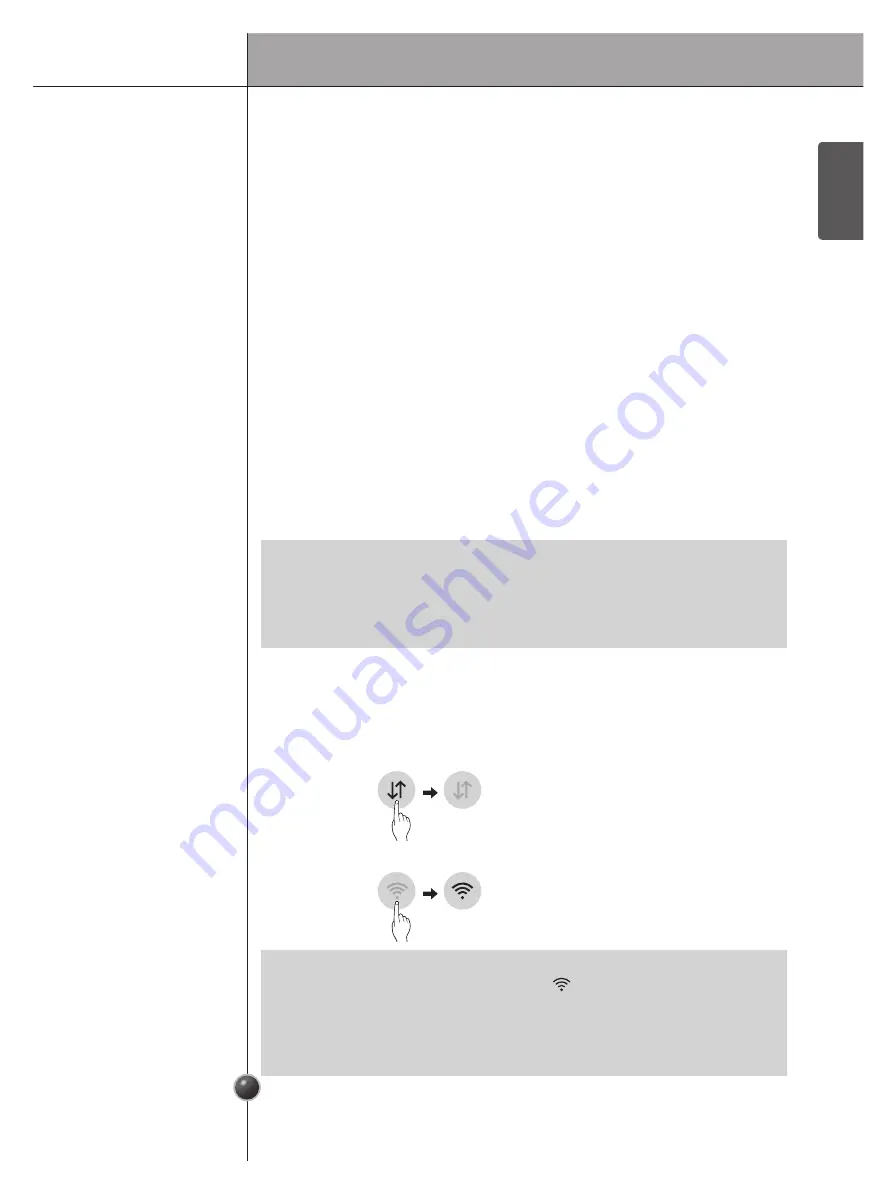
Smart Functions
ENGLISH
26
LG ThinQ Application
This feature is only available on models with Wi-Fi.
The
LG ThinQ
application allows you to communicate with the appliance using a
smartphone.
1. Use a smartphone to check the strength of the wireless router (Wi-Fi network) near
the appliance.
• If the distance between the appliance and the wireless router is too far, the signal
becomes weak. It takes long time to register or fails to install the application.
2. Turn off the
Mobile data
or
Cellular Data
on your smartphone.
3. Connect your smartphone to the wireless router.
Before Using
LG ThinQ
Application
Energy Monitoring†
This feature keeps track of the refrigerator's power consumption and the number of
door openings.
Remote Control
Control the Refrigerator Temperature, Fresh Air Filter and Ice Plus from the smart
phone app.
Push Messages
If the door remains open for more than ten minutes, you will receive a push
message. When Ice Plus is finished, you will receive a push message.
Smart Diagnosis™
This function provides useful information for diagnosing and solving issues with the
appliance based on the pattern of use.
Settings
Allows you to set various options on the refrigerator and in the application.
† This feature is only available on some models.
LG ThinQ
Application
Features
NOTE
• If you change your wireless router, Internet service provider, or password, delete
the registered appliance from the
LG ThinQ
application and register it again.
• This information is current at the time of publication. The application is subject to
change for product improvement purposes without notice to users.
NOTE
• To verify the Wi-Fi connection, check that
Wi-Fi
icon on the control panel is lit.
• The appliance supports 2.4 GHz Wi-Fi networks only. To check your network frequency,
contact your Internet service provider or refer to your wireless router manual.
•
LG ThinQ
is not responsible for any network connection problems or any faults,
malfunctions, or errors caused by network connection.
















































