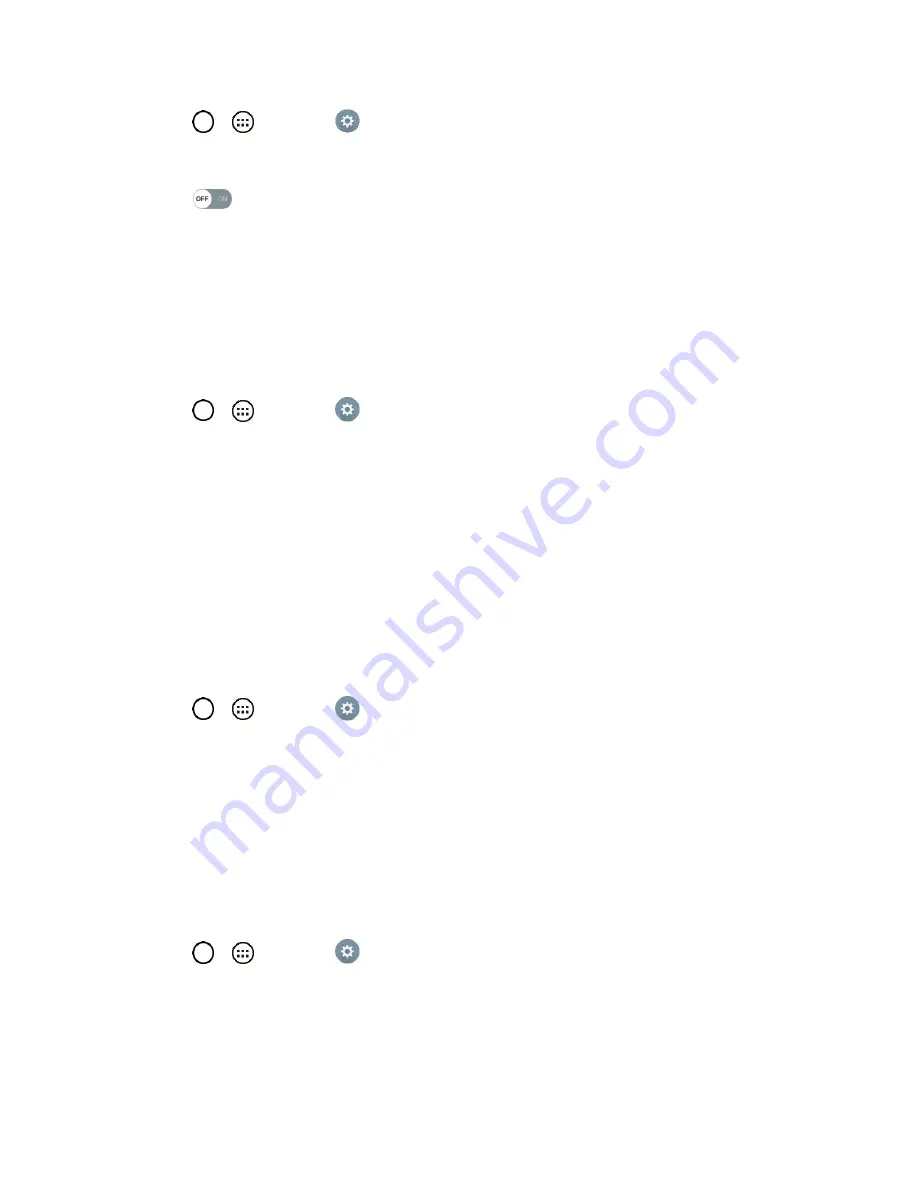
Settings
101
1. Tap
>
>
Settings
.
2. From the DEVICE section, tap
Sound
>
Message/call voice notifications
.
3. Tap
to turn the feature on and set the desired options.
Display
Adjusting your phone's display settings not only helps you see what you want, it can also help increase
battery life.
Brightness
Adjust your screen‘s contrast (brightness) to suit your surroundings.
1. Tap
>
>
Settings
.
2. From the DEVICE section, tap
Display
>
Brightness
.
3. Use the slider to set a brightness level.
Note
: For the best battery performance, use the dimmer levels. You can also set
Automatic brightness
to adjust brightness depending on the surrounding lighting.
4. Tap
OK
.
Screen Timeout
Select how long the display screen remains backlit after you touch the screen or press a key before the
screen darkens.
1. Tap
>
>
Settings
.
2. From the DEVICE section, tap
Display
>
Screen timeout
.
3. Tap
15 sec, 30 sec, 1 min, 2 min, 5 min, 10 min
.
Note
: Long backlight settings reduce the battery‘s talk and standby times. For the best battery
performance, use the shortest convenient timeout.
Screen-off Effect
Select the screen-off effect when locking and turning off the screen.
1. Tap
>
>
Settings
.
2. From the DEVICE section, tap
Display
>
Screen-off effect
.
3. Tap the desired option.
4. Tap
OK
.
















































