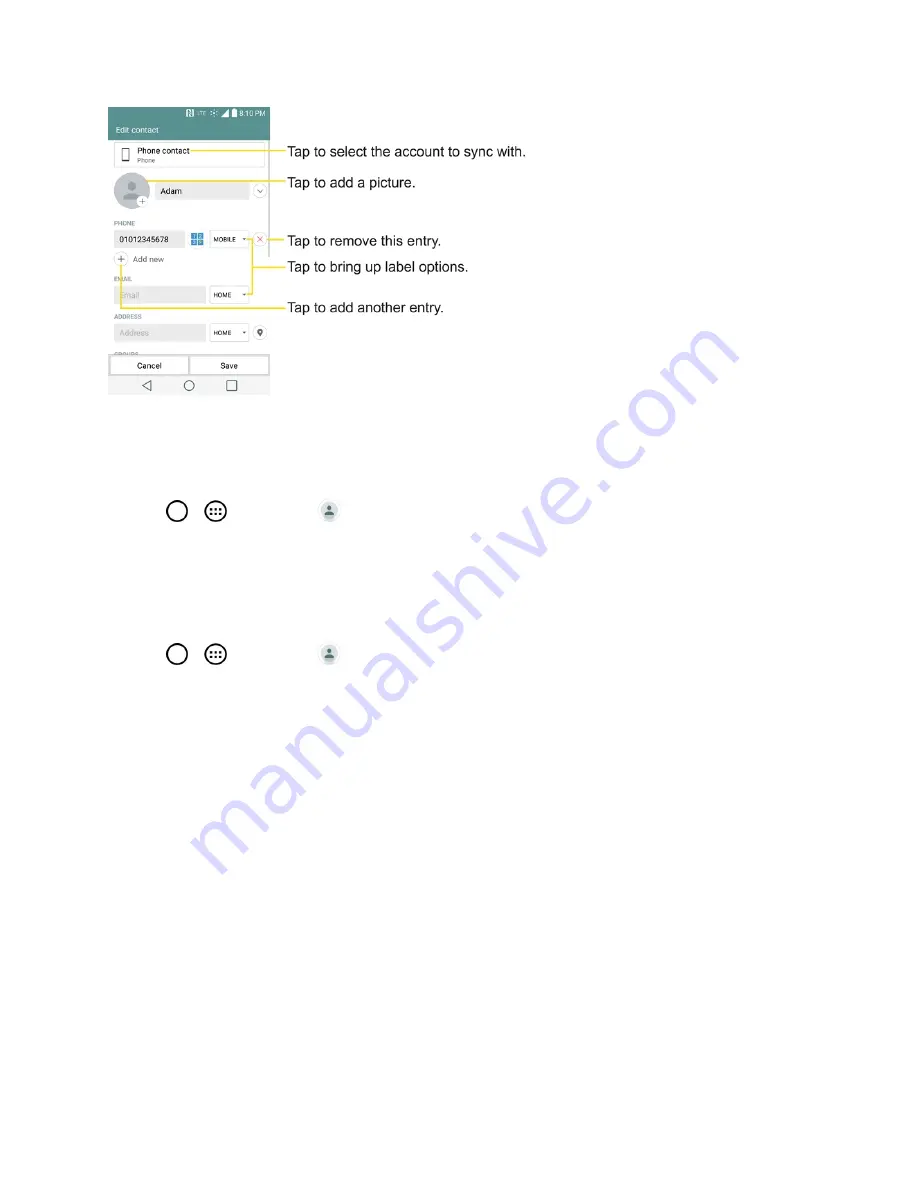
Contacts
59
Add a Contact to Your Favorites
Favorites contains a short list of the contacts you communicate with most often.
1. Tap
>
>
Contacts
.
2. Tap a contact to view its details.
3. Tap the star at the top right corner of the screen. (A gold star appears.)
To remove a contact from your favorites list:
1. Tap
>
>
Contacts
>
Favorites
tab.
2. Tap a contact to view its details.
3. Tap the gold star at the top right corner of the screen. The star will turn gray, meaning it has been
removed from your Favorites.
Edit a Contact
You can change or add details saved in your contact entries, such as setting specific ringtones to
specific contacts or setting calls from specific contacts to divert to your voicemail. Some contact
entries contain information from multiple sources: information that you added manually, information
joined from multiple accounts to consolidate duplicates, etc.
If you find duplicate entries in Contacts, you can join them into a single entry. If you find that
unrelated contacts were joined in error, you can separate them.
Changes made to information from one source do not automatically change the information on the
other sources. For example, if you have information about a contact from a Google Account and an
Exchange account and both are configured to sync contacts, changes to the contact from the Google






























