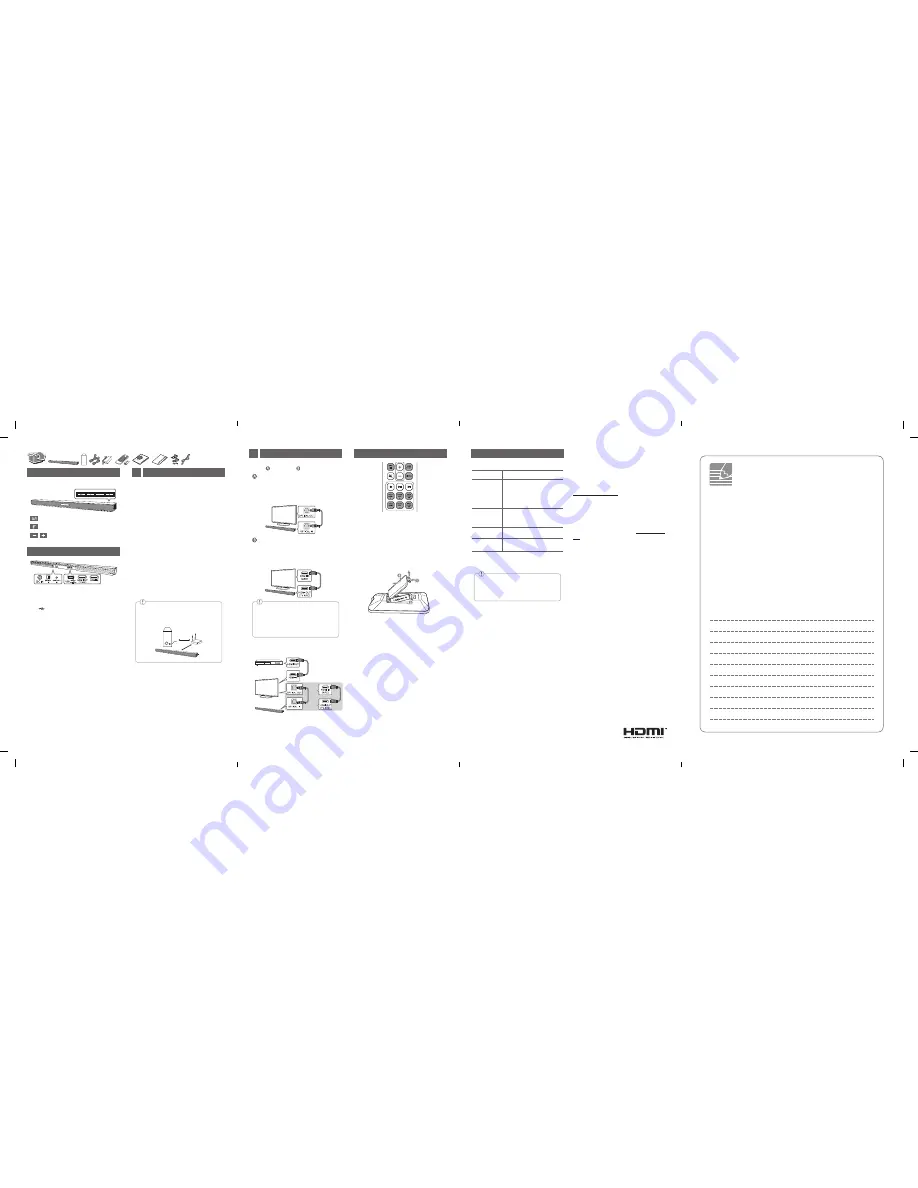
Front Panel
· · · · · · · · · · · · · · · · · · · · · · · · · · · · · · · · · ·
Standby / On
· · · · · · · · · · · · · · · · · · · · · · · · · · · · · · ·
Selects Function
· · · · · · · · · · · · · · · · · · · · · · · · ·
Adjusts Volume
Rear Panel
DC IN
· · · · · · · · · · · · · · · · · ·
Connect to the AC adapter
OPTICAL IN
· · · · · · · · · · ·
Connect to an Optical device
PORTABLE IN
· · · · · · · ·
Connect to a Portable device
USB
· · · · · · · · · · · · · · · · · ·
Connect to a USB device
HDMI OUT (TV ARC)
· · · · · · · · · · · · · ·
Connect to a TV
HDMI IN
· · · · · · · · ·
Connect to HDMI out on a device
Subwoofer Connection
1
The buttons are located on the rear.
Place the wireless subwoofer near the speaker and
follow steps below.
a
Connect the power cord of wireless subwoofer
and sound bar to the outlet.
b
Turn on the main unit. :
The sound bar and wireless subwoofer will be
automatically
connected. The subwoofer's
green LED turns on.
Subwoofer Connection Manually
If the subwoofer does not make sound, try to
connect manually.
a
Press
Pairing
button on the rear of the wireless
subwoofer.
y
The green LED on the rear of wireless
subwoofer blinks quickly.
b
Turn on the main unit.
c
Pairin
g is completed.
y
The green LED on the rear of wireless
subwoofer turns on
.
Keep the sound bar and the subwoofer away
from certain devices (ex. wireless router,
microwave oven, etc.) over 1m (3.28 ft) to
prevent wireless interference.
>1m
3.28 ft
ASC/BASS BLAST/CINEMA:
Selects the sound effect.
REAR LEVEL +/-:
Adjusts the volume level of rear
speakers. (For rear speakers)
WOOFER LEVEL +/-:
Adjusts the volume level of
subwoofer.
AUTO POWER ON/OFF:
Automatically turns on by an
input source.
Battery Replacement
Remote control
a
Connect the sound bar to the TV using
Optical cable.
b
Set up [External Speaker (Optical)] on
your TV setting menu.
TV
TV
TV Connection
2
Optical Connection
HDMI(ARC) Connection
a
Connect the sound bar to the TV using
HDMI cable.
b
Set up [External Speaker (HDMI ARC)] on
your TV setting menu.
Connect with the Sound Bar and TV using
Optical ( ) or HDMI ARC ( ).
Additional Device Connection
a
Connect to the external device as follows.
TV
OR
(Set-top Box,
Player etc.)
b
Set the input source by pressing
F
on the remote
control or unit repeatedly.
y
HDMI connection is unavailable if your TV
does not support HDMI ARC.
y
If this unit is connected by OPTICAL and
ARC at the same time, the ARC signal has a
higher priority.
OPEN SOURCE SOFTWARE NOTICE
INFORMATION
To obtain the source code under GPL, LGPL, MPL, and
other open source licenses, that is contained in this
product, please visit
http://opensource.lge.com.
In addition to the source code, all referred license terms,
warranty disclaimers and copyright notices are available
for download.
LG Electronics will also provide open source code to you
on CD-ROM for a charge covering the cost of performing
such distribution (such as the cost of media, shipping
and handling) upon email request to opensource@lge.
com. This offer is valid for three (3) years from the date
on which you purchased the product.
Additional Information
Specification
Power
consumption
Refer to the main label.
AC adapter
y
Model : DA-38A25
y
Manufacturer : Asian Power
Devices Inc.
y
Input :
100 - 240 V ~ 50 - 60 Hz
1.2 A
y
Output : 25 V
0
1.52 A
Dimensions
(W x H x D)
Approx.
890 mm x 55 mm x 85 mm
(35 inches x 2.17 inches x 3.35
inches) With foot
Bus Power
Supply (USB)
5 V
0
500 mA
Amplifier (Total
RMS Output
power)
420 W RMS
Design and specifications are subject to change
without notice.
Rear Surround sound
Wireless Rear Speakers Kit included for real
surround sound.(SPJ4-S)
SJ4Y-S.DUSALLK_SIM_ENG_MFL70205110.indd 5-8
2017-06-15 �� 4:24:26






















