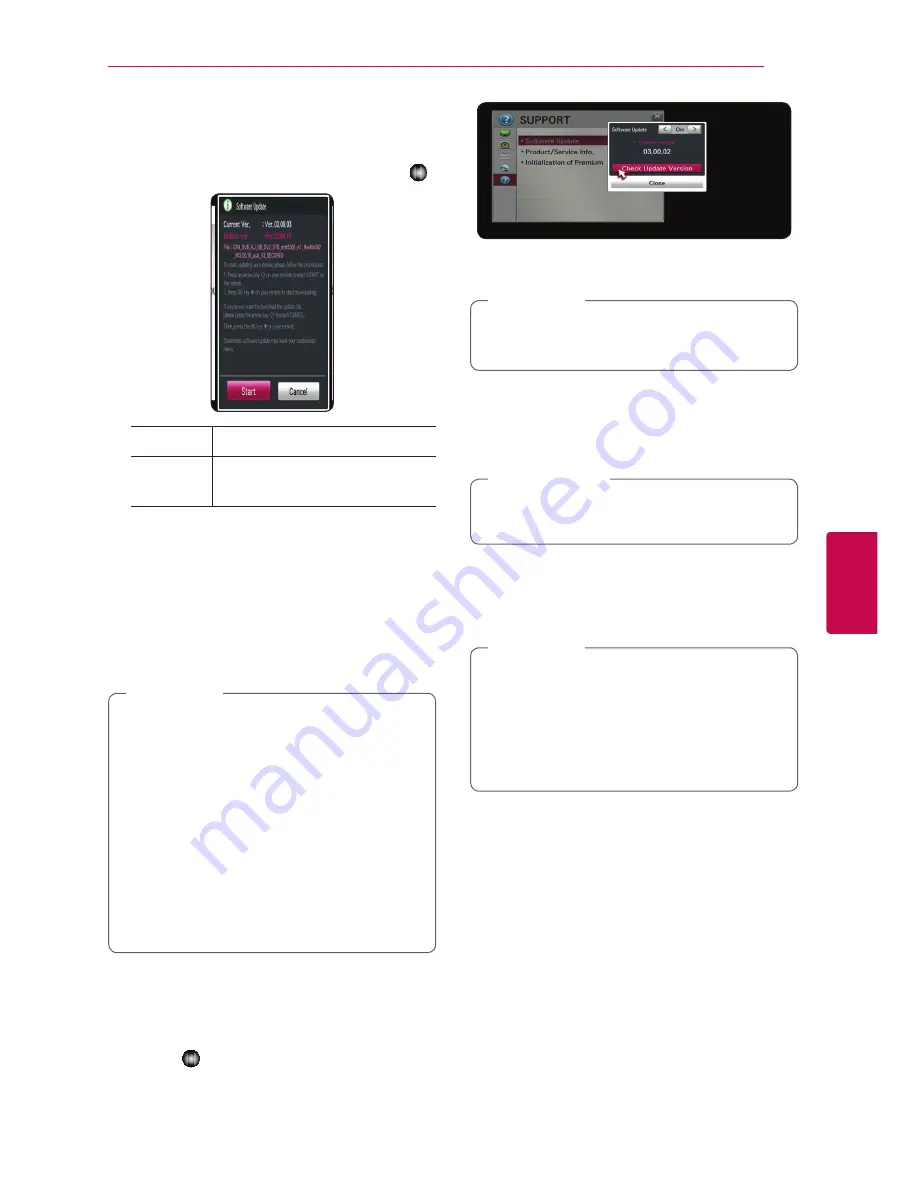
Appendix
35
Appendix
5
1. The update menu will appear on the screen
when you turn on the unit.
2. Use
a
or
d
button on your remote control to
select a desired option and then press
Wheel ( )
.
[Start]
Starts the software update.
[Cancel]
Exits the update menu and
displays it next booting.
Software update
You can update the unit using the latest software
to enhance the products operation and/or add
new features. You can update the software by
connecting the unit directly to the software update
server.
�
Before updating the software in your unit,
remove USB Device from the unit.
�
Before updating the software in your unit,
turn the unit off and then turn it back on.
�
During the software update procedure,
do not turn off the unit or disconnect AC
power, or do not press any button.
�
If you cancel the update, turn off the power
and turn it on for stable performance.
�
This unit cannot be updated to previous
software version.
,
Note
1. Check the network connection and settings
(page 11).
2. Select [SUPPORT] option in the [Settings] menu.
3. Select [Software Update] option, and press
Wheel ( )
.
The unit will display current version. Select
[Check Update Version] button.
If there is no update available, the Message,
“No update is found.” appears.
,
Note
4. If a new version exists, the version information is
displayed.
5. Select [Update] to start. (Selecting [Close] will
end the update.)
Do not turn off the power during the software
update.
>
Caution
6. When update is completed, the message,
“Update is completed. Rebooting now” will
appear, and then Power will be rebooting with
new version.
The Software Update function may not
work properly depending on your internet
environment. In this case, you can obtain
the latest software from the authorized LG
Electronics Service Center then update your
unit. Refer to “Customer Support” on page 43.
,
Note
Summary of Contents for SP820
Page 47: ......



























