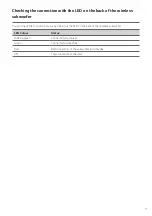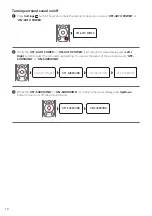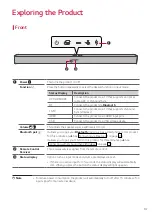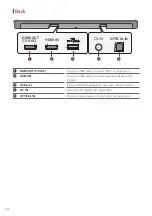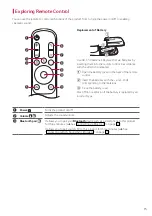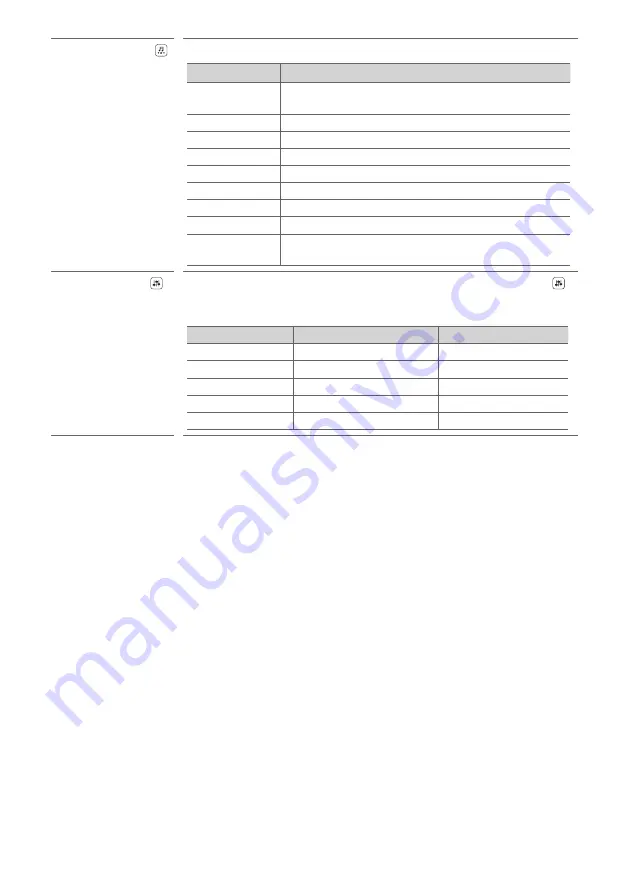
16
d
Sound Effects
Press the button to select the desired sound field.
Status Display
Description
AI SOUND PRO
Artificial intelligence selects the optimal sound settings to
suit your content.
STANDARD
You can enjoy optimised sound.
MUSIC
Experience premium sound technology from MERIDIAN.
CINEMA
Play content with 3D sound similar to a movie theater.
DTS VIRTUAL : X
Sound with immersive and cinematic surround.
CLEAR VOICE
Voice sound clear, improving the quality of voice sound
SPORTS
Realistic sound like in a stadium
GAME
Optimised sound for game
BASS BLAST
(BASS BLAST+)
Bass sounds are enhanced.
e
Sound Tuning
This adjusts the sound level of the connected speaker. Press the
Sound Tuning
button and then
Left/Right
button to select the desired speaker before you press
the
Up/Down
button to increase/decrease the sound volume.
Status Display
Connected Speaker
Adjustable Range
WF
Subwoofer
-15 - 6
C
Centre speaker
-6 - 6
S
Side speaker
-6 - 6
TRE
Front speaker (treble)
-5 - 5
BAS
Front speaker (bass)
-5 - 5
Summary of Contents for SP7
Page 52: ......