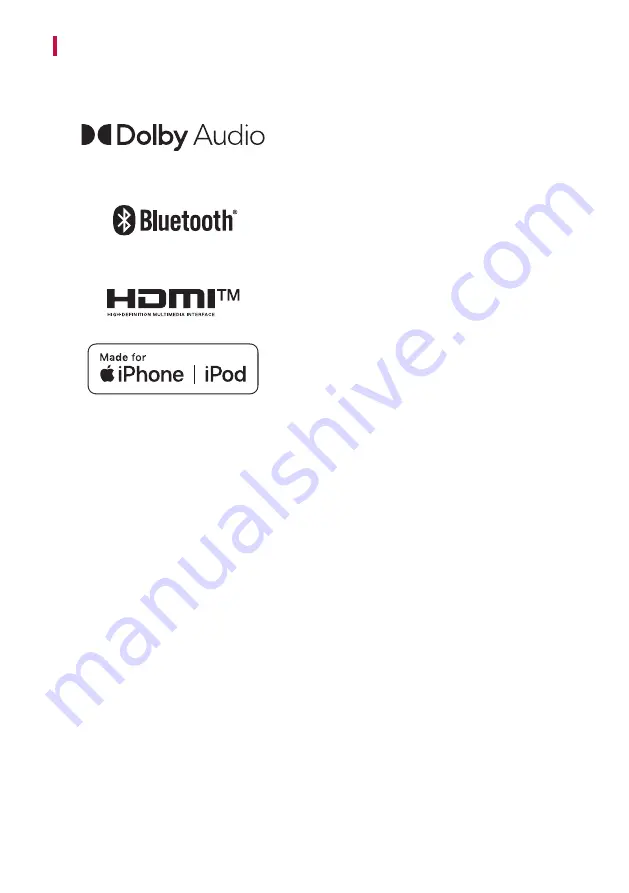
35
Registered Trademarks and Licenses
All trademarks and trade names are the property of their respective owners.
Dolby, Dolby Audio and the double-D symbol are
trademarks of Dolby Laboratories Licensing Corporation.
Manufactured under license from Dolby Laboratories.
Confidential unpublished works. Copyright 2012-2019
Dolby Laboratories. All rights reserved.
The
Bluetooth®
word mark and logos are registered
trademarks owned by the
Bluetooth
SIG, Inc. and any use
of such marks by LG Electronics is under license.
Other trademarks and trade names are those of their
respective owners.
The terms HDMI, HDMI High-Definition Multimedia
Interface, and the HDMI Logo are trademarks or registered
trademarks of HDMI Licensing Administrator, Inc.
“Made for iPhone,” and “Made for iPod” mean that an
electronic accessory has been designed to connect
specifically to iPhone, or iPod, respectively, and has been
certified by the developer to meet Apple performance
standards. Apple is not responsible for the operation of
this device or its compliance with safety and regulatory
standards. Please note that the use of this accessory with
iPhone or iPod may affect wireless performance.
Summary of Contents for SP2
Page 37: ......



































