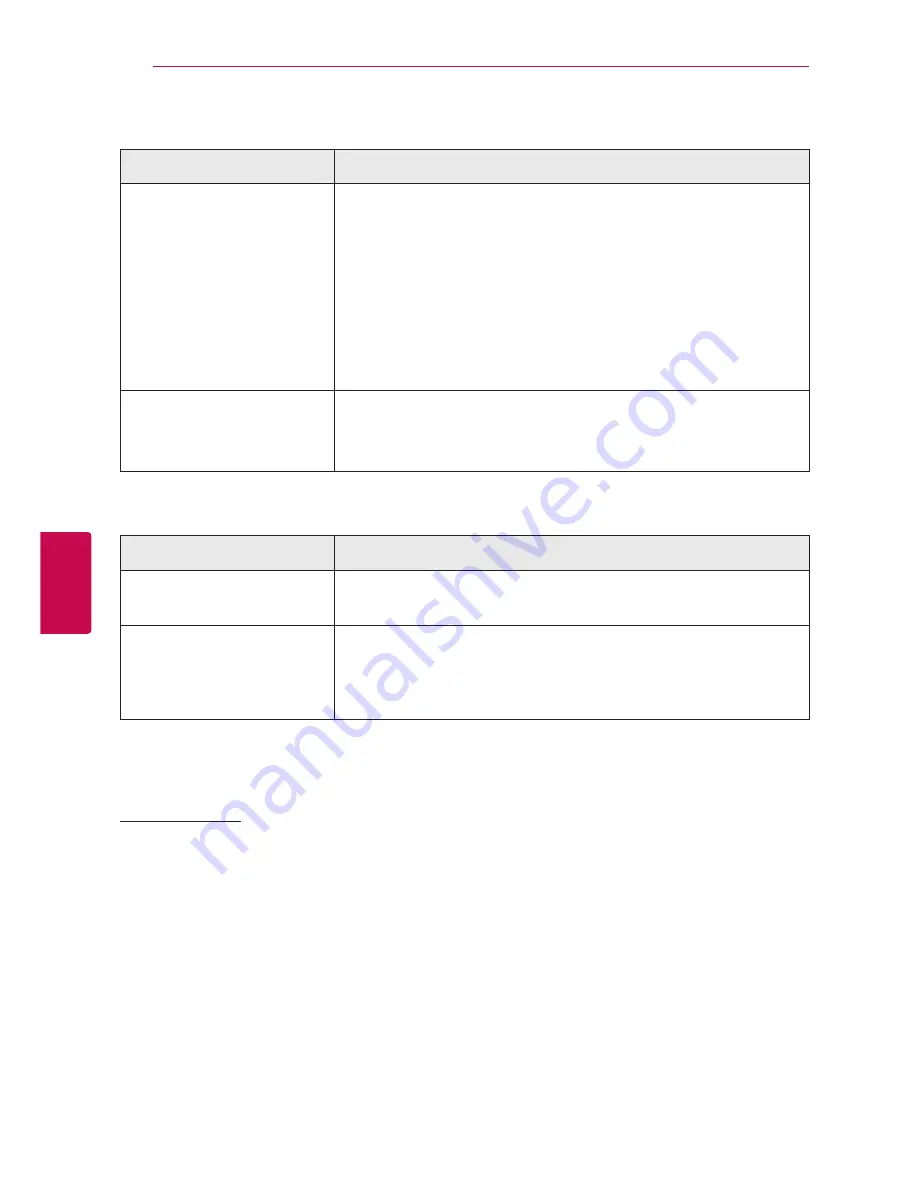
Troubleshooting
58
Trouble
shoo
ting
5
Picture
Symptom
Cause & Solution
There is no picture.
y
Select the appropriate video input mode on the TV so the picture
from the unit appears on the TV screen.
y
Connect the video connection securely.
y
Check the [HDMI Color Setting] in the [Settings] menu is set to the
appropriate item that conforms to your video connection.
y
Your TV may not support the resolution you have set on the player.
Change the resolution that your TV accepts.
y
The player’s HDMI OUT jack is connected to a DVI device that does
not support copyright protection.
Picture noise appears
y
You are playing a disc recorded in a color system that is different from
your TV.
y
Set the resolution which your TV accepts.
Sound
Symptom
Cause & Solution
There is no sound or the sound
is distorted.
y
The unit is in scan, slow motion, or pause mode.
y
The sound volume is low.
No woofer sound
y
The power cord of the subwoofer is not connected.
Plug the power cord into the wall outlet securely.
y
Pairing between the unit and the subwoofer gets disconnected.
Connect the unit and the subwoofer. (Refer to the page 15.)
Customer Support
You can update the player using the latest software to enhance the products operation and/or add new
features. To obtain the latest software for this player (if updates have been made), please visit
http://www.lg.com or contact LG Electronics customer care center.
Open Source Software Notice
To obtain the source code under GPL, LGPL, MPL and other open source licenses, that is contained in this
product, please visit http://opensource.lge.com.
In addition to the source code, all referred license terms, warranty disclaimers and copyright notices are
available for download.
LG Electronics will also provide open source code to you on CD-ROM for a charge covering the cost of
performing such distribution (such as the cost of media, shipping and handling) upon email request to
[email protected]. This offer is valid for three (3) years from the date on which you purchased the
product.
Summary of Contents for SoundPlate LAB550W
Page 75: ......
















































