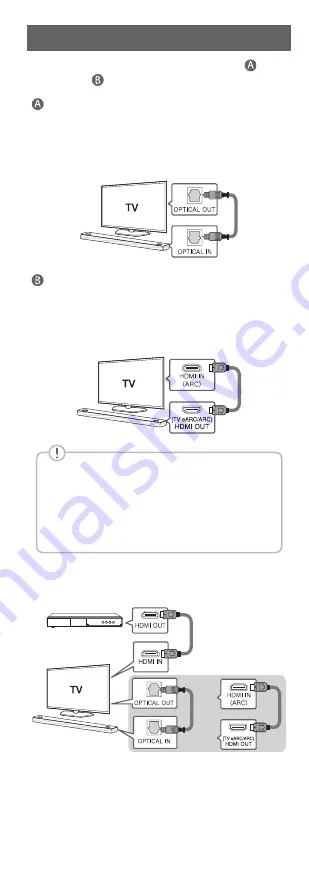
TV Connection
Connect the sound bar and TV using Optical ( ) or
HDMI ARC ( ).
Optical Connection
a
Connect the sound bar to the TV using Optical
cable.
b
Set up [External Speaker (Optical)] on your TV
setting menu.
HDMI (TV eARC/ARC) Connection
a
Connect the sound bar to the TV using HDMI
cable.
b
Set up [External Speaker (HDMI ARC)] on your
TV setting menu.
•
HDMI connection is unavailable if your TV
does not support HDMI ARC.
•
If this unit is connected by OPTICAL and
ARC at the same time, the ARC signal has
a higher priority.
Additional Device Connection
a
Connect to the external device like as follow.
(Set-top Box,
Player etc.)
OR
b
Set the input source by pressing
F
repeatedly.
Network Connection
a
b
c
a
Check network condition. A router connected to
network should be installed.
b
Connect your smart device to your home
network.
c
Connect the sound bar to the power supply.
All devices should be connected to same
router.
Step.1 Install “Google Home” App
Download the Google Home App from the Google
Play or App Store.
Step.2 Set up the Wi-Fi connection with
app
a
Connect your smart device to the Wi-Fi network
that you’ll use for your unit.
In case of iOS devices, it should be turned
on
Bluetooth
setting on your smart device.
b
Launch the “Google Home” app.
c
Follow the steps for Wi-Fi connection on the app.
•
When the unit is properly connected to Wi-Fi,
“CONNECTED” will appear on the display
window with sound.
SN9YG.DPERLLK_SIMPLE_ENG_MFL71828494.indd 3
2021-04-12 1:07:48
Summary of Contents for SN9YG
Page 13: ......































