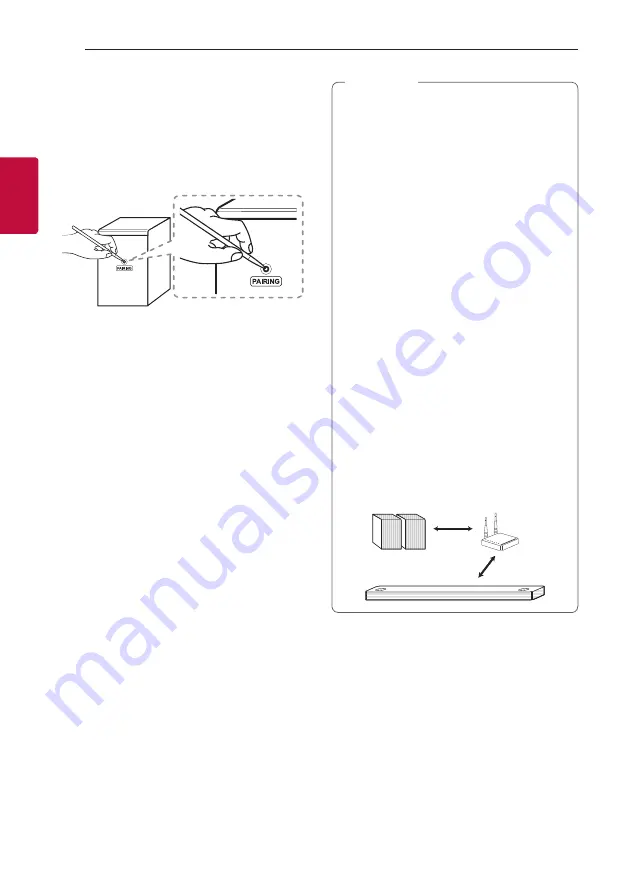
Connecting
24
Connecting
2
Manually pairing wireless rear speakers
When your connection is not completed, you can
see the red LED on the wireless rear speaker and the
speaker does not make sound. To solve the problem,
follow the below steps.
1. Press
PAIRING
on the rear of the wireless rear
speaker.
-
The green LED on the wireless rear speaker
blinks quickly.
(If the green LED does not blink, press and hold
the
PAIRING
.)
2. Turn on the main unit
-
Paring is completed. The green LED on the
wireless rear speaker turns on.
y
If there is a strong electromagnetic wave
product nearby, interference may occur. Put
the main unit and the wireless rear speakers
away from there.
y
The wireless rear speakers will automatically
switch to standby mode in a few minutes
after the sound bar is turned off.
When the wireless rear speakers is in standby
mode, the LED will turn on in red.
y
When you turn on the sound bar, the wireless
rear speakers will turn on and the LED will
change to green and then the speakers make
sound within a few seconds.
y
It takes a few seconds (and may take longer)
for the main unit and the wireless rear
speakers to communicate with each other.
y
Use the rear speakers at least 30 cm
(11.8 inch) away from either TV screen or PC
monitor.
y
When the wireless rear speakers is being
connected or disconnected with the main
unit, output sound is maybe interrupted.
y
Set the distance between the sound bar and
the wireless rear speakers as close as possible
and keep them away from the device (ex.
wireless router, microwave oven, etc.) over
1 m (3.3 ft) to prevent wireless interference.
!
1 m
(3.3 ft)
,
Note
Summary of Contents for SN11RG
Page 59: ......
















































