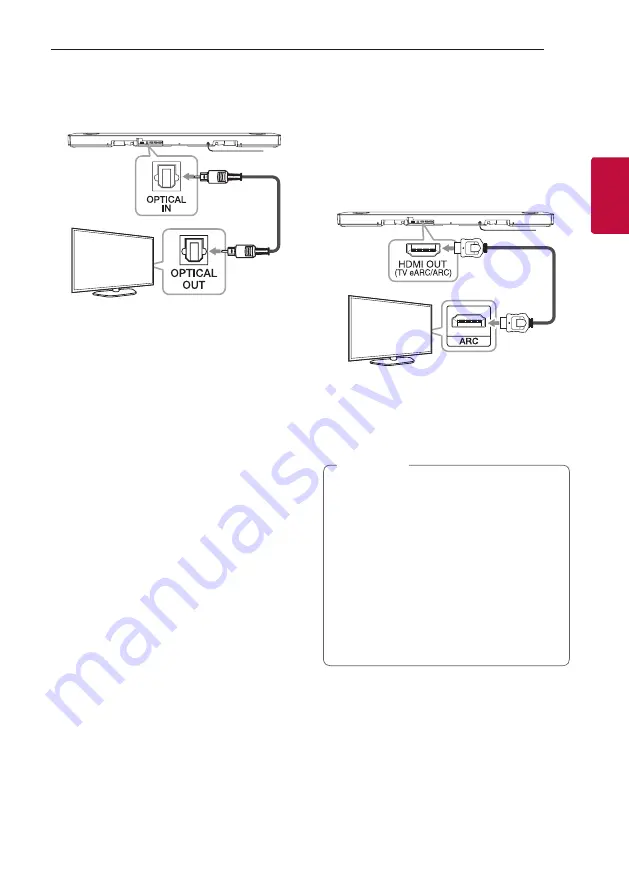
Connecting
29
Connecting
2
LG Sound Sync with wired connection
1. Connect your LG TV to the unit by using an
optical cable.
Optical cable
2.
Set up the sound output of TV to listen to the
sound through this unit:
(Refer to the TV’s instruction manual for the
details of LG Sound Sync.)
3. Turn on the unit by pressing
1
.
4. Select the input source to OPT/HDMI ARC by
pressing
F
repeatedly.
You can see “LGOPT” on the display window if
connecting normally between this unit and your
TV.
Using an HDMI cable
If you connect this unit to a TV that supports HDMI
CEC and ARC (Audio Return Channel), you can
enjoy the TV audio through the speakers of this unit
without connecting the optical cable.
1. Connect the HDMI OUT (TV eARC/ARC) jack on
the back of the unit to ARC jack on the TV using
an HDMI cable.
HDMI cable
2. Select the input source to OPT/HDMI ARC by
pressing
F
repeatedly.
You can see “ARC” or “E-ARC” on the display
window if connecting normally between this unit
and your TV.
y
You can enjoy the TV audio through the
speakers of this unit. In the case of some TV
models, you must select the external speaker
option from the TV menu. (For details,
reference your TV user manual.)
y
Depending on your LG TV model, you may
need to turn on the SIMPLINK function on
your LG TV.
y
When you return to ARC function from
another function, you need to select the input
source to OPT/HDMI ARC. Then this unit
changes to ARC function automatically.
,
Note
Summary of Contents for SN11R
Page 55: ......
















































