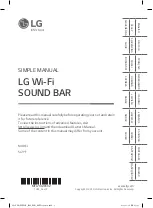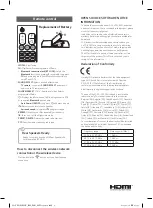Front Panel
The buttons are located on the side.
1
(Standby) · · · · · · · · ·Switches the unit ON or OFF.
F
(Function) · · · · · · · · · · · · · · · · · · · · · · · ·Selects function.
p
/
o
(Volume) · · · · · · · · · · · · · · · · · · · Adjusts volume.
· · · · · · · · · · · · · · · · · · · · · · · · · · Selects Wi-Fi function.
Rear Panel
FM ANTENNA
· · · · · · · · · · · · ·Connect to radio antenna.
DC IN
· · · · · · · · · · · · · · · · · · · · · · · · · · · · · · · ·AC adapter input.
USB port · · · · · · · · · · · · · · · · · · · ·Connect to a USB device.
OPTICAL IN
· · · · · · · · · · · · Connect to an optical device.
HDMI IN
· · · · · · · · · ·Connect to device with HDMI OUT.
(TV ARC) HDMI OUT
· · · · · · · · · · · · · · · Connect to a TV.
It is recommended that you purchase a
USB gender separately for the convenience
of USB insertion and extraction.
(Recommended USB gender type : USB 2.0
extension cable)
Subwoofer Connection
Place the wireless subwoofer near the sound bar and
follow steps below.
a
Connect the power cord of the sound bar and the
wireless subwoofer to the outlet.
b
Turn on the sound bar.
•
The sound bar and wireless subwoofer will be
automatically
connected. The subwoofer's
green LED turns on.
Manual Subwoofer Connection
If the subwoofer does not make sound, try to
connect manually.
a
Press
Pairing
on the rear of the wireless
subwoofer.
•
The green LED on the rear of the wireless
subwoofer blinks quickly.
(If the green LED does not blink, press and
hold the
Pairing
.)
b
Turn on the sound bar.
•
Pairing is completed. The green LED on the
rear of the wireless subwoofer turns on.
Keep the sound bar and the subwoofer
away from the device (ex. wireless router,
microwave oven, etc.) over 1 m to prevent
wireless interference.
!
1 m
SL7YF.DEUSLLK_SIM_ENG_MFL71420302.indd 2
2019-01-08 1:33:05