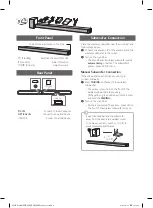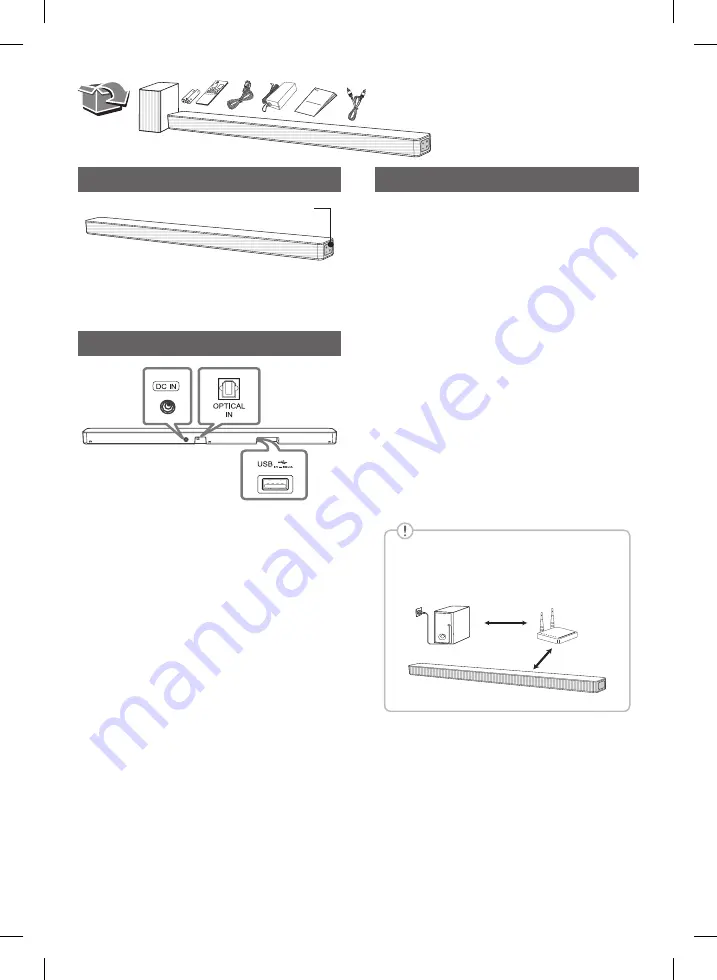
Front Panel
The buttons are located on the side.
1
(Standby) · · · · · · · · · ·Switches the unit ON or OFF.
F
(Function) · · · · · · · · · · · · · · · · · · · · · · · ·Selects function.
p
/
o
(Volume) · · · · · · · · · · · · · · · · · · · · Adjusts volume.
Rear Panel
DC IN
· · · · · · · · · · · · · · · · · · · · · Connect to the AC adapter.
OPTICAL IN
· · · · · · · · · · · · Connect to an optical device.
USB Port · · · · · · · · · · · · · · · · · · · ·Connect to a USB device.
Subwoofer Connection
Place the wireless subwoofer near the sound bar and
follow steps below.
a
Connect the power cord of the sound bar and the
wireless subwoofer to the outlet.
b
Turn on the sound bar.
•
The sound bar and wireless subwoofer will be
automatically
connected. The subwoofer’s
yellow - green LED turns on.
Manual Subwoofer Connection
If the subwoofer does not make sound, try to
connect manually.
a
Press
PAIRING
on the rear of the wireless
subwoofer.
•
The yellow - green LED on the front of the
wireless subwoofer blinks quickly.
(If the yellow - green LED does not blink, press
and hold the
PAIRING
.)
b
Turn on the sound bar.
•
Pairing is completed. The yellow - green LED on
the front of the wireless subwoofer turns on.
Keep the sound bar and the subwoofer
away from the device (ex. wireless router,
microwave oven, etc.) over 1 m (3.3 ft) to
prevent wireless interference.
!
1 m
(3.3 ft)
SL4R.DCANLLK_SIM_ENG_MFL71485109.indd 2
2021-08-10 11:03:45