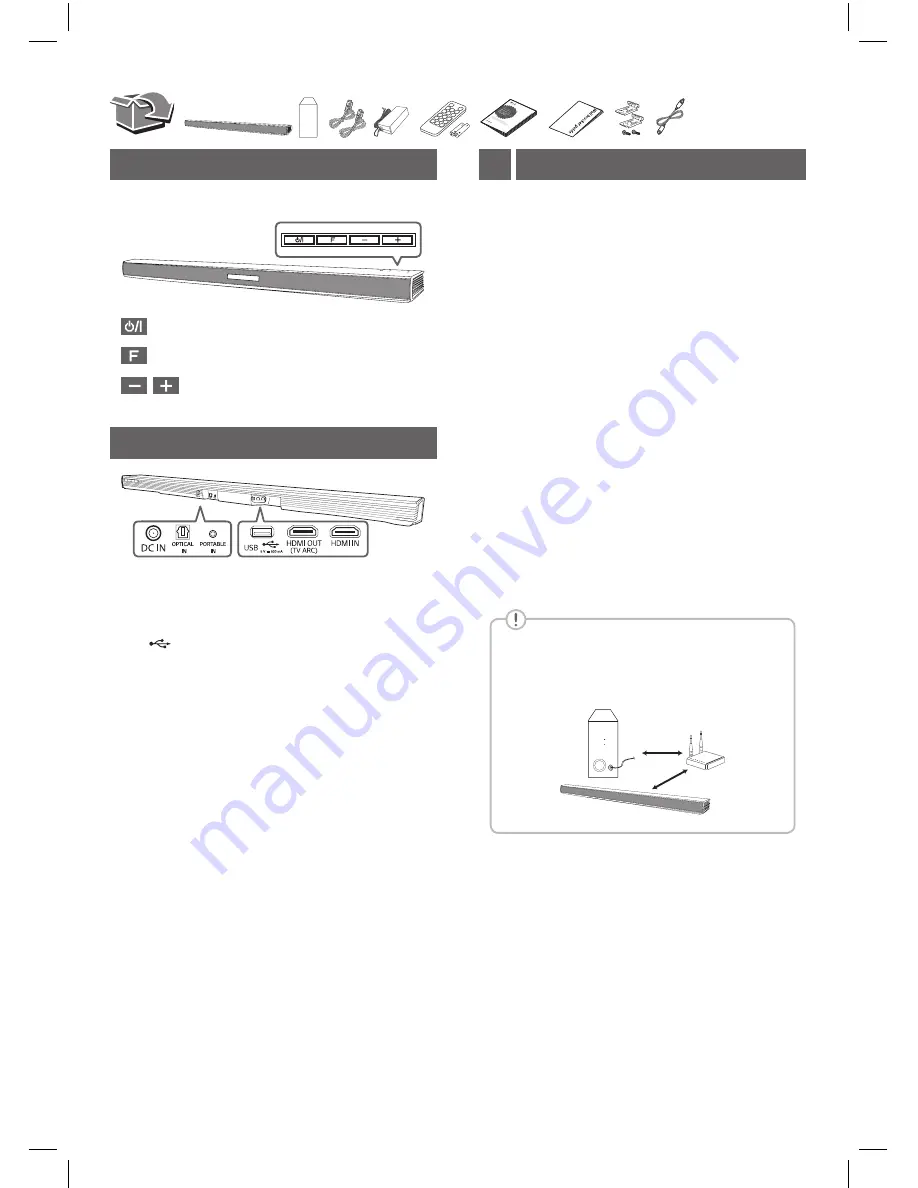
Front Panel
· · · · · · · · · · · · · · · · · · · · · · · · · · · · · · · · · ·
Standby / On
· · · · · · · · · · · · · · · · · · · · · · · · · · · · · · ·
Selects Function
· · · · · · · · · · · · · · · · · · · · · · · · ·
Adjusts Volume
Rear Panel
DC IN
· · · · · · · · · · · · · · · · · ·
Connect to the AC adapter
OPTICAL IN
· · · · · · · · · · ·
Connect to an Optical device
PORTABLE IN
· · · · · · · ·
Connect to a Portable device
USB
· · · · · · · · · · · · · · · · · ·
Connect to a USB device
HDMI OUT (TV ARC)
· · · · · · · · · · · · · ·
Connect to a TV
HDMI IN
· · · · · · · · ·
Connect to HDMI out on a device
Subwoofer Connection
1
The buttons are located on the rear.
Place the wireless subwoofer near the speaker and
follow steps below.
a
Connect the power cord of wireless subwoofer
and sound bar to the outlet.
b
Turn on the main unit. :
The sound bar and wireless subwoofer will be
automatically
connected. The subwoofer's
green LED turns on.
Subwoofer Connection Manually
If the subwoofer does not make sound, try to
connect manually.
a
Press
Pairing
button on the rear of the wireless
subwoofer.
y
The green LED on the rear of wireless
subwoofer blinks quickly.
b
Turn on the main unit.
c
Pairin
g is completed.
y
The green LED on the rear of wireless
subwoofer turns on
.
Keep the sound bar and the subwoofer away
from the device (ex. wireless router, microwave
oven, etc.) over 1m to prevent wireless
interference.
>1m








