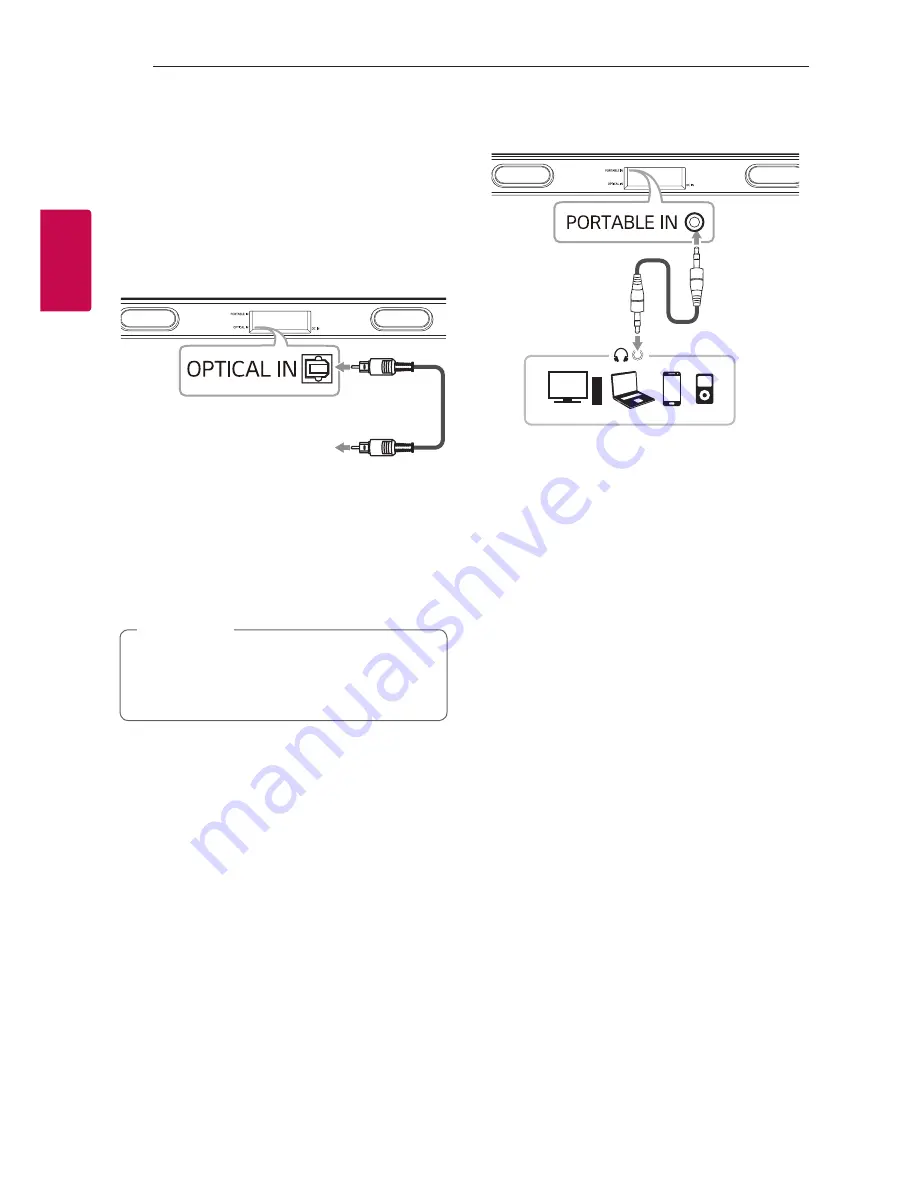
Connecting
14
Connecting
2
Optional equipment
connection
OPTICAL IN connection
Connect an optical output jack of external devices to
the OPTICAL IN jack.
To the digital
optical output jack of
external device
Optical
cable
1. Connect the OPTICAL IN jack on the back of the
unit to OPTICAL OUT jack of your external device.
2. Select the input source to Optical by
pressing
OPTICAL
button on the remote control
or
F
button on the unit repeatedly.
3. Listen to sound.
Before connecting the optical cable, be sure to
remove the protection plug cover if your cable
has the cover.
,
Note
PORT. IN connection
MP3 player, etc...
Portable
cable
Listening to music from your portable
player
The unit can be used to play the music from many
types of portable players or external devices.
1. Connect the portable player to the
PORTABLE IN connector of the unit by using 3.5
mm stereo cable.
2. Select the input source to Portable by
pressing
PORT.IN
button on the remote control
or
F
button on the unit repeatedly.
3. Turn on the portable player or external device and
start playing it.
Summary of Contents for SJ1
Page 25: ......


























