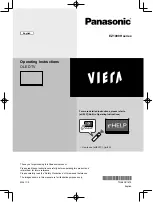4
ENGLISH
_ind
ex
Preparing
•
If the TV is turned on for the first time after it was shipped from the
factory, initialization of the TV may take a few minutes.
•
Image shown may differ from your TV.
•
Your TV’s OSD (On Screen Display) may differ slightly from that
shown in this manual.
•
The available menus and options may differ from the input source
or product model that you are using.
•
New features may be added to this TV in the future.
•
The device must be easily accessed to a location outlet near the
access. Some devices are not made by turning on / off button,
turning off the device and unplugging the power cord.
•
The items supplied with your product may vary depending on the
model.
•
Product specifications or contents of this manual may be changed
without prior notice due to upgrade of product functions.
•
For an optimal connection, HDMI cables and USB devices should
have bezels less than 10 mm thick and 18 mm width. Use an
extension cable that supports
if the USB cable or USB
memory stick does not fit into your TV’s USB port.
A
B
A
B
*A
<
=
10 mm
*B
<
=
18 mm
•
Use a certified cable with the HDMI logo attached.
•
If you do not use a certified HDMI cable, the screen may not display
or a connection error may occur. (Recommended HDMI Cable Types)
-
Ultra High Speed HDMI
®
/™ cable (3 m or less)
Lifting and moving the TV
Please note the following advice to prevent the TV from being scratched
or damaged and for safe transportation regardless of its type and size.
•
It is recommended to move the TV in the box or packing material
that the TV originally came in.
•
Before moving or lifting the TV, disconnect the power cord and
all cables.
•
When holding the TV, the screen should face away from you to
avoid damage.
•
Make sure not to hold the transparent part, speaker, or speaker
grill area.
•
When transporting a large TV, there should be at least 4 people.
•
When transporting the TV by hand, hold the TV as shown in the
following illustration.
When transporting the TV, do not expose the TV to jolts or excessive
vibration.
•
When transporting the TV, keep the TV upright, never turn the TV
on its side or tilt towards the left or right.
•
Do not apply excessive pressure to cause flexing / bending of frame
chassis as it may damage screen.
•
When handling the TV, be careful not to damage the protruding
buttons.