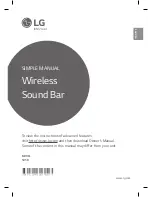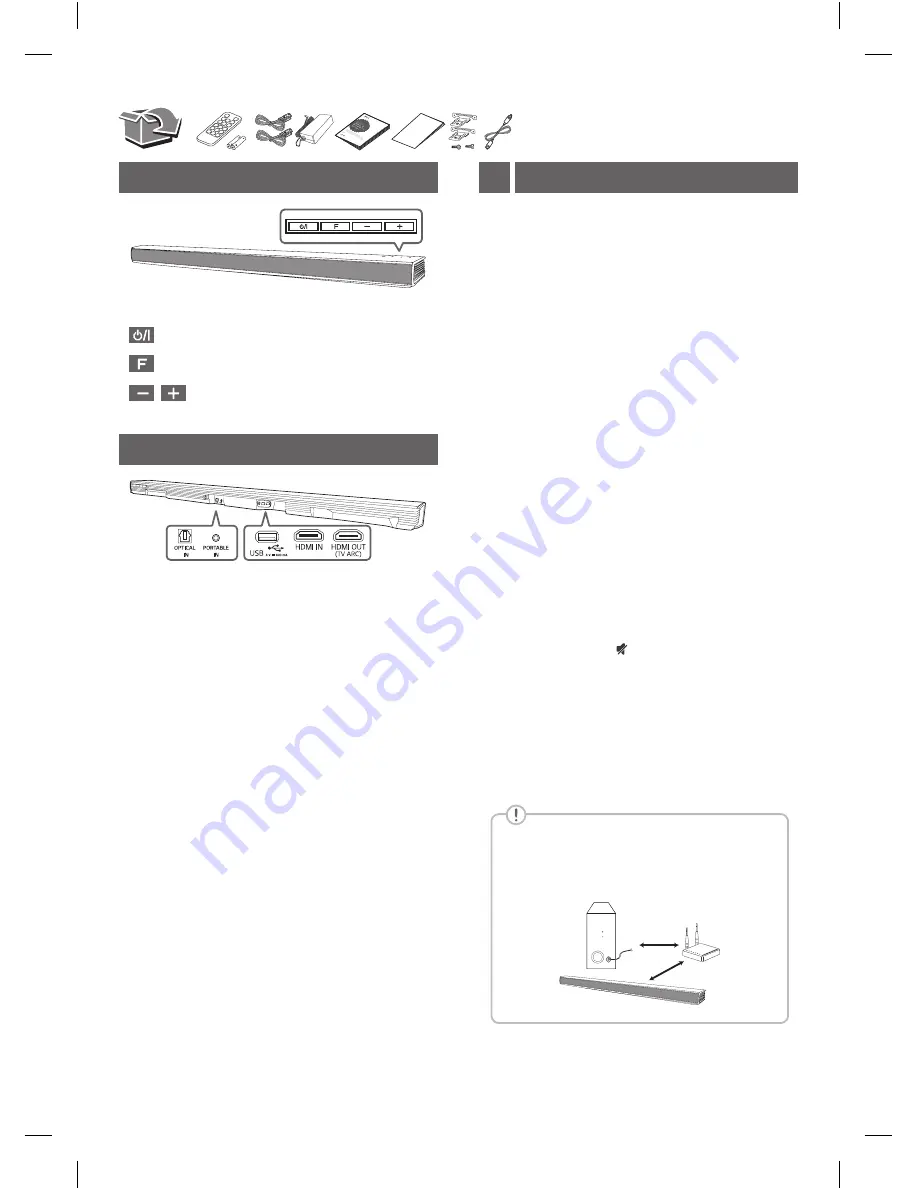
Front Panel
· · · · · · · · · · · · · · · · · · · · · · · · · · · · · · · · · ·
Standby / On
· · · · · · · · · · · · · · · · · · · · · · · · · · · · · · ·
Selects Function
· · · · · · · · · · · · · · · · · · · · · · · · ·
Adjusts Volume
Subwoofer Connection
1
The buttons are located on the rear.
Rear Panel
OPTICAL IN
· · · · · · · · · · ·
Connect to an Optical device
PORTABLE IN
· · · · · · · ·
Connect to a Portable device
USB port
· · · · · · · · · · · · · · · · ·
Connect to a USB device
HDMI IN
· · · · · · · · ·
Connect to HDMI out on a device
HDMI OUT (TV ARC)
· · · · · · · · · · · · · ·
Connect to a TV
Place the wireless subwoofer near the speaker and
follow steps below.
a
Connect the power cord of wireless subwoofer
to the outlet.
b
Turn on the main unit. :
The sound bar and wireless subwoofer will be
automatically
connected. The subwoofer's
green LED turns on.
Subwoofer Connection Manually
a
Reset the Subwoofer
If the green LED on the subwoofer blinks quickly,
skip this step and go to
b
•
Press and hold
Pairing
button for 5 seconds.
•
The LED lights up alternately in red and green.
•
Plug out the power cord. After the LED turns
off completely, plug in the power cord again.
When the reset is completed, the subwoofer's green
LED blinks quickly.
b
Reset the sound bar
•
Adjust volume to minimum. "MIN" appears on
display window.
•
Press and hold
(Mute) button on the
remote control for 3 seconds.
"SUB - WF RESET" appears on display
window.
•
Turn the sound bar’s power off and on while
the subwoofer’s green LED blinks.
When the connection is completed, you can see the
green LED on the subwoofer.
Keep the sound bar and the subwoofer away
from the device (ex. wireless router, microwave
oven, etc.) over 1m to prevent wireless
interference.
>1m