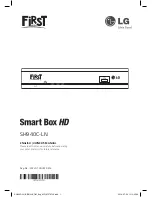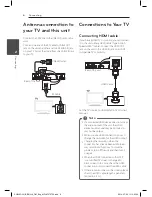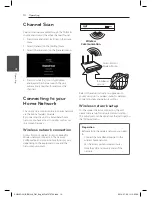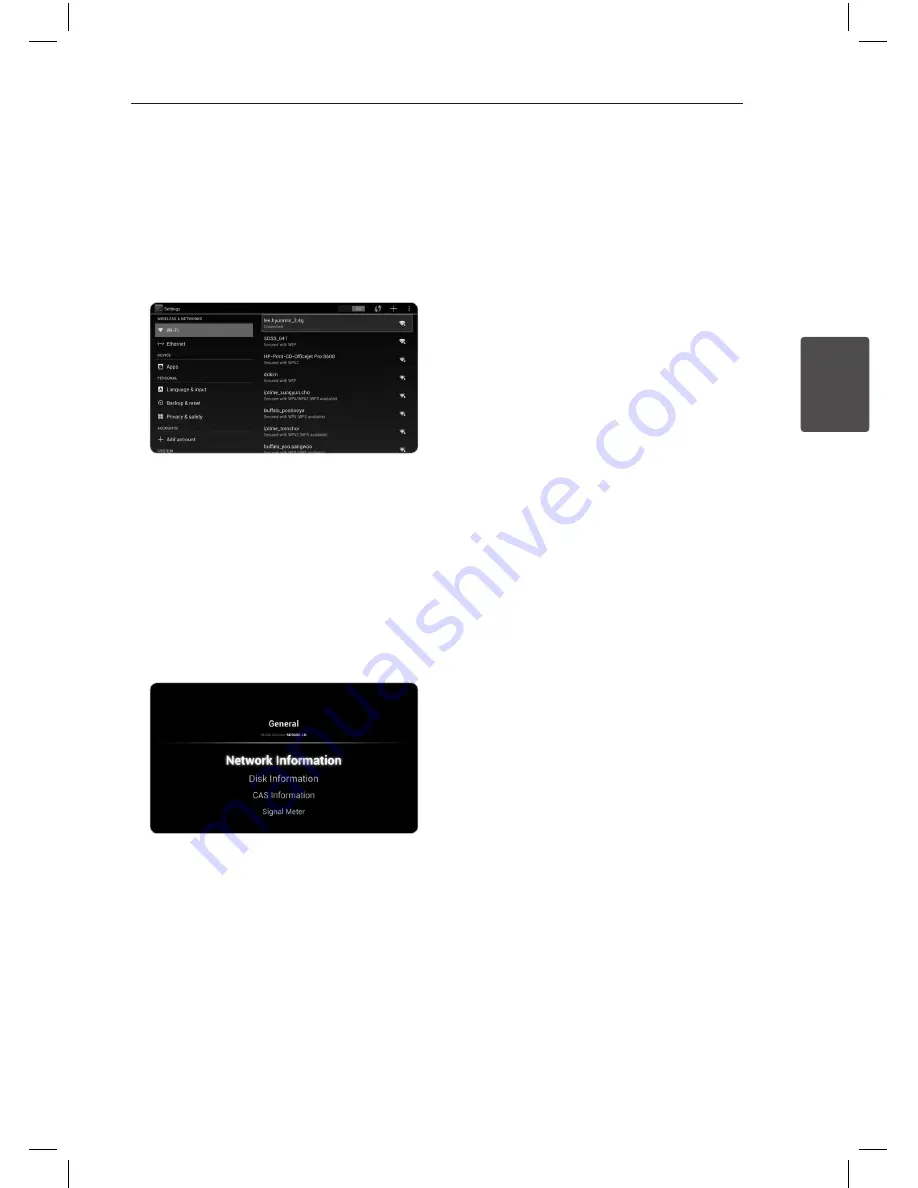
Operating
11
Oper
ating
3
1. Press Home and select [Application] on the
Home menu.
2. Select [All Apps] on the [Application] menu.
3. Select [Settings] on the [All Apps] menu.
4. Select [Wi-Fi] and select a desired SSID of
wireless network.
If you have security on your access point, you
need to input the security code as necessary.
How to check the internet
connection
You can check the internet connection.
1. Press Home and select [Setting] on the Home
menu.
2. Select [General] on the [Setting] menu.
3. Select [Network Information] on the [General]
menu. Information for internet connection is
displayed.
Notes on Network Connection
y
Many wireless home network connection
problems during set up can often be fixed by
re-setting the access point or wireless router.
After connecting the unit to the home network,
quickly power off and/or disconnect the power
cable of the home network router. Then power
on and/or connect the power cable again.
y
Depending on the internet service provider (ISP),
the number of devices that can receive internet
service may be limited by the applicable terms
of service. For details, contact your ISP.
y
Our company is not responsible for any
malfunction of the unit and/or the internet
connection feature due to communication
errors/malfunctions associated with your
broadband internet connection, or other
connected equipment.
y
Some internet contents may require a higher
bandwidth connection.
y
Even if the unit is properly connected and
configured, some internet contents may not
operate properly because of internet congestion,
the quality or bandwidth of your internet service,
or problems at the provider of the content.
y
Some internet connection operations may not
be possible due to certain restrictions set by the
Internet service provider (ISP) supplying your
broadband Internet connection.
y
Any fees charged by an ISP including, without
limitation, connection charges are your
responsibility.
y
The use of a “Router” may not be allowed or its
usage may be limited depending on the policies
and restrictions of your ISP. For details, contact
your ISP directly.
y
The wireless network operate at 2.4 GHz
radio frequencies that are also used by other
household devices such as cordless telephone,
Bluetooth®
devices, microwave oven, and can be
affected by interference from them.
y
Turn off all unused network equipment in
your local home network. Some devices may
generate network traffic.
y
For the purpose of the better transmission,
placing the unit from the access point as close as
possible.
y
In some instances, placing the access point or
wireless router at least 0.45 m above the floor
may improve the reception.
y
Move closer to the access point if possible or re-
orient the unit so there is nothing between it
and the access point.
y
The reception quality over wireless depends on
many factors such as type of the access point,
distance between the unit and access point, and
the location of the unit.
y
Set your access point or wireless router to
Infrastructure mode. Ad-hoc mode is not
supported.
SH940C-LN_BIDNLLK_OM_Eng_MFL67370759.indd 11
2014-07-23 �� 10:45:57