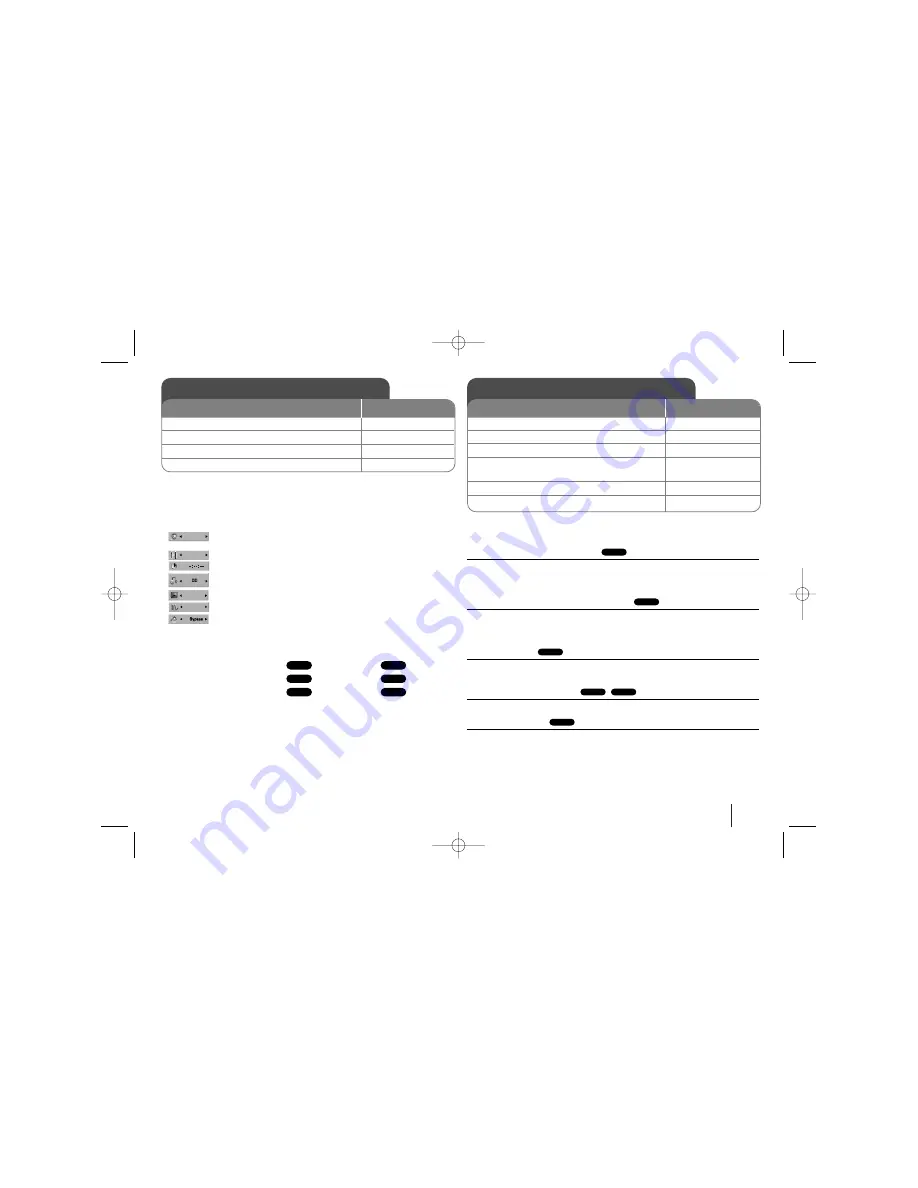
15
Displaying Disc Information - more you can do
You can select an item by pressing
vV
and change or select the setting by
pressing
b B
.
Current title (or track)
number/total number of titles (or tracks)
Current chapter number/total number of chapters
Elapsed playing time
Selected audio language or channel
Selected subtitle
Selected angle/total number of angles
Selected sound mode
Symbol Used in this Manual
All discs and file listed below
MP3 files
DVD and finalized DVD±R/RW
WMA files
DivX files
Audio CDs
Playing a Disc or file - more you can do
Playing a DVD that has a menu
Most DVD now have menus which load first before the film begins to play. You
can navigate these menus using
vV b B
to highlight an option.
Press ENTER to select.
Skip to the next/previous chapter/track
Press SKIP (
>
) to move to the next chapter/track.
Press SKIP (
.
) to return to the beginning of the current chapter/track.
Press SKIP (
.
) twice briefly to step back to the previous chapter/track.
Pause playback
Press PAUSE/STEP (
X
) to pause playback. Press PLAY (
B
) to continue play-
back.
Frame-by-Frame playback
Press PAUSE/STEP (
X
) repeatedly to play title Frame-by-Frame.
Playing repeatedly
Press REPEAT repeatedly to select an item to be repeated. The current title,
chapter or track will be played back repeatedly. To return to normal playback,
press REPEAT repeatedly to select [OFF].
ALL
DivX
DVD
ALL
ALL
DVD
ACD
DivX
WMA
DVD
MP3
ALL
Displaying Disc Information
1 Press DISPLAY:
DISPLAY
2 Select a item:
v
v V
V
3 Adjust the Display menu settings:
b
b B
B
4 To return the exit:
DISPLAY
ON REMOTE
Playing a Disc or file
ON REMOTE
1 Open the disc tray: (On unit:
Z
Z
)
-
2 Insert a Disc: (On unit)
-
3 Close the disc tray: (On unit:
Z
Z
)
-
4 Adjust the menu settings:
vV b B
or Select a file from the menu:
v
v V
V
5 Start the Disc playing:
B
PLAY
6 To stop the Disc playing:
x
x
STOP
1/6
4/26
D
1 ENG
3/2.1CH
1 KOR
1/3
HT503SHW-DH_BESPLL_ENG_0373 9/10/08 8:01 PM Page 15










































