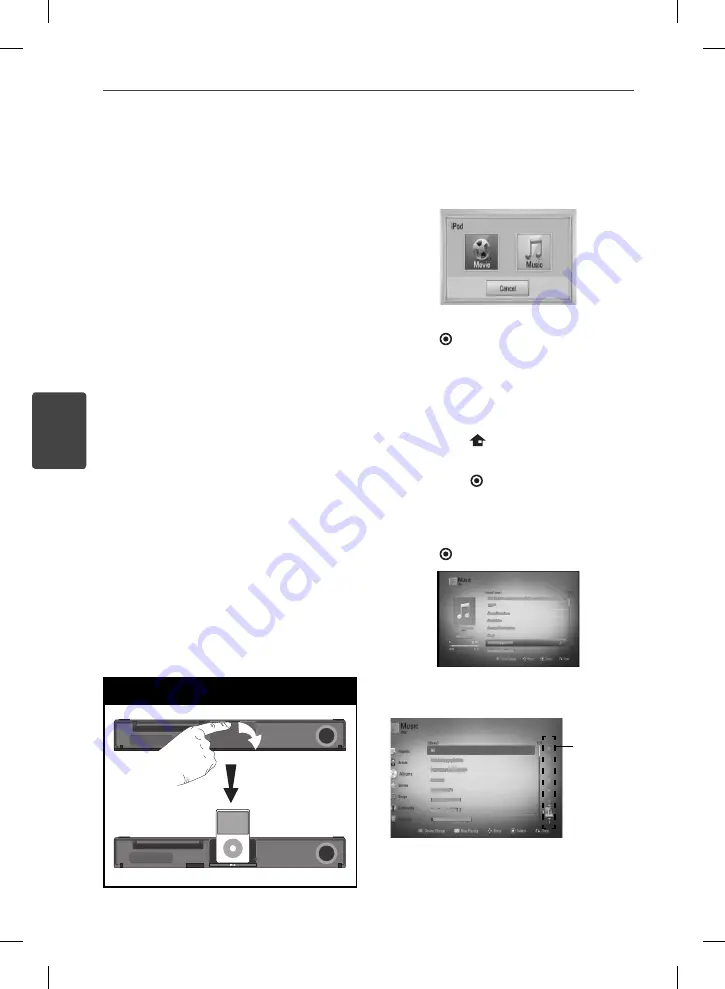
60
Operation
Operation
4
Playing the iPod
You can enjoy the sound with your iPod. For
details about iPod, refer to the iPod’s User
Guide.
Preparation
To view iPod’s Videos and Photos on the TV
screen.
- Be sure to use the video connection
through the VIDEO OUT jack on the rear
panel of this unit. Select the appropriate
video input mode on the TV.
- Depending on the iPod, make sure that
select Videos > Video settings, and then
set TV Out to Ask or On from your iPod.
For details about Video Settings, refer to
the iPod User Guide.
- The viewing photos is available only if this
unit is in iPod IN mode and you can view
photos only as a slide show. You have to
start a slide show on your iPod to view a
photo on a TV. For details about a slide
show, refer to the iPod User Guide.
Before connecting the iPod, turn this unit
off and reduce the volume of this unit to its
minimum.
1.
Connect the iPod fi rmly.
To open the iPod Dock, pull iPod dock.
Connect the iPod
•
•
When you connect the iPod on the HOME
menu, the player plays a music automatically.
Or a menu for the fi le type selection will
appear.
2.
Select a fi le using
U
/
u
/
I
/
i
, and press
ENTER ( ) to play the fi le.
Enjoying iPod on the screen
1.
Connect the iPod fi rmly.
2.
Press HOME (
).
3.
Select [Music] or [Movie] using
I
/
i
, and
press ENTER ( ).
If you connected the other device
(CD or USB), select the iPod on the menu.
4.
Select a content using
U
/
u
/
I
/
i
, and press
ENTER ( ) to play.
You can search easily a content by power
scroll on the screen.
Power scroll
HB965TX-AD.BPANLL_ENG_0403.indd 60
HB965TX-AD.BPANLL_ENG_0403.indd 60
2010.3.9 6:21:58 PM
2010.3.9 6:21:58 PM
















































