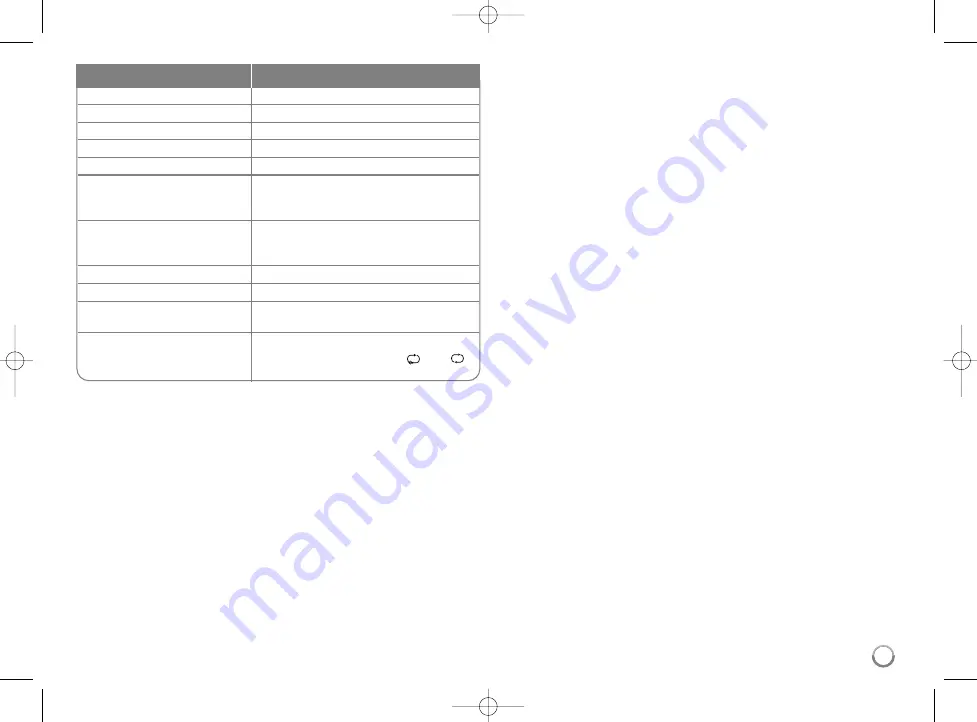
43
Tip:
You may use the docking adapter which should be supplied with your iPod
to the docking station for stable use of the iPod.
If you need an adapter, consult your iPod dealer.
Notes:
• Compatibility with your ipod may vary depending on the type of your iPod.
• iPod touch has may differ in operation from the iPod.
You may need additional controls to use them with this unit.
(e.g. “slide to unlock”)
• If you use an application, make a call, or send and receive SMS text
message, etc. on your iPod touch, disconnect it from the iPod dock
of this unit and then use it.
• Depending on your iPod’s software version, it may not be possible to
control your iPod from this unit. We recommend installing the latest
software version.
• The video quality depends on the video sources on your iPod.
• When LG TV’s SIMPLINK is set to On, the audio signals are output to the
system speakers only.
• If this unit displays an error message, follow the message.
An error message “CHECK IPOD” or “Please check your iPod.”
appears when:
- the communication between this unit and your iPod has failed.
t
t
Undock & re-dock your iPod in this unit.
- your iPod is not connected firmly.
- this unit recognizes your iPod as unknown device.
- your iPod is exceptionally low on power.
t
t
The battery needs to be charged.
t
t
If you charge the battery while iPod is extremely low in power, it may
take longer to charge.
An error message “CHECK IPOD” or “Connected iPod model is not
supported.” appears when:
- your iPod is not available for the function to be operated.
An error message “CHECK IPOD” or “Please update iPod’s software.”
appears when:
- your iPod has an old software version.
t
t
Update your iPod software to latest version.
• If you have a problem with your iPod, please visit
www.apple.com/support/ipod.
Select a menu item
Press
v V
and
B
or ENTER.
Go back to the previous menu
Press RETURN (
O
O
) or DISC MENU or
b
.
Browse for a song
From the main menu, select Music.
Browse for a video
From the main menu, select Videos.
Play a song or video
Select the song or video and press ENTER.
Pause a song or video
Press PAUSE/SETUP (
X
X
) or PLAY (
B
).
To continue playback, press
PAUSE/SETUP (
X
X
) or PLAY (
B
) again.
Skip to the next song or video
Press SKIP (
>
).
Start a song or video over
Press SKIP (
.
).
Play the previous song or video
Press SKIP (
.
) twice.
Fast-forward or rewind a song
Press and hold SCAN (
m
or
M
).
or video
Repeat a song
Press REPEAT repeatedly to select a
desired repeat mode: Track (
), All (
),
Off (No display).
Do this on remote
To
HB954TZ-AD.BPANLLK_ENG_2876 5/19/09 4:13 PM Page 43









































