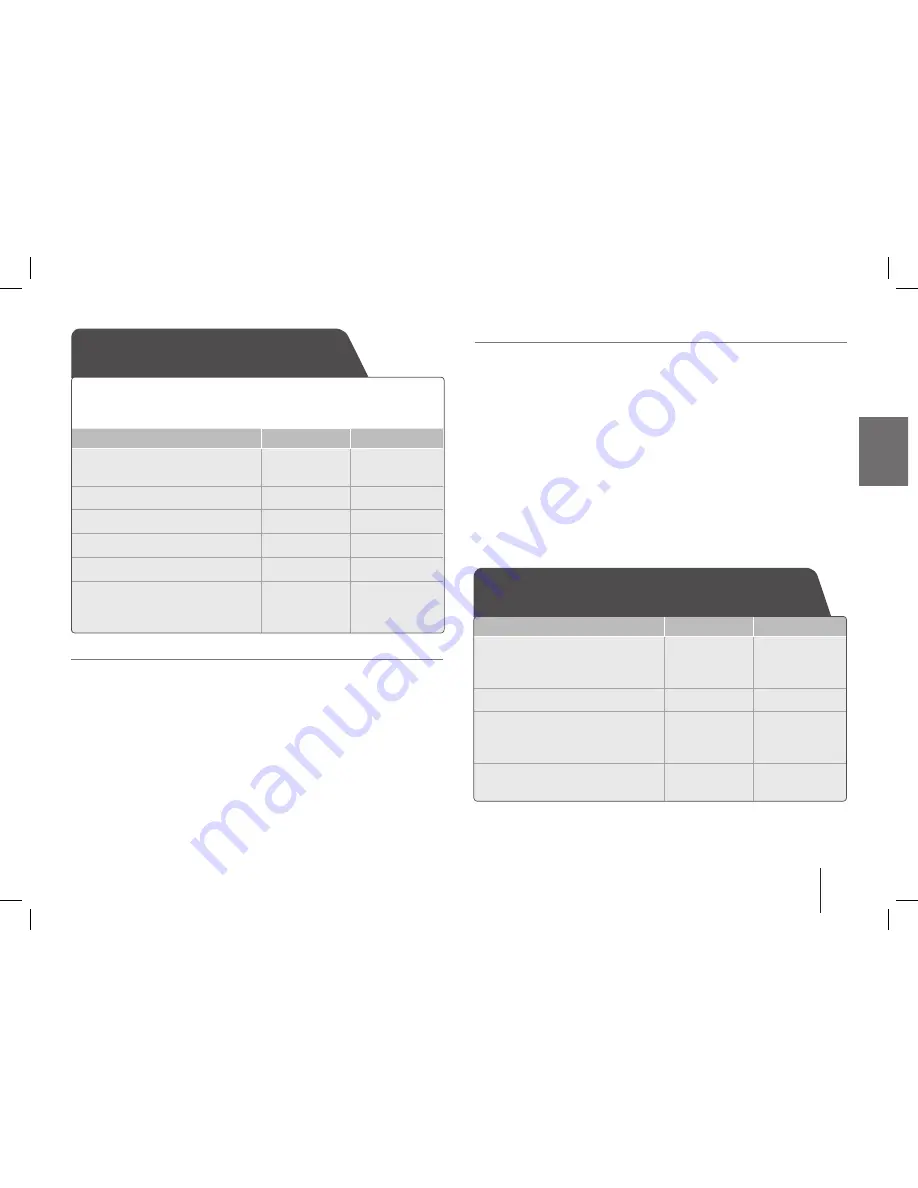
7
Listening from your portable player
ON UNIT
ON REMOTE
1
Connect the portable player
by plugging the unit into
PORTABLE IN on the player.
-
-
2
Turn the power on:
1/&
POWER
3
Select the PORTABLE
function:
“PORTABLE” Shows.
FUNCTION
INPUT
4
Turn the portable player on
and start it playing.
-
-
Using an USB device
You can enjoy media files saved on an USB device by connecting the
USB device to the USB port of the unit. If you want to operate other
function, see the “Listening to CD” section.
ON UNIT
ON REMOTE
1
Connect the USB device to
the USB port of the unit.
-
-
2
Select the USB function:
FUNCTION
INPUT
3
Select a file you want to play:
"II/ii"
.bb/BB>
4
Start your media playing:
i}}
▶/
X
5
To stop:
s
x
6
Before disconnecting the
portable USB device, change
to any other function.
FUNCTION
FUNCTION
/INPUT
Compatible USB Devices
• MP3 Player : Flash type MP3 player.
• USB Flash Drive : Devices that support USB 2.0 or USB 1.1.
• The USB function may not be available depending on devices.
• Devices which require additional program installation when you have
connected it to a computer, are not supported.
Look out for the follows
• Do not extract the USB device while in operation.
• For a large capacity USB, it may take longer than a few minute to be
searched.
• To prevent data loss, back up all data.
• If you use a USB extension cable or USB hub, the USB device is not
recognized.
• Using NTFS file system is not supported. (Only FAT 16/32 file system is
supported.)
• This unit is not supported when the total number of files is 999 or more.
• External HDD, Locked devices or hard type USB devices are not
supported.
• USB port of the unit can not be connected to PC. This unit can not be
used as a storage device.
SB74-A.AKAZLL_ENG_3827.indd 7
11. 05. 12 �� 3:41












