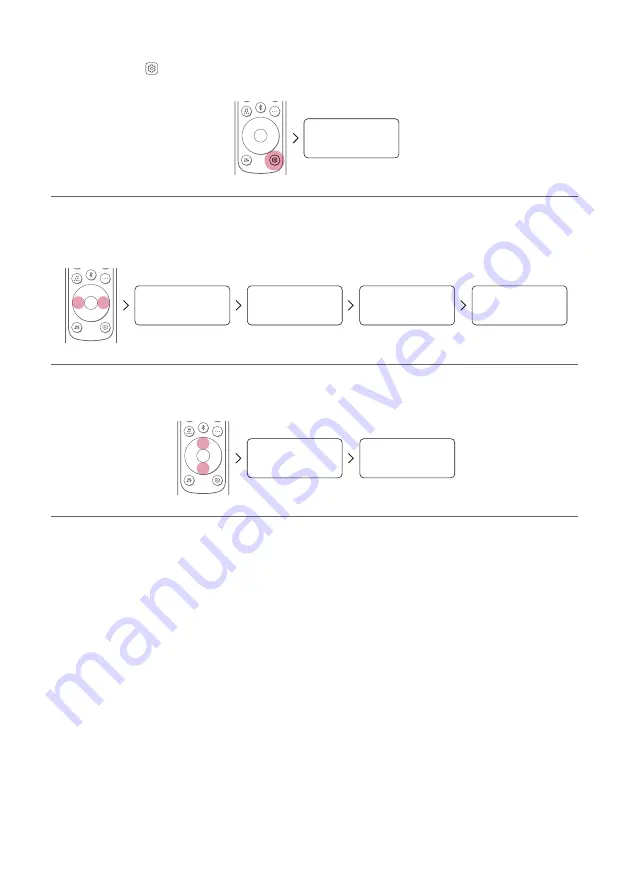
11
Turning surround sound on/off
a
Press
Settings
button. The product enters the setting mode and you can see “
OFF-AUTO POWER
” or
“
ON-AUTO POWER
”.
OFF-AUTO POWER
b
While the “
OFF-AUTO POWER
” or “
ON-AUTO POWER
” is scrolling in the status display, press
Left/
Right
button to select the surround sound setting. You can see the status of the surround sound, “
OFF-
SURROUND
” or “
ON-SURROUND
”.
OFF-AUTO POWER
OFF-SURROUND
OFF-NIGHT TIME
OFF-TV REMOTE
c
While the “
OFF-SURROUND
” or “
ON-SURROUND
” is scrolling in the status display, press
Up/Down
button to turn on or off the surround sound.
OFF-SURROUND
ON-SURROUND
Summary of Contents for S95QR
Page 68: ......


























