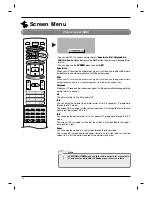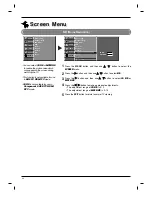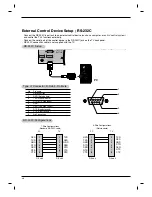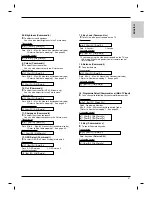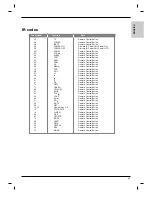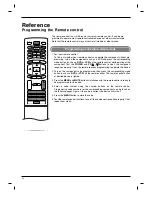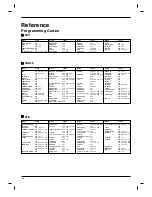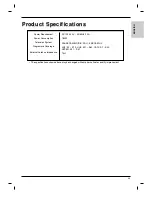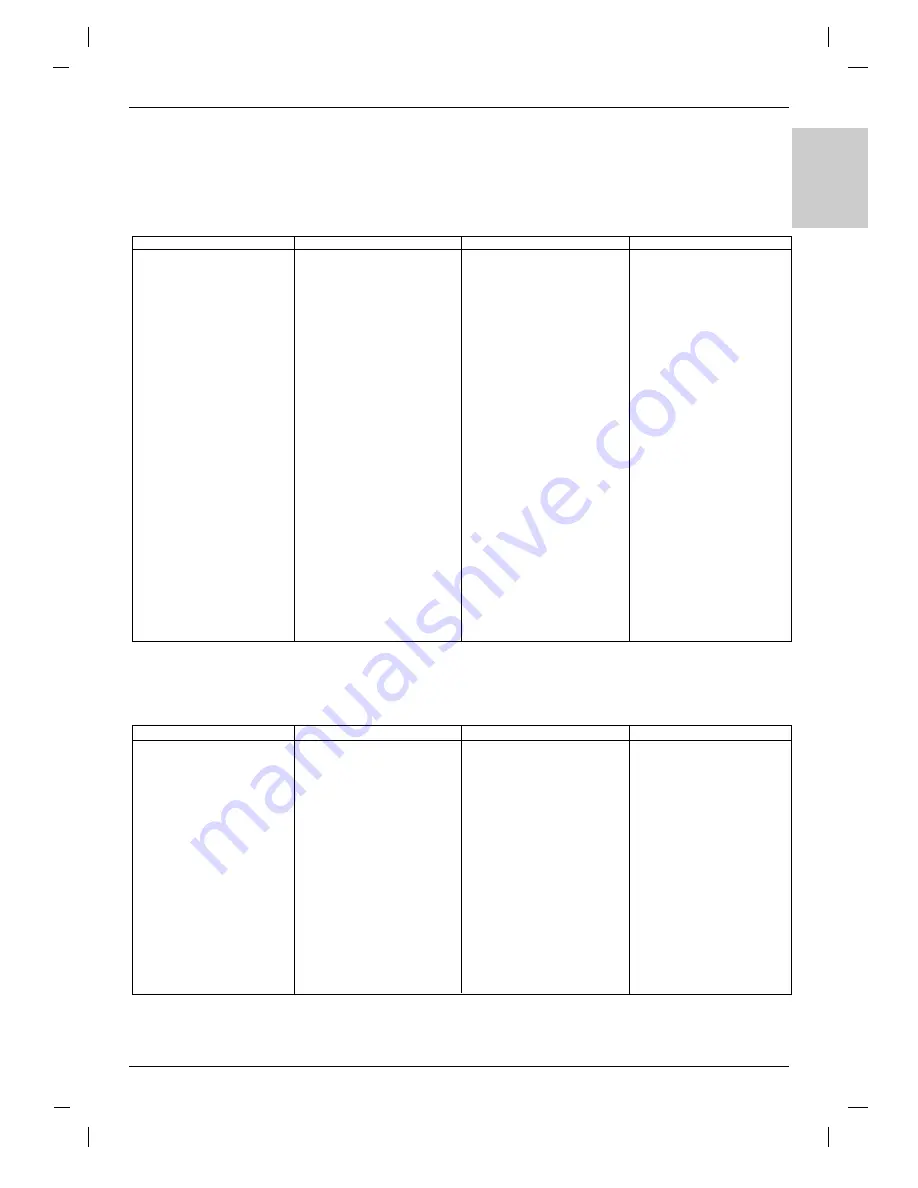
55
ENGLISH
Programming Codes
Programming Codes
AIWA
034
AKAI
016 043 046 124
125 146
AMPRO
072
ANAM
031 033 103
AUDIO DYNAMICS
012 023 039 043
BROKSONIC
035 037 129
CANON
028 031 033
CAPEHART
108
CRAIG
003 040 135
CURTIS MATHES
031 033 041
DAEWOO
005 007 010 064
065 108 110 111
112 116 117 119
DAYTRON
108
DBX
012 023 039 043
DYNATECH
034 053
ELECTROHOME
059
EMERSON
006 017 025 027
029 031 034 035
036 037 046 101
129 131 138 153
FISHER
003 008 009 010
FUNAI
034
GE
031 033 063 072
107 109 144 147
GO VIDEO
132 136
HARMAN KARDON
012 045
HITACHI
004 018 026 034
043 063 137 150
INSTANTREPLAY
031 033
JCL
031 033
JCPENNY
012 013 015 033
040 066 101
JENSEN
043
JVC
012 031 033 043
048 050 055 060
130 150 152
KENWOOD
014 034 039 043
047 048
LG (GOLDSTAR)
001 012 013 020
101 106 114 123
LLOYD
034
LXI
003 009 013 014
017 034 101 106
MAGIN
040
MAGNAVOX
031 033 034 041
067 068
MARANTZ
012 031 033 067
069
MARTA
101
MATSUI
027 030
MEI
031 033
MEMOREX
003 010 014 031
033 034 053 072
101 102 134 139
MGA
045 046 059
MINOLTA
013 020
MITSUBISHI
013 020 045 046
049 051 059 061
151
MTC
034 040
MULTITECH
024 034
NEC
012 023 039 043
048
NORDMENDE
043
OPTONICA
053 054
PANASONIC
066 070 074 083
133 140 145
PENTAX
013 020 031 033
063
PHILCO
031 034 067
PHILIPS
031 033 034 054
067 071 101
PILOT
101
PIONEER
013 021 048
PORTLAND
108
PULSAR
072
QUARTZ
011 014
QUASAR
033 066 075 145
RCA
013 020 033 034
040 041 062 063
107 109 140 144
145 147
REALISTIC
003 008 010 014
031 033 034 040
053 054 101
RICO
058
RUNCO
148
SALORA
014
SAMSUNG
032 040 102 104
105 107 109 112
113 115 120 122
125
SANSUI
022 043 048 135
SANYO
003 007 010 014
102 134
SCOTT
017 037 112 129
131
SEARS
003 008 009 010
013 014 017 020
031 042 073 081
101
SHARP
031 054 149
SHINTOM
024
SONY
003 009 031 052
056 057 058 076
077 078 149
SOUNDESIGN
034
STS
013
SYLVANIA
031 033 034 059
067
SYMPHONIC
034
TANDY
010 034
TATUNG
039 043
TEAC
034 039 043
TECHNICS
031 033 070
TEKNIKA
019 031 033 034
101
THOMAS
034
TMK
006
TOSHIBA
008 013 042 047
059 082 112 131
TOTEVISION
040 101
UNITECH
040
VECTOR RESEARCH
012
VICTOR
048
VIDEO CONCEPTS
012 034 046
VIDEOSONIC
040
WARDS
003 013 017 024
031 033 034 040
053 054 131
YAMAHA
012 034 039 043
ZENITH
034 048 056 058
072 080 101
Brand
Codes
Brand
Codes
Brand
Codes
Brand
Codes
A
A
VCRs
AIWA
014 028 070 096
125 129 139 229
230
AKAI
163
ANAM
003 014 017 023
059 106 189 216
217 235 236
BURMECTER
252
CARVER
086
CLARION
199
DAEWOO
027 053 060 084
102 148 198 221
DENON
015 075 130 143
FANTASIA
071
FINEARTS
022
FISHER
089 099
LG (GOLDSTAR)
001 021 024 029
087 107 108 11 0
190 191 192 210
211 212 239
HAITAI
034 035 188 222
HARMAN/KARDON 068
JVC
004 013 141
MCS
104
INKEL
037 058 062 069
078 079 095 121
122 149 150 151
152 153 154 155
157 158 159 160
189 207 222 224
225 226 227 243
247
KEC
185 186 187
KENWOOD
038 050 067 089
170 171 197 206
215 222
KOHEL
030
NAD
045 046
LOTTE
014 016 036 098
100 172 173 174
175 176 177 178
179 180 181 183
201 202 208 213
214 219 223 232
238 240
LXI
103
MAGNAVOX
111
MCINTOSH
049
MARANTZ
002 018 020 025
034 041 081 090
097 112
MEMOREX
107
NAD
046
ONKYO
013 040 041 047
048 056 057 132
133 140
OPTIMUS
158
PANASONIC
007 033 064 11 3
142 220 241 251
PENNEY
104
PHILIPS 026 112 143
PIONEER
039 042 043 063
065 091 093 094
115 123 127 250
QUASAR
113
RCA
080
RCX
092
REALISTIC
103 106
SAMSUNG
124 145 146 182
193 194 195 203
204 244 245 246
SANSUI
011 135 138 144
SANYO
019 083 234
SCOTT
106 186
SHARP
031 032 051 052
072 082 117 11 9
156 184 199 200
206 209
SHERWOOD
005 006 158
SONY
044 045 109 11 4
118 126 248 249
TAEKWANG
012 020 073 074
076 077 105 161
162 163 164 165
166 167 168 169
205 231 233 242
TEAC
010 085 106 136
185 187 237
TECHNICS 101 113 128 134
147 218
TOSHIBA
137
THE
061
VICTOR
088 131
WARDS
089
YAMAHA
054 055 066 092
199
Brand
Codes
Brand
Codes
Brand
Codes
Brand
Codes
A
A
AUDIO
Summary of Contents for RZ-37LZ55
Page 60: ......