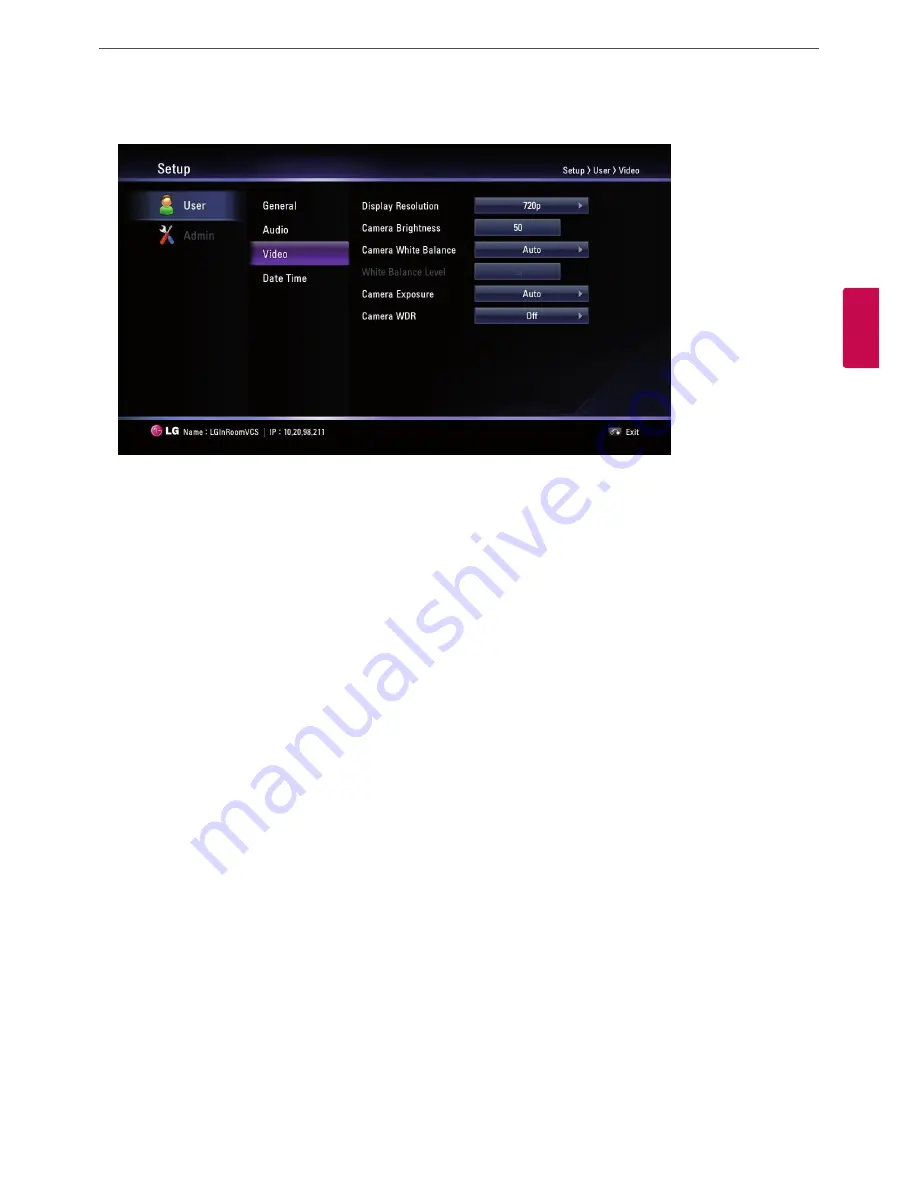
Installation
27
3
Ins
talla
tion
Video
• Display Resolution: Select the display resolution of the connected monitor. If you change the resolution, the confirmation window is
displayed and then press
OK
to reboot the system. You can set the system to 720p or 480p. The default is 720p.
• Camera Brightness: Select the brightness level for the camera. Camera brightness refers to the received amount of light through the
lens of the camera. You can improve dim scenes by manually adjusting the camera brightness.
1. Press
OK
and adjust brightness using the left or right arrow button.
2. Press
OK
to confirm the setting.
• Camera Whitebalance: Select the Whitebalance activation mode. Adjust the white balance when video color appears to be unbalanced.
White balance is affected by the type of light source.
-
Auto: The whitebalance function is activated automatically.
-
Manual: Adjust the white balance level on the Whitebalance level menu.
• Whitebalance Level: Set the white balance level. This option is activated when you set to manual in the [Camera Whitebalance] setting
menu.
1. Press
OK
and adjust white balance using the left or right arrow button.
2. Press
OK
to confirm the setting.
• Camera Exposure: Selects the Exposure Menu to match your lighting conditions.
-
Auto: The system selects the Auto Exposure Menu to match your lighting conditions. If flickering occurs, try another setting.
• Camera WDR: WDR (Wide dynamic range) feature can be very helpful to cope with very challenging lighting conditions. It is capable
of capturing both of the dark part and bright part and combining the differences into a scene to generate a highly realistic image as
original scene.
-
On: Select when you want to activate the WDR function.
-
Off: Not used.
Summary of Contents for RVF1000
Page 56: ......






























