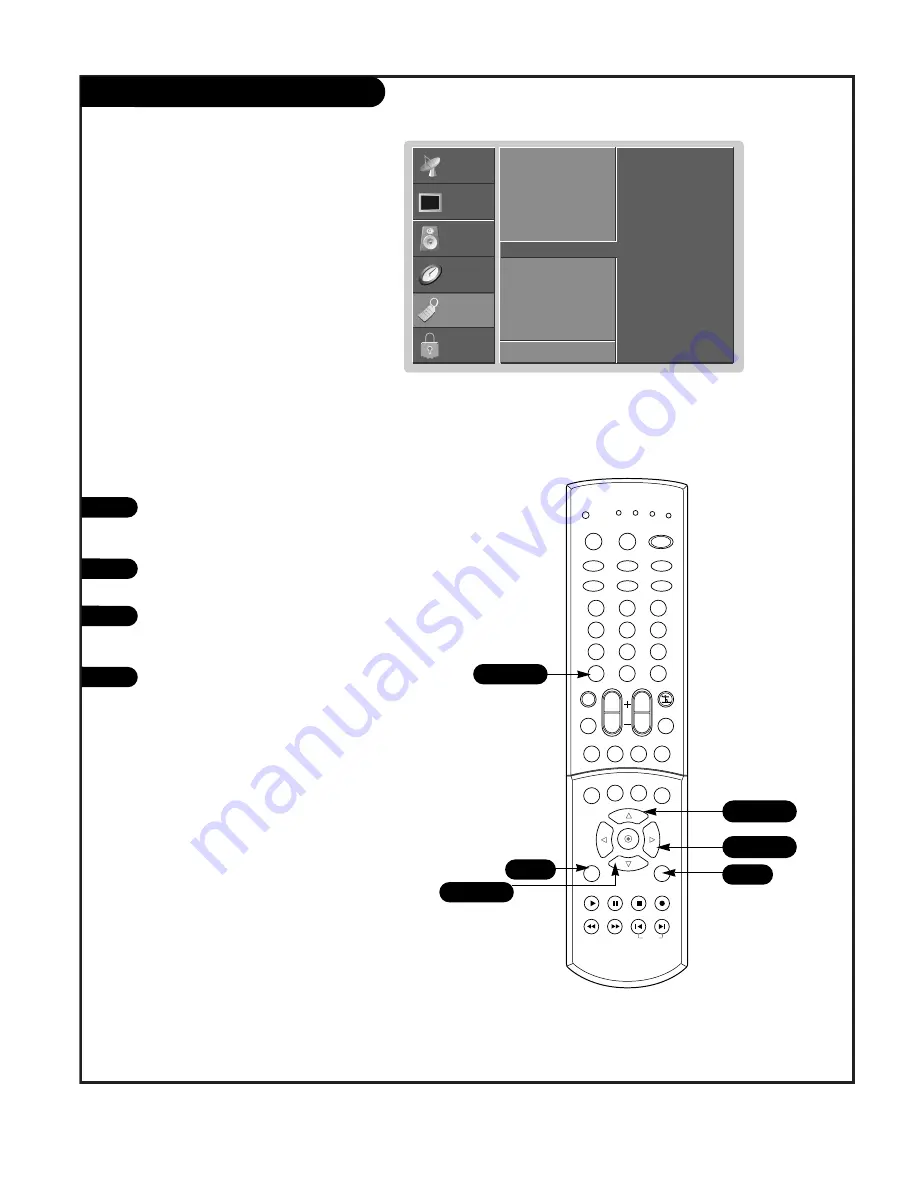
P A G E 4 3
EZ Demo (Menu Review)
Press the MENU button on the remote
control, then use the UP/DOWN arrow
button to select the Special menu.
Press ENTER or the RIGHT arrow button
to activate the Special menu.
Use the UP/DOWN arrows to choose EZ
Demo, then press ENTER or the RIGHT
arrow button to activate EZ Demo.
Press EXIT button on the remote to can-
cel EZ Demo.
1
2
3
4
Use EZ Demo to scan the features and
menu options available on your TV.
Aspect Ratio
Captions
Caption/Text
Language
EZ Demo
G
F
Prev.
Following Screen
will show you EZ Demo
SETUP
SETUP
VIDEO
VIDEO
AUDIO
AUDIO
TIME
TIME
LOCK
LOCK
SPECIAL
SPECIAL
1
2
3
4
5
6
7
8
9
0
TV
MODE
LIGHT
POWER
TV/VIDEO
DVI
RGB
VCR CABLE DVD SAT
MUTE
SWAP
PIPCH- PIPCH+
PIP
RATIO
RECORD
STOP
PAUSE
REW
PLAY
FF
MENU
EXIT
CC
FREEZE PIP INPUT
VOL
CH
SURF
SAP
VIDEO
COMP2
COMP1
FRONT
SKIP
ENTER
FLASHBK
2/3
1/3
4
1
1/3
2/3






























