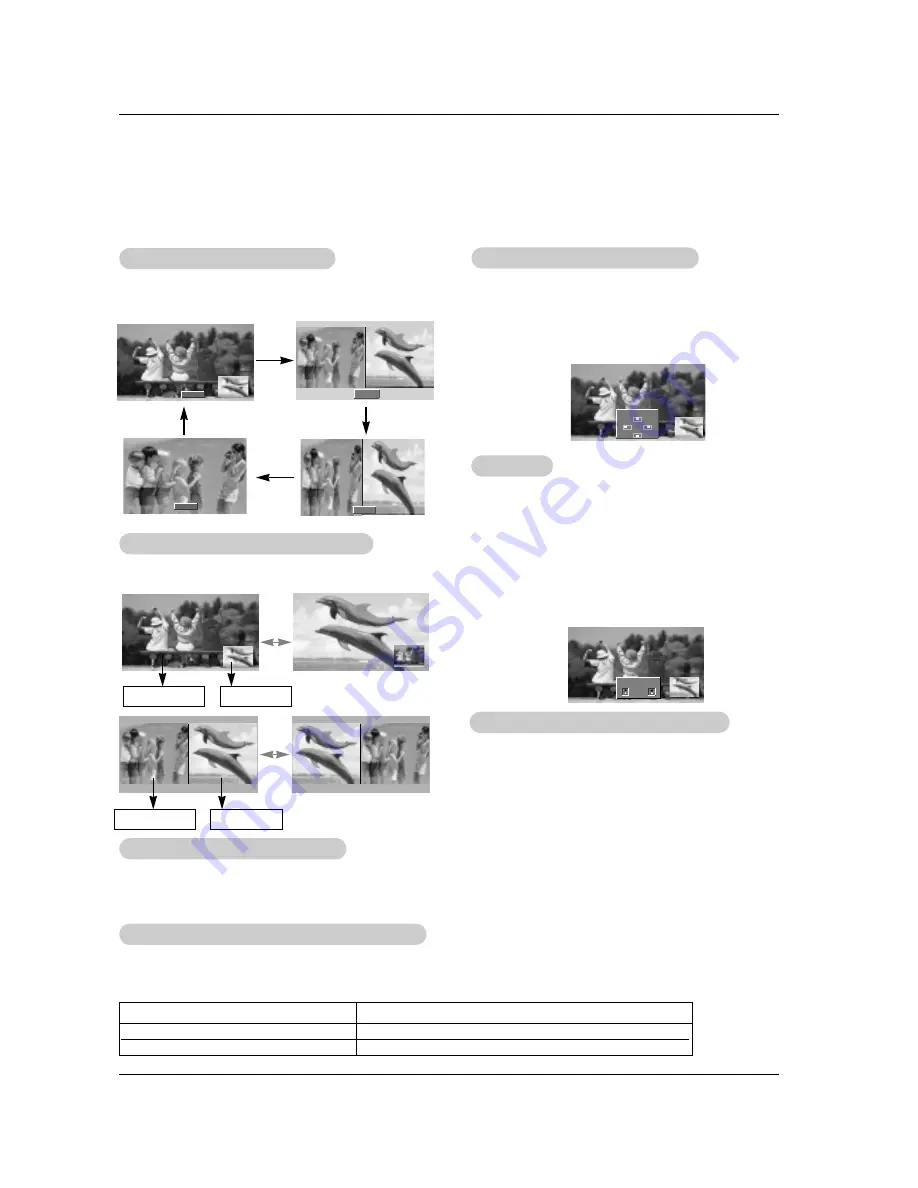
32 Plasma TV
Operation
- PIP lets you view 2 different inputs pictures (sources) on your TV screen at the same time. One source will be large, and the
other source will show a smaller inset image.
- Double Window mode splits the screen into 2, allowing 2 picture sources to be shown on the TV screen at the same time. Each
source is given half the screen.
PIP
PIP
(Picture-In-Picture)/Double W
(Picture-In-Picture)/Double W
indow Feature
indow Feature
W
W
atching PIP/Double W
atching PIP/Double W
indow
indow
Moving the PIP
Moving the PIP
(PIP
(PIP
Mode only)
Mode only)
Press the
POSITION
button.
Press the
D
/
E
/
F
/
G
button repeatedly until desired posi-
tion is achieved. The sub picture moves up/down/left/right.
• You can also move the PIP position with
Win.position
in
the
PIP/DW
menu.
◀
▶
▲
▼
Win.position
DW 1
DW 2
Press the
PIP/DW
button to access the sub picture. Each
press of PIP changes the PIP options as shown below.
PIP
Off
TV Program selection for PIP
TV Program selection for PIP
Press the
PIPCH+
/
PIPCH-
button to select a channel for
the sub picture in PIP mode.
Swapping the PIP
Swapping the PIP
/
/
Double W
Double W
indow
indow
Use the
SWAP
button to switch the main and sub pictures.
Selecting an Input Signal Source for PIP
Selecting an Input Signal Source for PIP
/Double W
/Double W
indow
indow
Use the
PIP INPUT
button to select the input source for the
sub picture. Each press of
PIP INPUT
button changes the
PIP source.
Main Picture
Sub Picture
Main Picture
Sub Picture
PIP
PIP
Size
Size
Press the
WIN.SIZE
button and then use
F
/
G
button to
change the sub picture size.
• Using the Win.size function in Double Window mode, main
and sub picture sizes are changed simultaneously.
Using the Win.size function in PIP mode, sub picture size
is changed.
• You can also change the sub picture size with
Win.size
in
the
PIP/DW
menu.
Win.size
F
G
PIP
PIP
T
T
ransparency (PIP
ransparency (PIP
Mode only)
Mode only)
- To make the PIP clear or opaque
1. Press the
MENU
button and then use
D
/
E
button to
select the
PIP/DW
menu.
2. Press the
G
button and then use
D
/
E
button to select
PIP
Transparency
.
3. Press the
G
button and then use
D
/
E
button to adjust
PIP transparency.
4. Use the
F
/
G
button to make appropriate adjustments.
• The adjustment range of
PIP Transparency
is 0 ~ 10.
5. Press the
ENTER
button to save.
Main Picture Source
Available Sub Picture Sources
TV, Video 1-2, Component 480i
Component 480p/720p/1080i, RGB and DVI
TV, Video 1-2, Component 480i/480p/720p/1080i, RGB and DVI
TV, Video 1-2, Component 480i





























