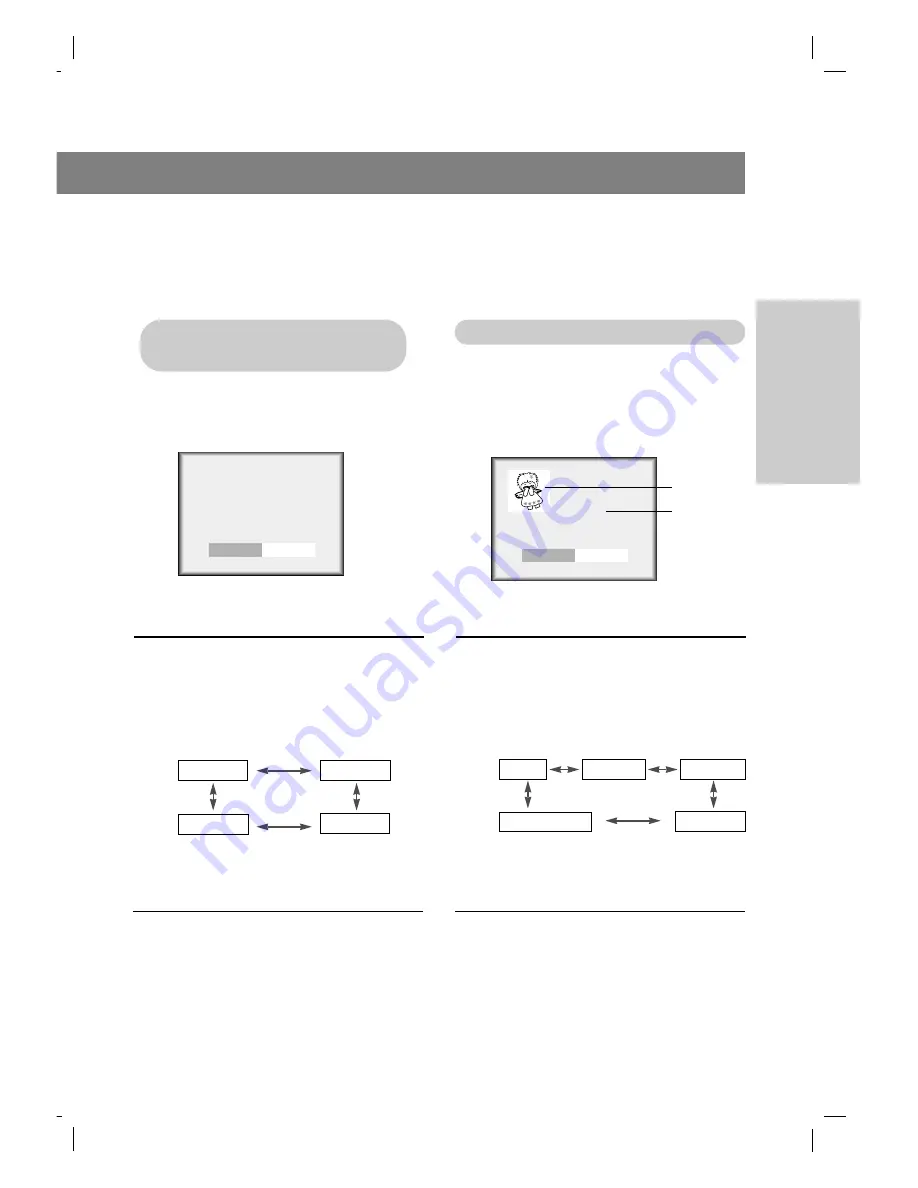
CONNECTIONS
27
PIP
PIP
(Picture-in-Picture)
(Picture-in-Picture)
On/Of
On/Of
f and PIP
f and PIP
size
size
Selecting the PIP
Selecting the PIP
source
source
- Be sure to select the RGB-PC source before operation.
- PIP (Picture In Picture) lets you view 2 different inputs (sources) on your TV screen at the same time.
One source will be large, and the other source will show a smaller inset image.
1
Press the
pip
button to turn PIP on.
2
Use the
pip
button to select the PIP
sub picture size.
●
Each press of
pip
button changes the
screen display as shown below.
PIP
Off
Off
PIP (S)
PIP (L)
PIP (M)
Component
S-Video
3
Press the
exit
button to save.
1
Use the
pip input
button to select
the PIP Input Menu.
2
Use the
pip input
button to select
the input source for the PIP picture.
●
Each press of the
pip input
button
changes the input source as shown below.
PIP input
TV
TV
Video 1
Video 2
3
Press the
exit
button to save.
PIP Picture
Main Picture
















































