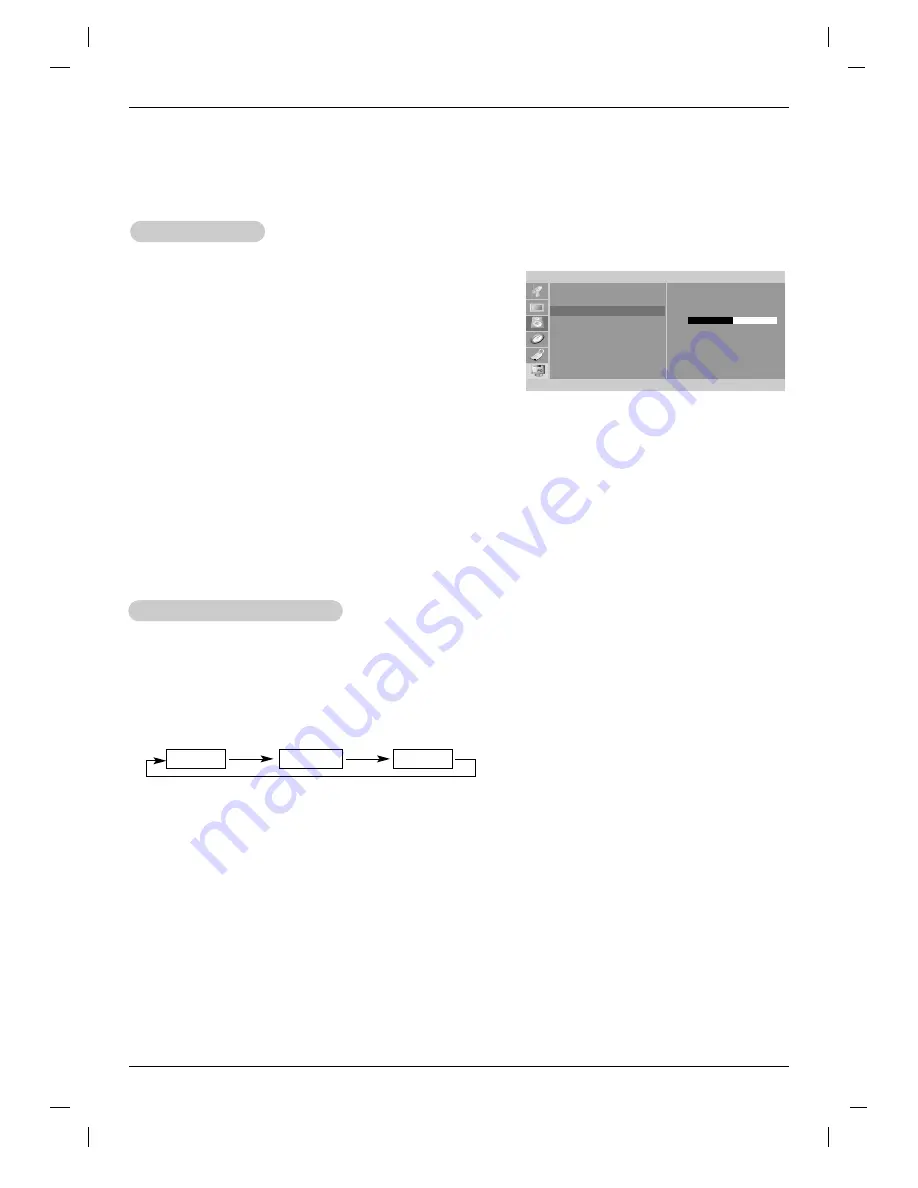
20
Operation
1. Press the
MTS
button repeatedly.
Stereo/SAP
Stereo/SAP
Broadcasts Setup
Broadcasts Setup
• Select mono sound mode if the signal is not clear or in poor signal reception areas.
•
Stereo
,
SAP
mode are available only if included on the broadcast signal.
Mono
Stereo
SAP
- The TV can receive MTS stereo programs and any SAP (Secondary Audio Program) that accompanies the
stereo program, if the broadcaster transmits an additional sound signal as well as the original one.
- Mono: The primary language is heard from left and right speakers. Signal mode is mono.
- Stereo: The primary language is heard from left and right speakers. Signal mode is stereo.
- SAP: The secondary language is heard from left and right speakers.
Sound Menu Options continued
Sound Menu Options continued
1.
Press the
MENU
button and then use
D
D
/
E
E
button to select the
Sound
menu.
2. Press the
G
G
button and then use
D
D
/
E
E
button to select
Balance
.
3. Press the
G
G
button and then use
F
F
/
G
G
button to adjust the sound balance.
• Balance is adjustable from Left 50 to Right 50.
4. Press the
ENTER
button to save.
Sound Balance
Sound Balance
Sound
EZ Audio
AVL
Balance
F G
OK MENU
D
E
0
Summary of Contents for RM-26LZ30
Page 36: ......
















































