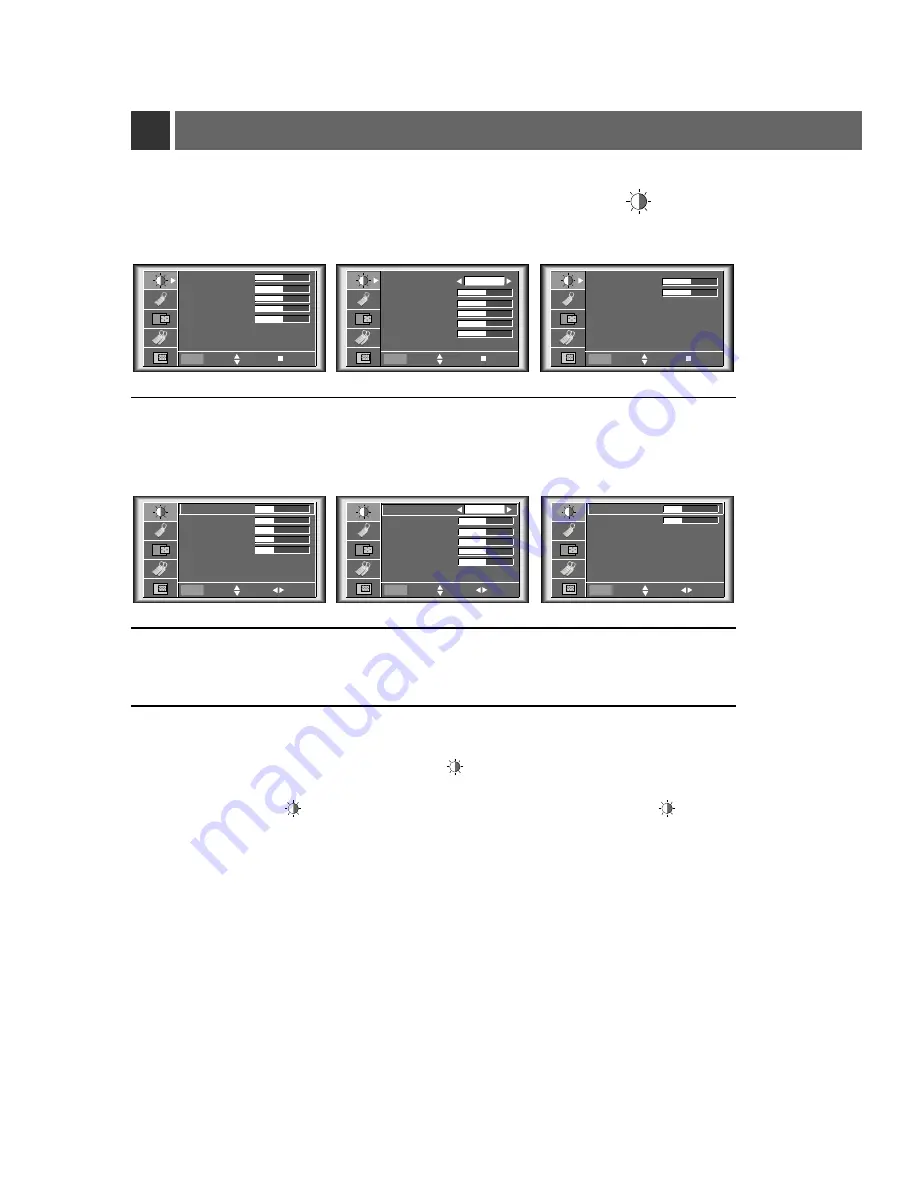
Adjusting Video
Press the
MENU
button and move the
D
/
E
button up or down to select each menu.
1
Press the
D
/
E
button up or down to select a video item you want to adjust.
3
Press the
VOLUME
(
F
,
G
) button to adjust the selected video item as you want.
●
You can only adjust [Contrast] and [Brightness] of menu in Twin picture mode. In Twin picture mode,
adjustment for [Contrast] and [Brightness] will not affect other input sources. Adjustments apply to main and
sub picture simultaneously.
●
Each adjustment of menu options will not affect other input source. As required, re-adjust menu
options for the following input source : Video/S-Video/Component(480i(576i)), Component(480p, 720p, 1080i)
●
To restore the original image condition after changing it, press
OK
(
A
)
button after selecting [Reset] item.
●
In the broadcasting system NTSC, the picture item Tint is displayed and can be adjusted.
●
To exit the menu display, press the
MENU
button.
4
Press the
OK
(
A
) button.
2
< RGB mode >
< Video, S-Video, Component mode >
< RGB mode >
< Video, S-Video, Component mode >
52
APC
Contrast
50
Brightness
50
Color
50
Sharpness
50
Tint
0
User
Menu exit
move
OK
< Twin picture mode >
Contrast
50
Brightness
50
Reset
Menu exit
move
OK
APC
Contrast
50
Brightness
50
Color
50
Sharpness
50
Tint
0
User
Contrast
50
Brightness
50
Color R
50
Color G
50
Color B
50
Reset
Menu exit
move
OK
Contrast
50
Brightness
50
Color R
50
Color G
50
Color B
50
Reset
Menu Prev.
move
adjust
< Twin picture mode >
Contrast
50
Brightness
50
Reset
Menu Prev.
move
adjust
Menu Prev.
move
select
Summary of Contents for RL-JA20
Page 65: ...65 Memo ...
Page 68: ......
















































