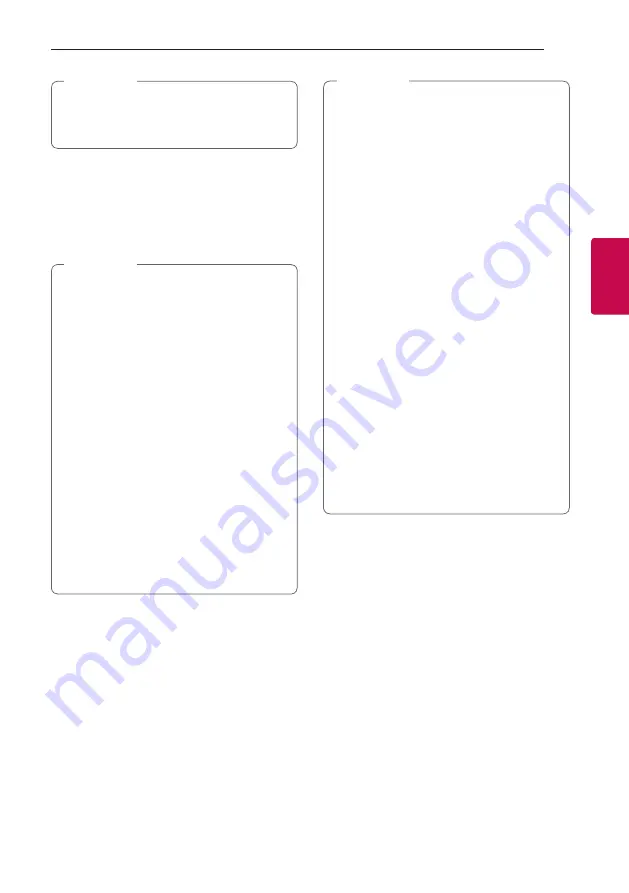
Operating
17
Oper
ating
3
Depending on the
Bluetooth
device type, some
devices may have a different pairing process.
Enter the PIN code (0000) as needed.
,
Note
3. When this unit is successfully connected with
your
Bluetooth
device, “CONN” appears on the
display window.
4. Listen to music.
To play a music stored on your
Bluetooth
device,
refer to your
Bluetooth
device’s user guide.
y
When using
Bluetooth
technology, you have
to make a connection between the unit and
the
Bluetooth
device as close as possible and
keep the distance.
However, it may not work well in certain
situations as described below :
- There is a obstacle between the unit and
the
Bluetooth
device.
- There is a device using same frequency
with
Bluetooth
technology such as a
medical equipment, a microwave or a
wireless LAN device.
y
You should connect your
Bluetooth
device to
this unit again when you restart it.
y
If
Bluetooth
connection does not work well,
try pairing it again.
y
To connect a new
Bluetooth
device,
disconnect the currently connected
Bluetooth
device and connect a new
Bluetooth
device.
,
Note
y
The sound may be interrupted when the
connection has interference from other
electronic devices.
y
You may not control the
Bluetooth
device
with this unit.
y
Depending on the type of the device, you may
not be able to use the
Bluetooth
function.
y
You can enjoy wireless system using phone,
MP3, Notebook, etc.
y
The more distance between the unit and the
Bluetooth
device, the lower the sound quality
becomes.
y
Bluetooth
connection will be disconnected
when the unit is turned off or the
Bluetooth
device gets too far from the unit.
y
When
Bluetooth
connection is disconnected,
connect the
Bluetooth
device to the unit
again.
y
When you use the
Bluetooth
function,
adjust the volume to a proper level on the
Bluetooth
device.
y
If you change the function, the
Bluetooth
function is disconnected.
y
When you select the
Bluetooth
function,
the unit will be connected to already paired
Bluetooth
device.
,
Note






































