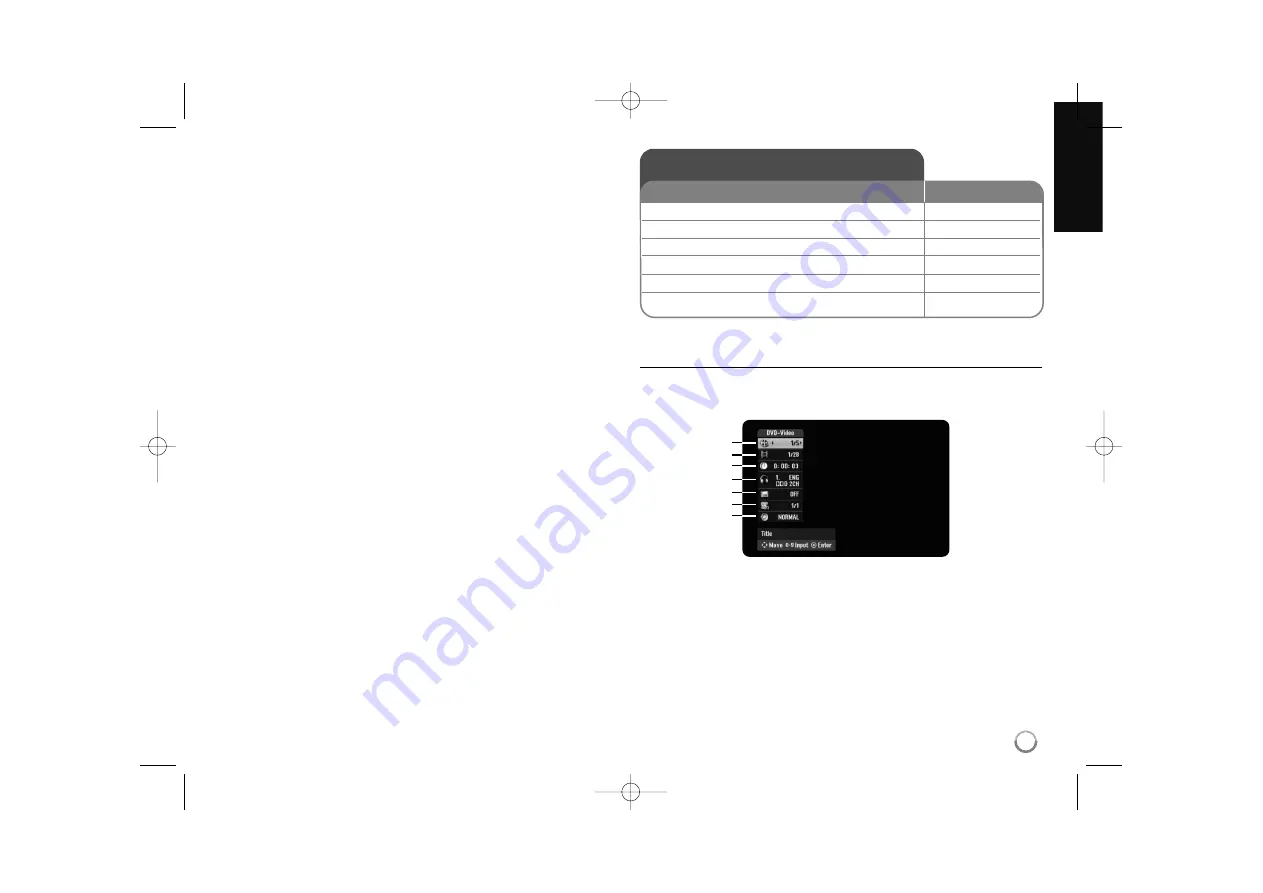
19
Disc Label –
This function allow you to change the default disc name to some-
thing more descriptive. This name appears when you load a disc and when you
display disc information on-screen. The keyboard menu appears by pressing
ENTER while [Edit] is selected.
Disc Protect –
This function allow you to protect discs from accidental record,
erasure and editing by setting this option to [ON]. The DVD-R and Video mode
formatted DVD-RW are not available to protect.
Displaying disc Information - More functions
Adjusting playback menu item
You can select an item by pressing
vV
and change or select the setting by
pressing
b B
.
a
Current title/track/file / Total number of titles/tracks/files
b
Current chapter / total number of chapters
c
Elapsed playing time
d
Selected audio language or audio channel
e
Selected subtitle
f
Selected angle / Total number of angles
g
Selected sound mode
Displaying disc information
1 Play the disc loaded on the unit:
PLAY
2 Displays current status of playback:
DISPLAY
3 Displays the playback menu:
DISPLAY
4 Select an item:
v
v V
V
5 Adjust the playback menu settings:
b
b B
B
6 Exit the disc playback menu:
DISPLAY
ON REMOTE
a
b
c
d
e
f
g
RH398H-M.BCANLLK_ENG 6/11/08 11:08 AM Page 19






























