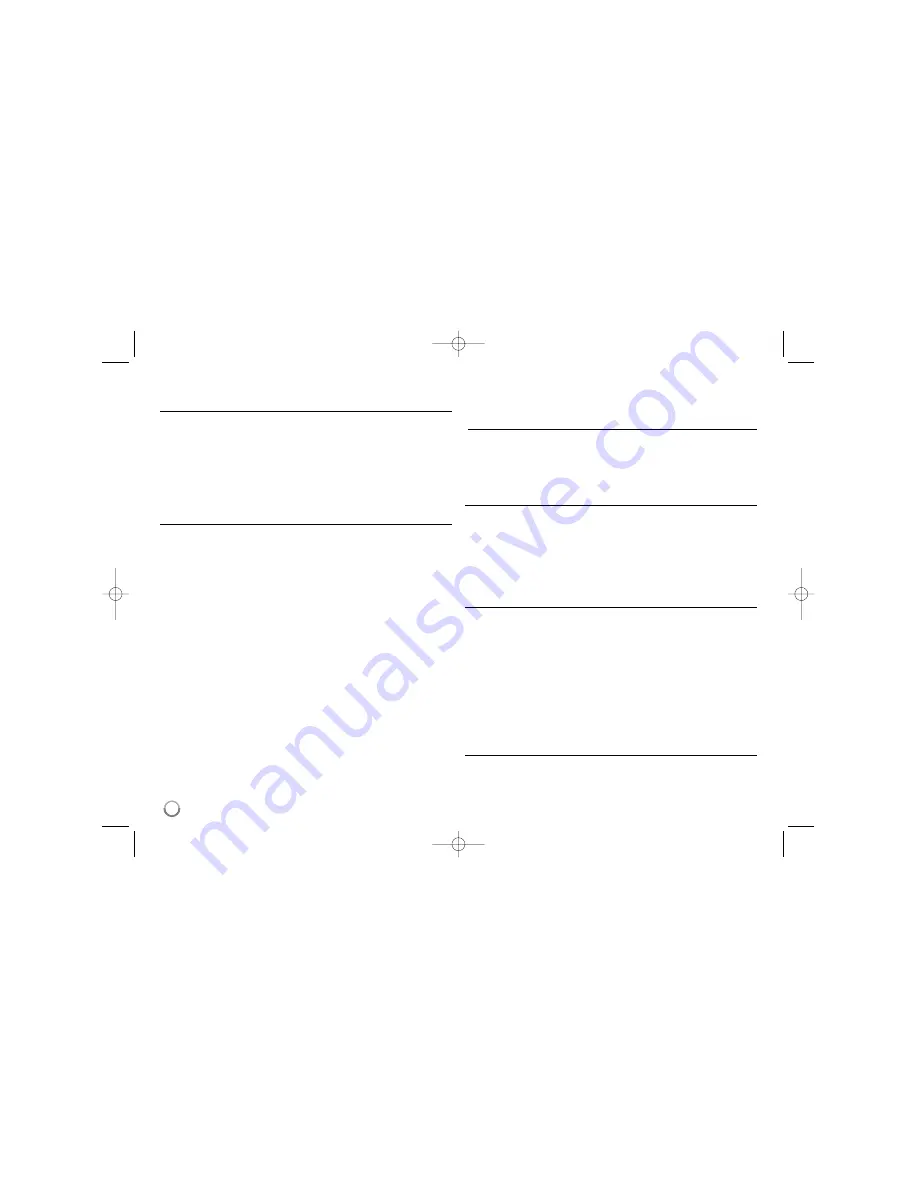
36
Specifications
General
Power requirements
AC 200-240V, 50/60 Hz
Power consumption
30W
Dimensions (approx.)
430 X 49 X 275 mm (w x h x d) without foot
Net weight (approx.)
4 kg
Operating temperature
5
˚
C to 35
˚
C
Operating humidity
5 % to 65 %
Television system
PAL I, B/G, I/I, SECAM D/K, K1, color system
Recording format
PAL
Recording
Recording format
DVD Video Recording, DVD-VIDEO
Recordable media
HDD (500 GB), DVD-RW, DVD-R, DVD+RW,
DVD+R, DVD+R(Double Layer), DVD-RAM
Recordable time
DVD (4.7GB): Approx. 1 hour (XP mode),
2 hours (SP mode), 4 hours (LP mode),
6 hours (EP mode), 14 hours (MLP mode)
DVD+R DL (8.5GB): Approx. 3 hours
(XP mode), 3.8 hours (SP mode),
7.3 hours (LP mode), 9.1 hours (EP mode),
21 hours (MLP mode)
HDD (500GB, MPEG2 Recording):
Approx. 133 hours (XP mode),
259 hours (SP mode), 506 hours (LP mode),
715 hours (EP mode), 1695 hours (MLP mode)
Video recording format
Sampling frequency
27MHz
Compression format
MPEG2
Audio recording format
Sampling frequency
48kHz
Compression format
Dolby Digital
Playback
Frequency response
DVD (PCM 48 kHz): 8 Hz to 22 kHz,
CD: 8 Hz to 20 kHz
DVD (PCM 96 kHz): 8 Hz to 44 kHz
Signal-to-noise ratio
More than 90 dB (AUDIO OUT connector)
Harmonic distortion
Less than 0.02% (AUDIO OUT connector)
Inputs
ANTENNA IN
Antenna input, 75 ohms
VIDEO IN
1.0 Vp-p 75 ohms, sync negative, RCA jack x 1
/ SCART x 2
AUDIO IN
2.0 Vrms more than 47 kohms, RCA jack
(L, R) x 1 / SCART x 2
DV IN
4 pin (IEEE 1394 standard)
USB IN
4 pin (USB 1.1 standard)
Outputs
VIDEO OUT
1 Vp-p 75
Ω
, sync negative, SCART x 2
S-VIDEO OUT
(Y) 1.0 V (p-p), 75
Ω
, sync negative,
Mini DIN 4-pin x 1(C) 0.3 V (p-p) 75
Ω
COMPONENT VIDEO OUT
(Y) 1.0 V (p-p), 75
Ω
, sync negative,
RCA jack x 1, (PB)/(PR) 0.7 V (p-p), 75
Ω
,
RCA jack x 2
HDMI video/audio output
19 pin (HDMI standard, Type A)
Audio output (digital audio)
0.5 V (p-p), 75
Ω
, RCA jack x 1
Audio output (optical audio)
3 V (p-p), Optical connector x 1
Audio output (analog audio)
2 Vrms (1 kHz, 0 dB), 600
Ω
,
RCA jack (L, R) x 1 / SCART x 2
Accessories
RF cable (1), Remote control (1), Battery (1)
Design and specifications are subject to change without notice.
RH38AH-P-BNLDLLK-ENG 1/30/12 2:19 PM Page 36
















