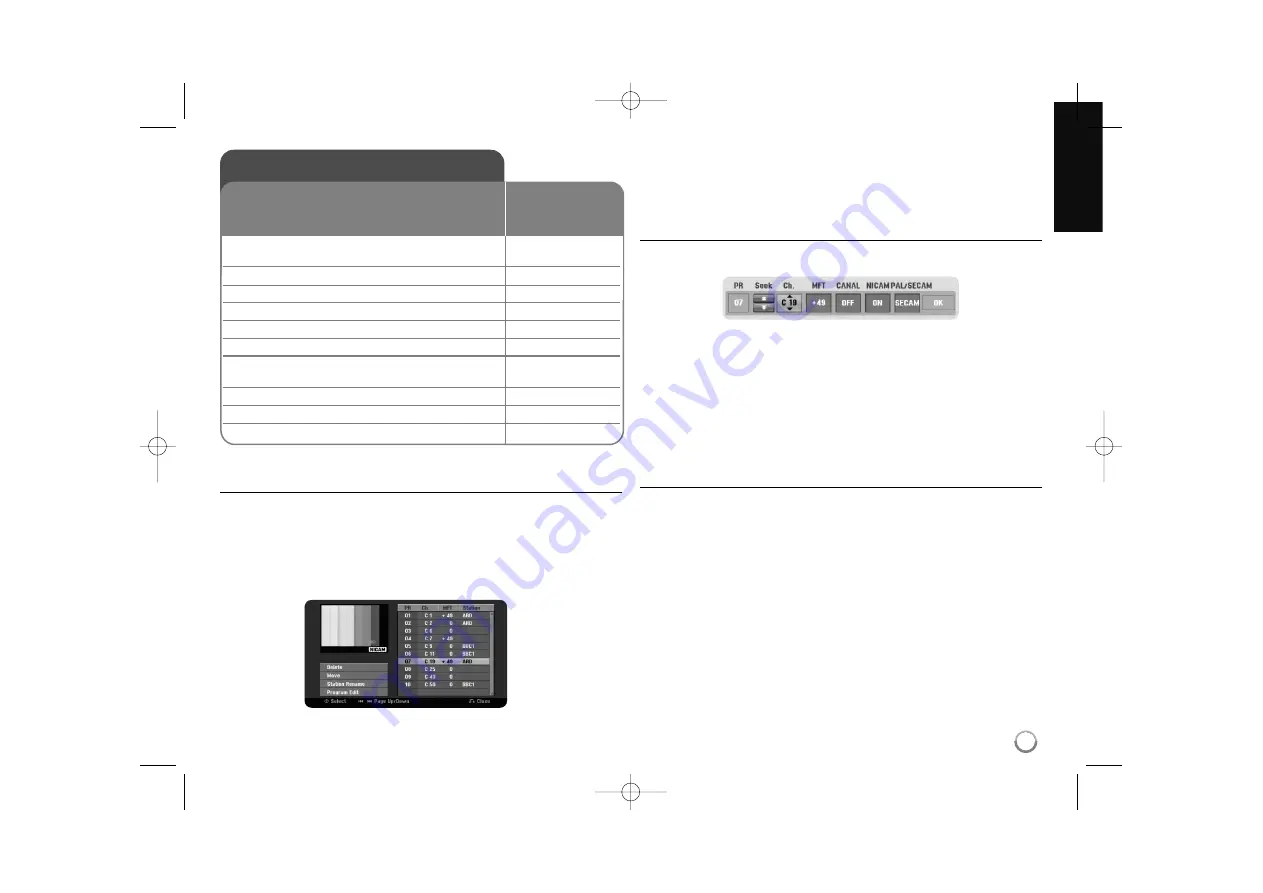
13
Auto setup - more you can do
Adjust the programmed channels
Press HOME, then use
b
b B
B
to select [Easy Menu] option. Press ENTER while
[SETUP] is selected. The SETUP menu appears on the screen. Select the
[Program Edit] on the second level options then press
B
B
to move to the third
level. Press ENTER while [Edit] option is selected. The channel editing screen
appears on the screen.
Select which channel you would like to edit and press ENTER. An option menu
on the left side of the screen will be highlighted.
[Delete]: Delete the selected channel from programmed channel list.
[Move]: Change the order of the channels and which numerical button they
correspond to.
[Station Rename]: change a name of the selected channel.
[Program Edit]: Change the settings of a channel manually.
Editing a channel
You can change the settings of programmed channel by selecting [Program
Edit] option on the left side of the channel editing screen.
[PR]: Indicates the selected channel position.
[Seek]: Searches for a channel automatically. Searching stops when the unit
tunes in a channel.
[Ch.] Changes the channel number.
[MFT] Fine tunes the channel to obtain a clearer picture.
[CANAL]: Sets the channels for the decoder. You need this setting to watch
or record PAY-TV/Canal plus programs.
[NICAM]: Sets the channels for the NICAM broadcast.
[PAL/SECAM] Changes TV signal system (PAL or SECAM).
[OK]: Confirm the settings and return to the channel list menu.
Setting the AV1 Decoder
Sets the AV1 scart jack for inputting encoded video signals. This option sets the
unit to output the encoded signal from AV1 scart jack to AV2 (DECODER) scart
jack for decoding. The decoded signal is then input back through the
AV2 (DECODER) jack so you can record or watch PAY-TV/Canal Plus
programs.
Press AV/INPUT once while the channel editing screen appears.
Press ENTER to turn on the option and press ENTER again to turn off.
The [Canal+] appears on the screen when this option is turned on.
Auto setup
1
Turn on the unit:
POWER
The initial setup wizard appears on the screen.
2
Choose a language:
v
v V
V
3
Select the chosen language:
ENTER
4
Check the antenna and go to the next step:
ENTER
5
Choose a clock setting mode:
v
v V
V
6
Select the chosen clock setting mode:
ENTER
7
Set the clock:
v
v V
V b
b B
B
,
This step is not available for Auto mode
ENTER
8
Choose a country you are using the unit:
v
v V
V
9
Select the [Start] and starts channel scan:
B
B
ENTER
10 Close the initial setup:
ENTER
ON REMOTE
When the first time to turn on the unit, the initial setup
wizard sets the language, clock and channels
automatically.
RH387-S-BBELLLK-ENG 6/10/08 3:26 PM Page 13




























