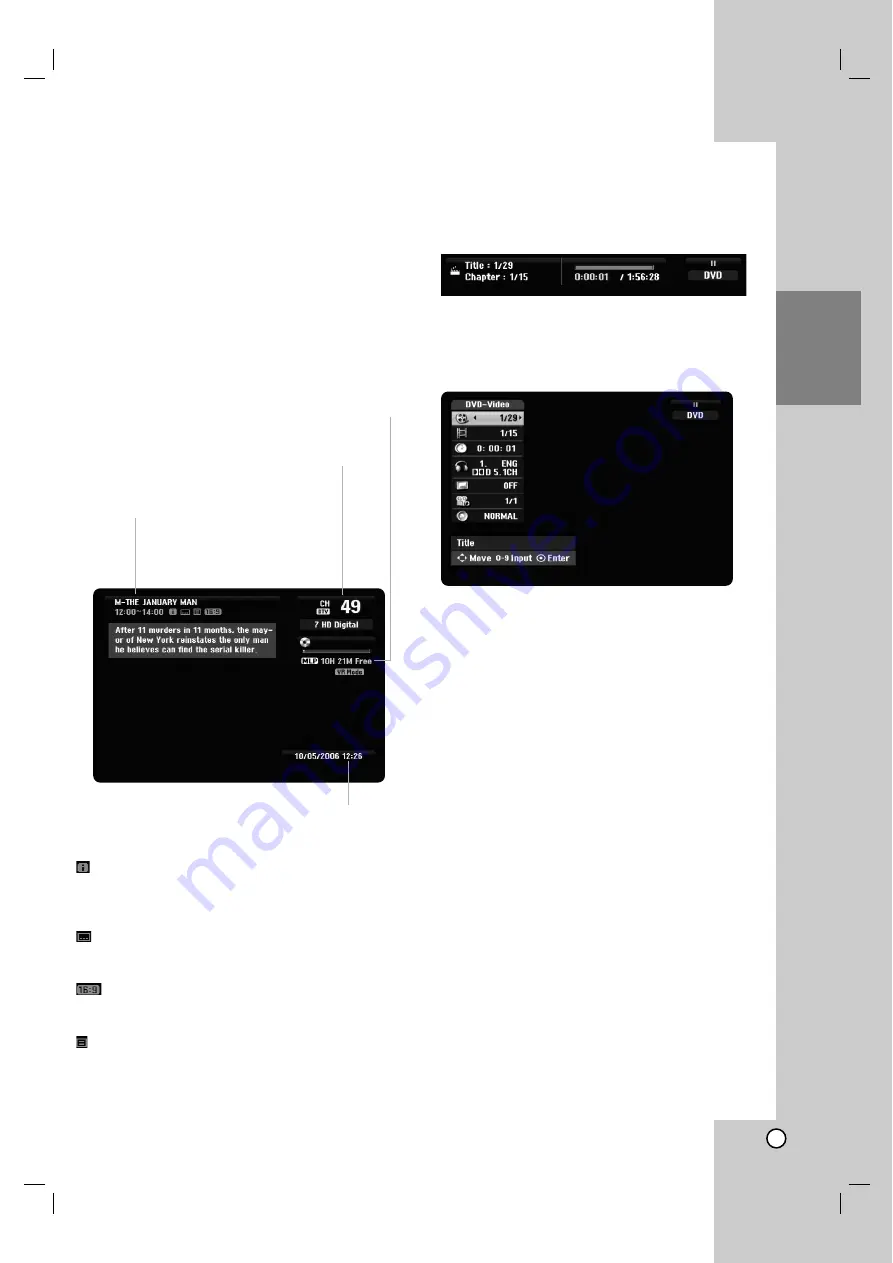
27
Hookup and
Settings
Displaying Information
Displaying Information while TV viewing
During viewing the TV, press DISPLAY to display/
remove the information displayed on-screen.
Note:
Program information is dependant and supplied by
broadcaster. In some cases when DISPLAY button is
pressed it may not be present or updated. In these
cases please wait a few seconds before pressing
DISPLAY button again so as the unit can update
information.
(Extended Text Message Icon):
Indicates that there is an Extended Text Message
available to provide detailed descriptions of the
program (see page 28).
(DTV Subtitle Icon)
Indicates that the current program contains the
subtitle.
(Wide Icon)
Indicates that the current program is shown in wide
picture format.
(Teletext Icon):
Indicates that there is a Telext available (see page
30).
Displaying Disc Information on-screen
You can display various information about the disc
loaded on-screen.
1. Press DISPLAY once to show current status.
2. Press DISPLAY once again to show various
playback information.
The items displayed differ depending on the disc
type or playing status.
3. You can select an item by pressing
v
/
V
and
change or select the setting by pressing
b
/
B
.
For details about each item, see the pages in
parenthesis.
[Title]: Current title (or track) number/total
number of titles (or tracks) (page 31, 33)
[Chapter]: Current chapter number/total number
of chapters (page 31)
[Time]: Elapsed playing time (page 33)
[Audio]: Selected audio language (DVD VIDEO
only) or audio channel (page 32)
[Subtitle]: Selected subtitle (page 32)
[Angle]: Selected angle/total number of angles
(page 33)
[Sound]: Selected sound mode (page 34)
Note:
If no button is pressed for 10 seconds, the on-screen
display disappears.
Indicates channel number, station name,
and audio signal by the tuner.
Indicates program title,
start time, end time, etc.
Details are below.
(Digital program only)
Indicates current date and time.
Indicates the disc format, free space, and
elapsed time progress bar.
















































