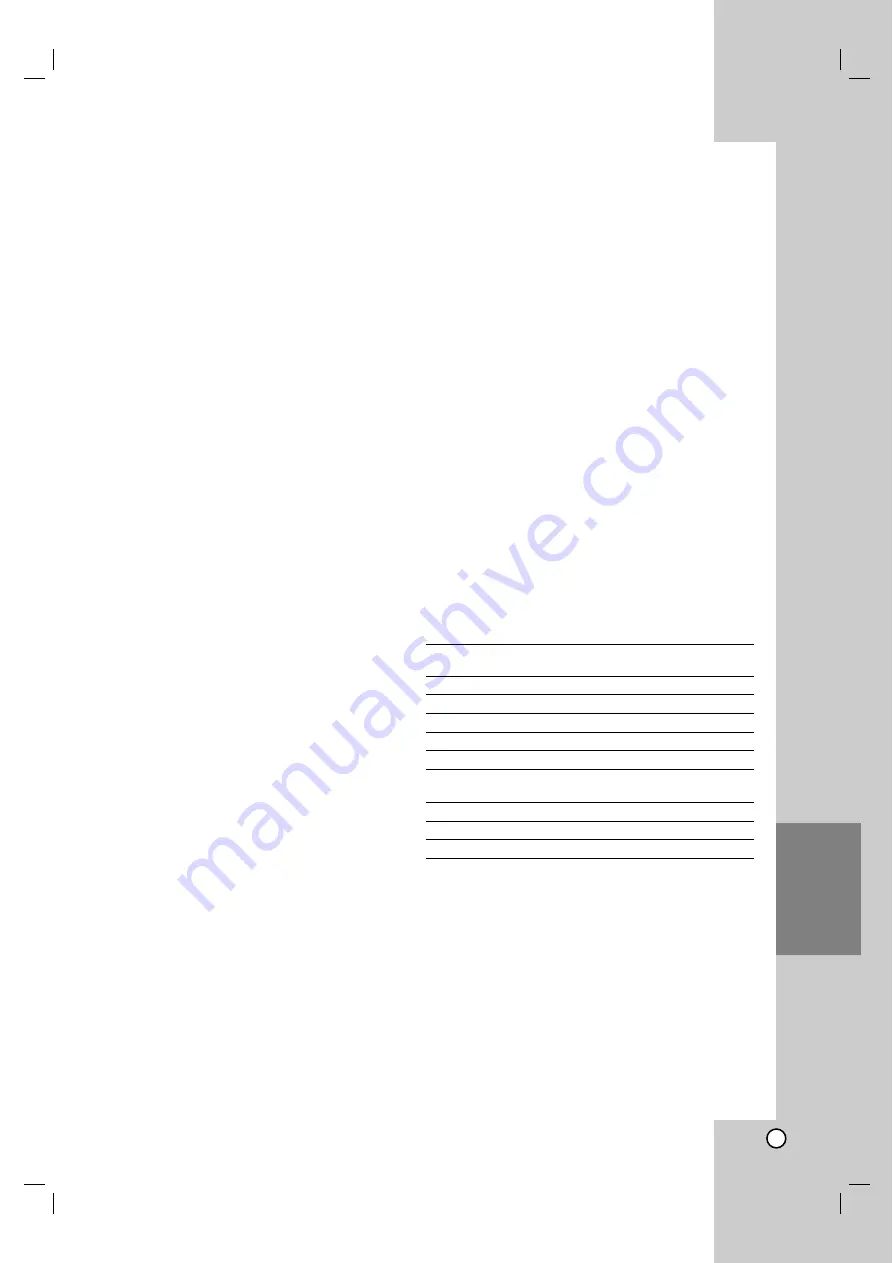
51
Dubbing
Dubbing
Before Dubbing
Use the copying features of this recorder to:
Back up important recordings stored on the HDD to
a DVD.
Make a DVD copy of a recording on the HDD to
play in another player.
Transfer video from a DVD to the HDD for editing.
Transfer edited video from the HDD to DVD.
The simplest method of copying is to use the One
Touch Copy feature. Using this you can very simply
copy the title that’s currently playing from HDD to
DVD, or the other way around.
Note:
If the title’s length is less than 5 seconds, the dubbing
is not available. (from HDD to DVD)
Restrictions on copying
Some video material is copy-once protected: Such
material cannot be copied to HDD or DVD.
You can identify copy-once protected material during
playback by displaying disc information on-screen.
PAL format signals from the analog or the DV inputs
is not recorded correctly with this recorder.
What is ‘CPRM’?
CPRM is a copy protection system (with scramble
system) only allowing the recording of ‘copy once’
broadcast programs. CPRM stands for Content
Protection for Recordable Media.
CPRM recordings can only be made on DVD-RW
discs formatted in VR mode or DVD-RAM discs, and
CPRM recordings can only be played on players that
are specifically compatible with CPRM.
Copyright
Recording equipment should be used only for lawful
copying and you are advised to check carefully what
is lawful copying in the area in which you are
making a copy. Copying of copyright material such
as films or music is unlawful unless permitted by a
legal exception or consented to by the rights owner.
This product incorporates copyright protection
technology that is protected by method claims of
certain U.S. patents and other intellectual property
rights owned by Macrovision Corporation and other
rights owners. Use of this copyright protection
technology must be authorized by Macrovision
Corporation, and is intended for home and other
limited viewing uses only, unless otherwise
authorized by Macrovision corporation. Reverse
engineering or disassembly is prohibited.
CONSUMERS SHOULD NOTE THAT NOT ALL
HIGH DEFINITION TELEVISION SETS ARE FULLY
COMPATIBLE WITH THIS PRODUCT AND MAY
CAUSE ARTIFACTS TO BE DISPLAYED IN THE
PICTURE. IN CASE OF 525 PROGRESSIVE SCAN
PICTURE PROBLEMS, IT IS RECOMMENDED
THAT THE USER SWITCH THE CONNECTION TO
THE ‘STANDARD DEFINITION’ OUTPUT. IF
THERE ARE QUESTIONS REGARDING OUR TV
SET COMPATIBILITY WITH THIS MODEL 525p
HDD/DVD RECORDER, PLEASE CONTACT OUR
CUSTOMER SERVICE CENTER.
Fast copying (Maximum 12x)
Copying between DVD and HDD is a completely
digital process and therefore involves no loss of
quality in the audio or video. This means that you can
transfer back and forth without having to worry about
the quality getting worse with each copy ‘generation’.
It also means that copying can be carried out at the
maximum speed possible.
When copying from HDD to DVD, the speed of
copying depends on the recording mode and the kind
of DVD disc you’re using.
Minimum fast copying times
The table below shows the minimum HDD to DVD
copying time for 2 hours of video recorded with SP
mode.
Disc
Disc Copying
Time
Type
Speed
(Record Speed)
DVD-R / DVD+R
16x
6.5 min. (12x)
DVD-R / DVD+R / DVD+RW
8x
8 min. (8x)
DVD+R DL
8x
13 min. (4x)
DVD-RW
6x
12 min. (6x)
DVD-RAM
5x
11.5 min. (5x)
DVD-R / DVD+R
4x
13 min. (4x)
DVD-RW / DVD+RW
DVD-RAM
3x
17 min (3x)
DVD+R / DVD+RW / DVD+R DL
2.4x
21 min. (2.4x)
DVD-R / DVD-RW / DVD-RAM
2x
25 min. (2x)
Notes:
All times in the above table are approximate.
Actual copy speed varies with the part of the disc
being recorded.
There may be cases where even 4x/6x/8x/16x
compatible discs do not copy at full speed.
Fast copying may not be possible when using disc
initialized on another recorder.























