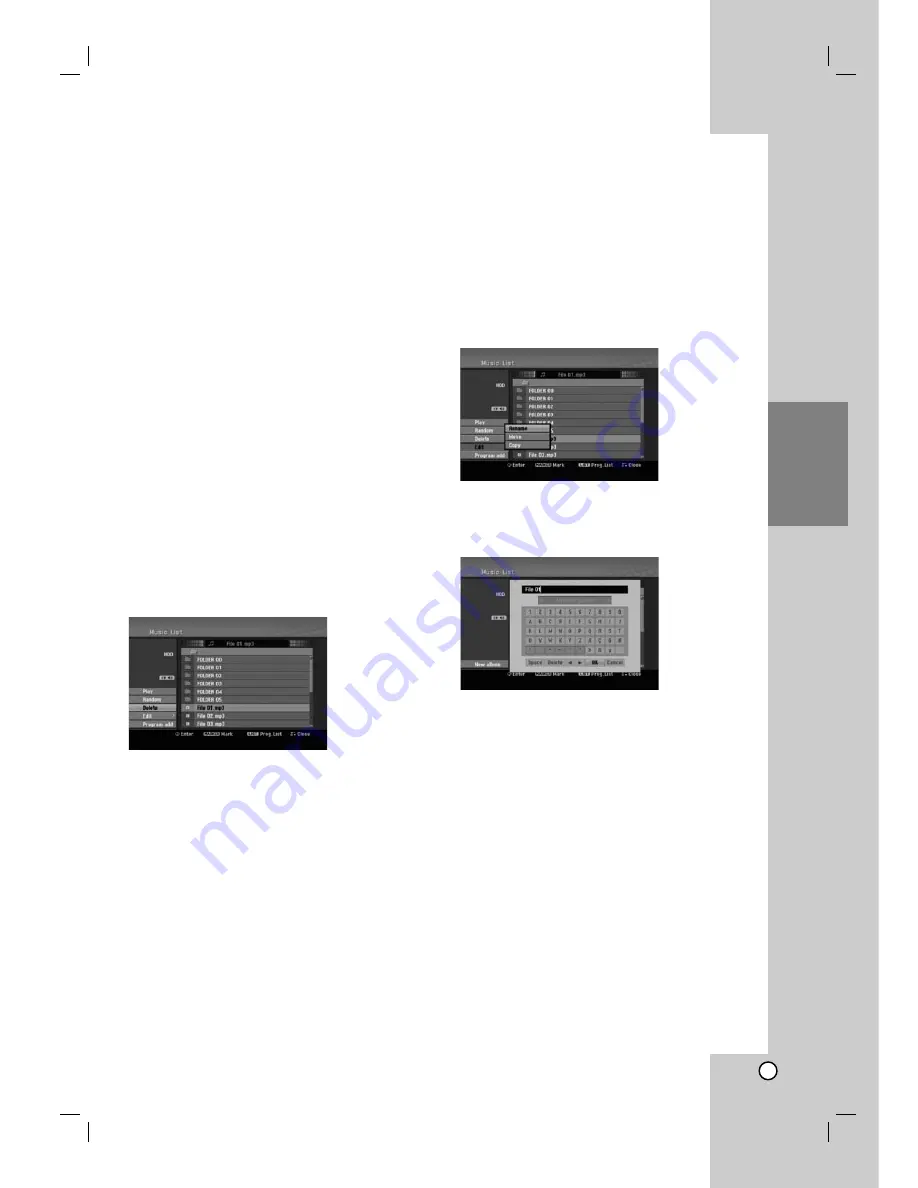
35
Playback
Editing a MP3/WMA, JPEG, DivX
file
These descriptions are MP3 file’s operation for
example, other kind’s files are operated same way.
Notes:
The MP3/WMA, and DivX files on the disc or HDD
cannot be copied or moved to Memory Card.
The DivX file(s) in the memory card is not available.
Erasing a file(s)/folder(s) from the HDD
or Memory Card*
1
You can erase MP3/WMA, JPEG or DivX file(s)/
folder(s) on the HDD or Memory Card*
1
.
1. Select a file you wish to erase on the menu.
You can select all files and folders on the menu by
pressing CLEAR button. To cancel the selections,
press CLEAR again.
Selecting multiple files (folders)
1. Press MARKER.
A check mark appears on the file or folder.
Press MARKER again to cancel the marked file
or folder.
2. Repeat step 1 to mark additional file (folders).
2. Press ENTER.
The menu options appear on the menu.
3. Select [Delete] option then press ENTER.
The selected file(s) is deleted.
Naming a file on the HDD or Memory
Card*
1
You can name MP3/WMA files on the HDD or Memory
Card*
1
independently. Names can be up to 32
characters long.
1. Select a file you wish to rename on the menu.
2. Press ENTER.
The menu options appear on the menu.
3. Select [Edit] option then press ENTER.
Edit options appears.
4. Select [Rename] option then press ENTER.
Keyboard menu appears.
To enter characters, see page 47.
















































