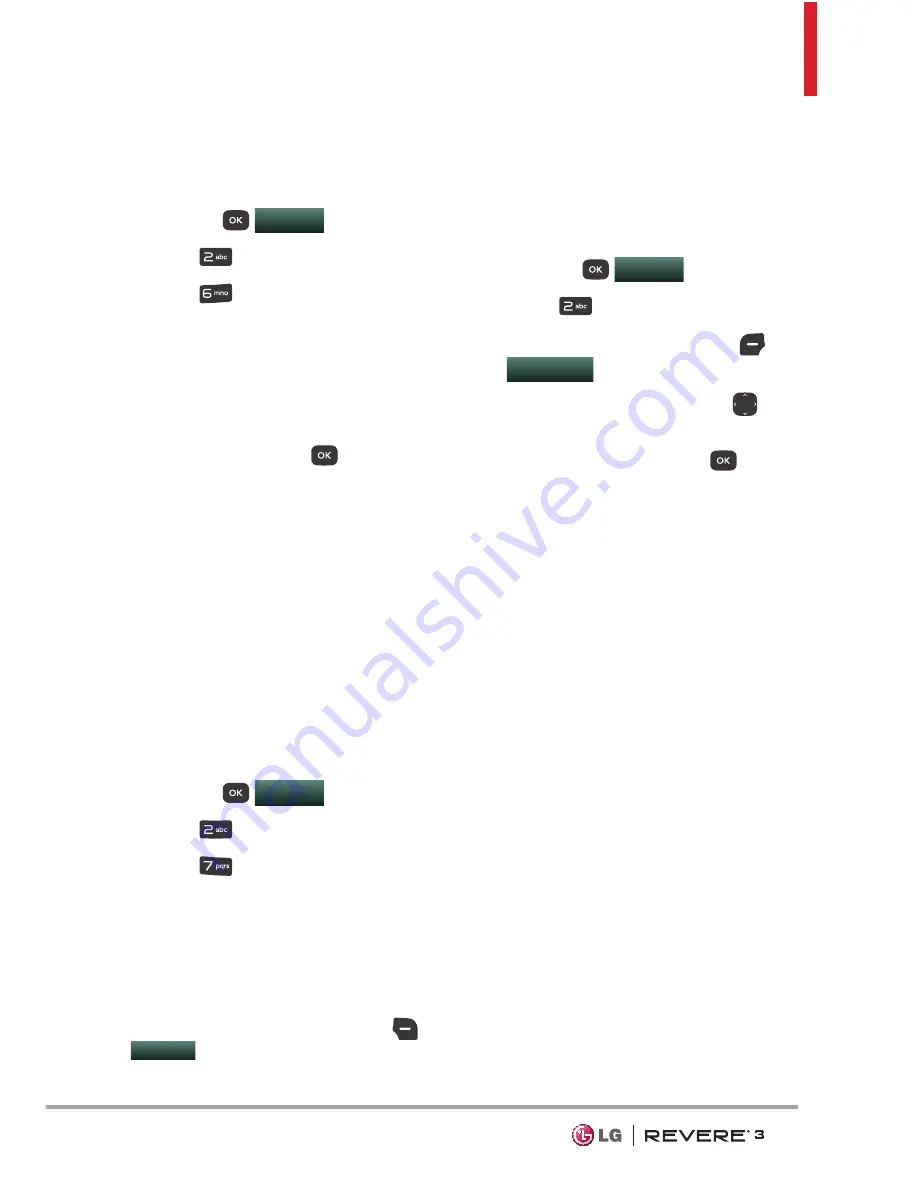
35
Email after downloading the
application.
1. Open the phone and press the
OK key
MENU
.
2. Press
Messaging
.
3. Press
Mobile Email
.
4. Subscribe to the service (if
necessary).
5. Accept the Terms of Service.
6. Highlight an email provider and
press the
OK key
.
7. Follow the instructions to set up
your account(s).
7. Social Networks
The upgraded text-based social
networks allow you to update your
status, picture upload, and write
on someone’s wall by sending a
text message.
1. Open the phone and press the
OK key
MENU
.
2. Press
Messaging
.
3. Press
Social Networks
.
4. Select one of the social
networking service providers.
5. Update your information as
desired.
NOTE
Press
the
Right Select key
Options
and select
Help
to find out
how to subscribe to text-based updates.
Messaging Settings
Allows you to configure settings for
your messages.
1. Open the phone and press the
OK key
MENU
.
2. Press
Messaging
.
3. Press the
Left Select key
Settings
.
4. Use the
Directional key
to
highlight one of the settings
and press the
OK key
to
select it.
Message Settings Sub-Menu
Descriptions
1. Inbox View
Select
Time
to display messages
chronologically in Inbox and Sent
folders. Select
Contact
to sort
all messages alphabetically by
Contact in one message folder.
NOTE
By default, Time is set as
the Inbox View setting. If changed to
Contact, the Messaging menu will appear
differently.
2. Entry Mode
Select
T9 Word, Abc, ABC, 123,
T9 Palabra, Simplified Chinese
or
Korean
to be your default input
method.
















































