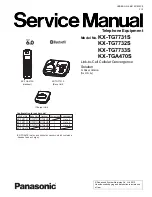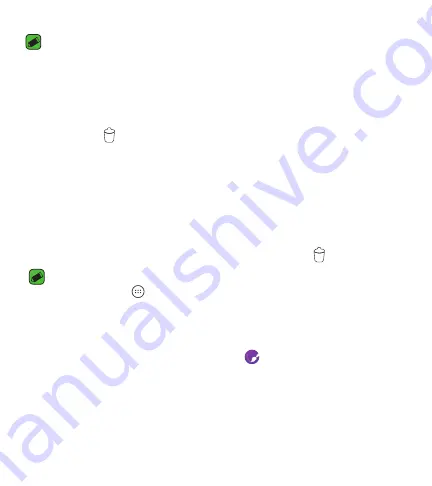
Basics
41
NOTE
Ţ
To add an application icon to the Home screen from the Apps screen, touch and
hold the application you want to add.
Removing an item from the Home screen
While on the Home screen, touch and hold the icon you want to remove,
then drag it to
.
Adding an app to the Quick Button Area
From the Apps screen or on the Home screen, touch and hold an
application icon and drag it to the Quick Button Area. Then release it in the
desired location.
Removing an app from the Quick Button Area
Touch and hold the desired Quick Button, then drag it to
.
NOTE
Ţ
The
Apps
Button
cannot be removed.
Customizing app icons on the Home screen
1
Touch and hold an application icon until it unlocks from its current
position, then release it. The editing icon
appears in the upper-right
corner of the application icon.
2
Tap the application icon again and select the desired icon design and size.
3
Tap
OK
to save the change.
Summary of Contents for Rebel L43AL
Page 16: ...Features you will love Features you will love ...
Page 21: ...Basics Basics ...
Page 49: ...Apps Apps ...
Page 79: ...Settings Settings ...
Page 98: ...Appendix Appendix ...
Page 107: ...For Your Safety For Your Safety ...
Page 112: ......
Page 128: ...16 Marcas registradas 117 Por su seguridad 118 ...
Page 129: ...Funciones que amará Funciones que amará ...
Page 134: ...Básico Básico ...
Page 164: ...Aplicaciones Aplicaciones ...
Page 196: ...Ajustes Ajustes ...
Page 219: ...Apéndice Apéndice ...
Page 230: ...Por su seguridad Por su seguridad ...
Page 236: ......