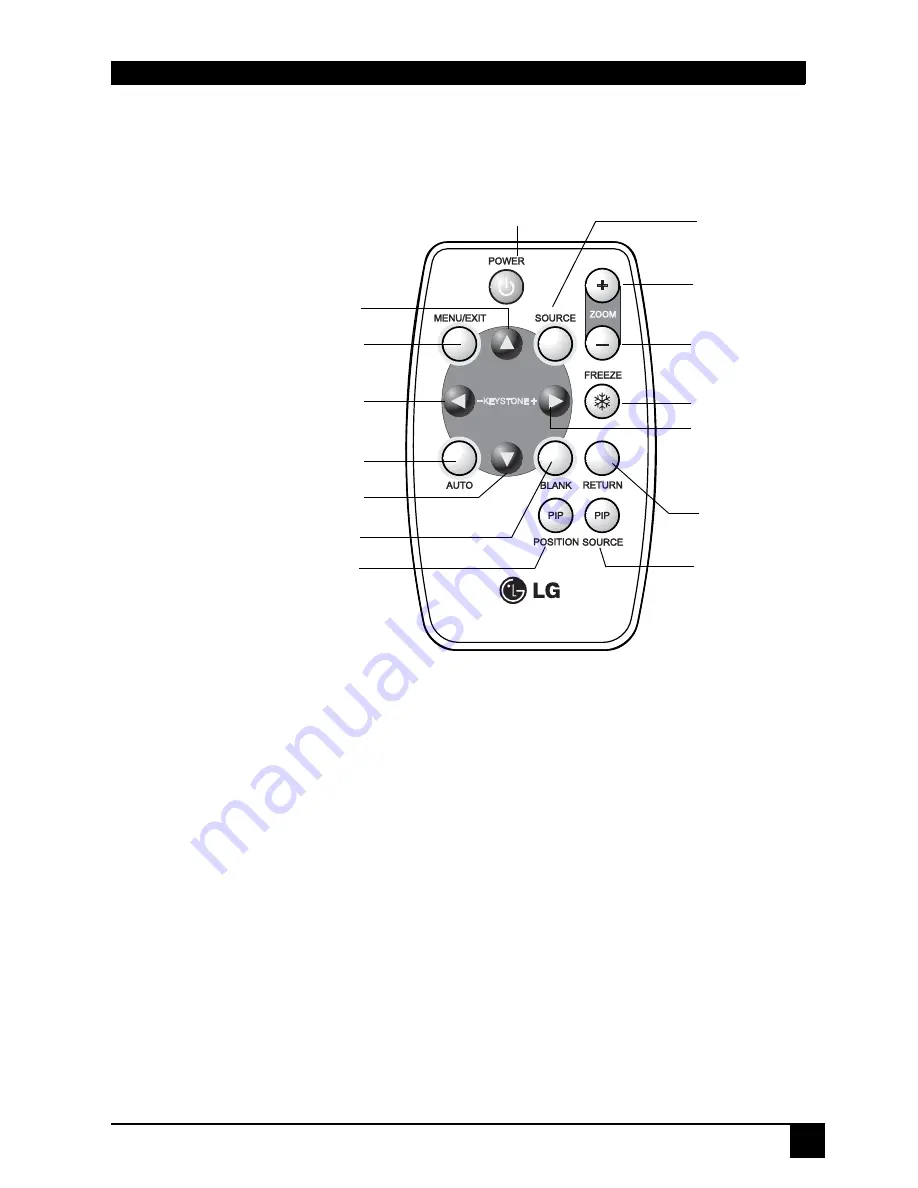
DLP Personal Projector
7
Remote Control Description
The remote control sensors are located in the front/ back of the projector.
Remote Control Functions
1.POWER, MENU/EXIT, SOURCE, AUTO, BLANK
The functions of these buttons are the same as those on the external control
panel. Please refer to "External Control Panel" on page 5 for more
information.
2.
3
LEFT / KEYSTONE - ,
4
RIGHT / KE
Whe the OSD menu is activated, the buttons function as
3
Left /
4
Right.
For the rest of time, the buttons function as Keystone - / Ke.
3. FREEZE
The image can be frozen when FREEZE is pressed. A "Pause" icon will
appear in the lower right corner of the screen. To release the freeze function,
press the FREEZE button again or press RETURN button.
POWER
MENU / EXIT
3
LEFT /
KEYSTONE -
AUTO
ZOOM IN
RETURN
PIP POSITION
FREEZE
BLANK
ZOOM OUT
UP
4
RIGHT /
KE
PIP SOURCE
DOWN
SOURCE












































