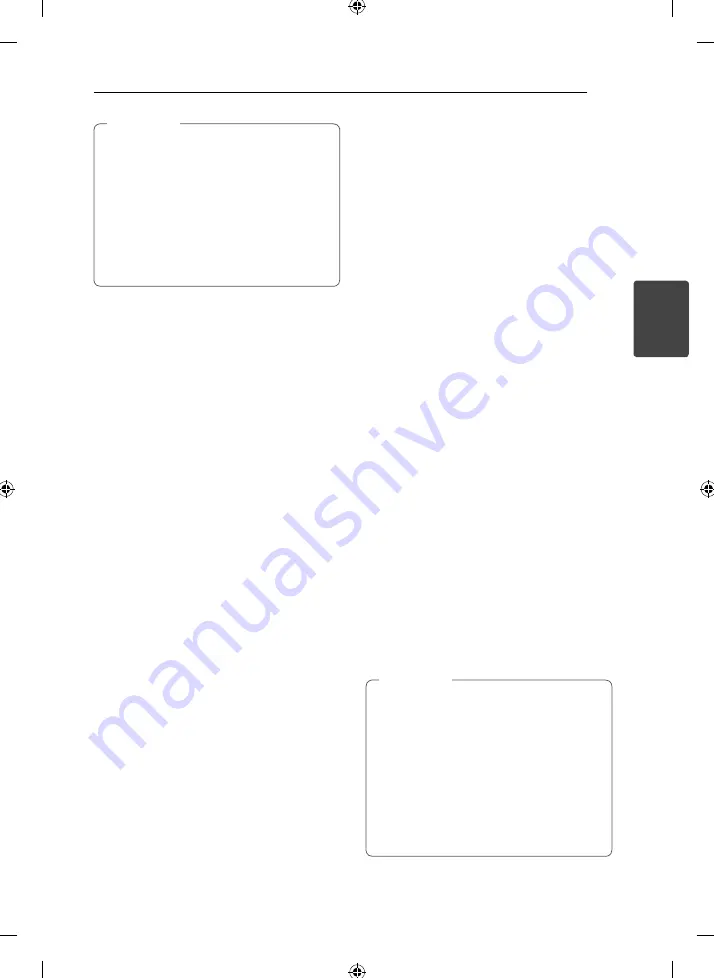
Operating
21
Operating
3
On some speakers, sound may not be heard
or heard in low sound depending on the
sound mode.
Maybe you need reset the surround mode,
after switching the input, sometimes even
after the sound track changed.
By pressing
BASS BLAST
on the unit you
can directly select the BYPASS or
BASS BLAST sound.
,
Note
Setting the USER EQ
You can listen to music with the desired sound
eff ect by adjusting the BASS, MIDDLE and TREBLE.
1. Press
USER EQ.
“USER EQ” is displayed.
2. Press
SET
to enter the
USER EQ
.
3. Select the BASS, MIDDLE or TREBLE sound eff ect
you want by rotating
FILE SEARCH
.
4. Press
Y
/
U
to select the sound level you
want.
5. To fi nish the setting, press
SET
.
Setting the Clock
1. Turn the unit on.
2. Press
CLOCK
for at least 2 seconds.
3. Choose time mode by pressing
Y
/
U
.
- AM 12:00 (for an AM and PM display) or 0:00
(for a 24 hour display)
4. Press
SET
to confi rm your selection.
5. Select the hours by pressing
Y
/
U
.
6. Press
SET
.
7. Select the minutes by pressing
Y
/
U
.
8. Press
SET
.
Using your player as an alarm
clock
1. Turn the unit on.
2. Press
TIMER
. Each functions fl ashes.
3. Press
SET
when the function you want to be
woken by is showing.
4. “ON TIME” will be displayed. This is your desired
time to unit turns on. Press
Y
/
U
to change
the hours and minutes and press
SET
to save.
5. The “OFF TIME” will be displayed. This is your
desired time to unit turns off .
6. Press
Y
/
U
to change the hours and
minutes and press
SET
to save.
7. Press
Y
/
U
to change the volume and
press
SET
to save. The clock icon "
(
“ shows
that the alarm is set.
8. Press
TIMER
button 2 times. You can check the
setting status.
If you set the clock time, you can check the
time by pressing
CLOCK
even when the
player is turned off .
If you set the clock time and alarm, you
can check the alarm icon “
(
“ by pressing
CLOCK
even when the player is turned off .
If you set the clock time and alarm, you
can check the alarm icon “
(
“ and setting
informaiton by pressing
TIMER
even when
the unit is turned off .
,
Note
Summary of Contents for RCS606F
Page 10: ...Getting Started 10 Getting Started 1 Front panel ...
Page 31: ...Appendix 31 Appendix 5 ...
Page 32: ......


























