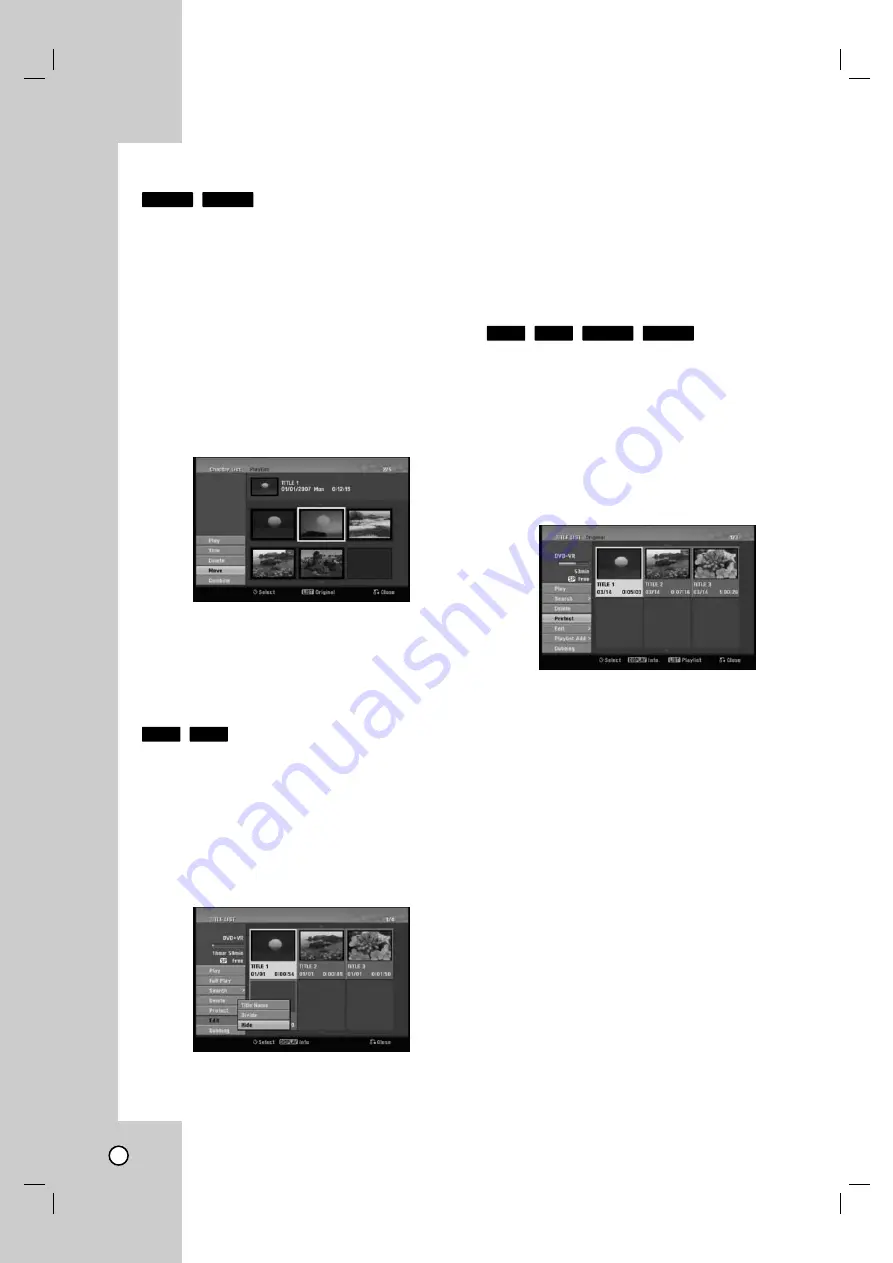
50
Moving a Playlist Chapter
Use this function to re-arrange the playing order of
Playlist chapters on the Chapter List-Playlist menu.
Note:
This function is not available if there is only one
chapter.
1. Select a chapter on the Chapter List-Playlist
menu.
2. Press ENTER.
The menu options appears on the left side of the
menu.
3. Use
v
/
V
to select [Move] option from Playlist
options then press ENTER.
4. Use
b
/
B
/
v
/
V
to choose the place you want to
move the chapter then press ENTER.
After pressing ENTER, the updated menu is
displayed.
Hide a Chapter/T
Hide a Chapter/T
itle
itle
You can skip playing chapters or titles without delet-
ing from the disc.
1. Use
v V b B
to choose a chapter or title you
want to hide on the [TITLE LIST] or [Chapter List]
menu, then press ENTER.
Options appear on the left side of the screen.
2. Select [Edit] > [Hide] option.
Example: Title List (DVD+RW)
3. Press ENTER to confirm.
The chapter’s or title’s thumbnail will dim.
Tip:
If you select a hidden chapter or title on the TITLE
LIST or Chapter List menu, you can ‘show’ it by
choosing [Show] option on the menu. After doing that,
you are able to see the chapter or title.
Protect a T
Protect a T
itle
itle
Use this function to protect against accidental record-
ing, editing or deleting of the title.
1. Press DISC MENU/LIST to display the [TITLE
LIST] menu.
2. Use
v V b B
to choose a title you want to protect
then press ENTER.
Options appear on the left side of the screen.
3. Select [Protect] from the options.
Example: Title List (DVD-VR)
4. Press ENTER to confirm.
The lock mark will appears on the title’s
thumbnail.
Tip:
If you select a title that has already been protected
on the Title List menu, you can ‘unprotect’ it by
choosing [Unprotect] option from the Title List menu
options. After doing that, you can edit and delete the
title.
RAM
-RW
VR
+R
+RW
+R
+RW
RAM
-RW
VR











































