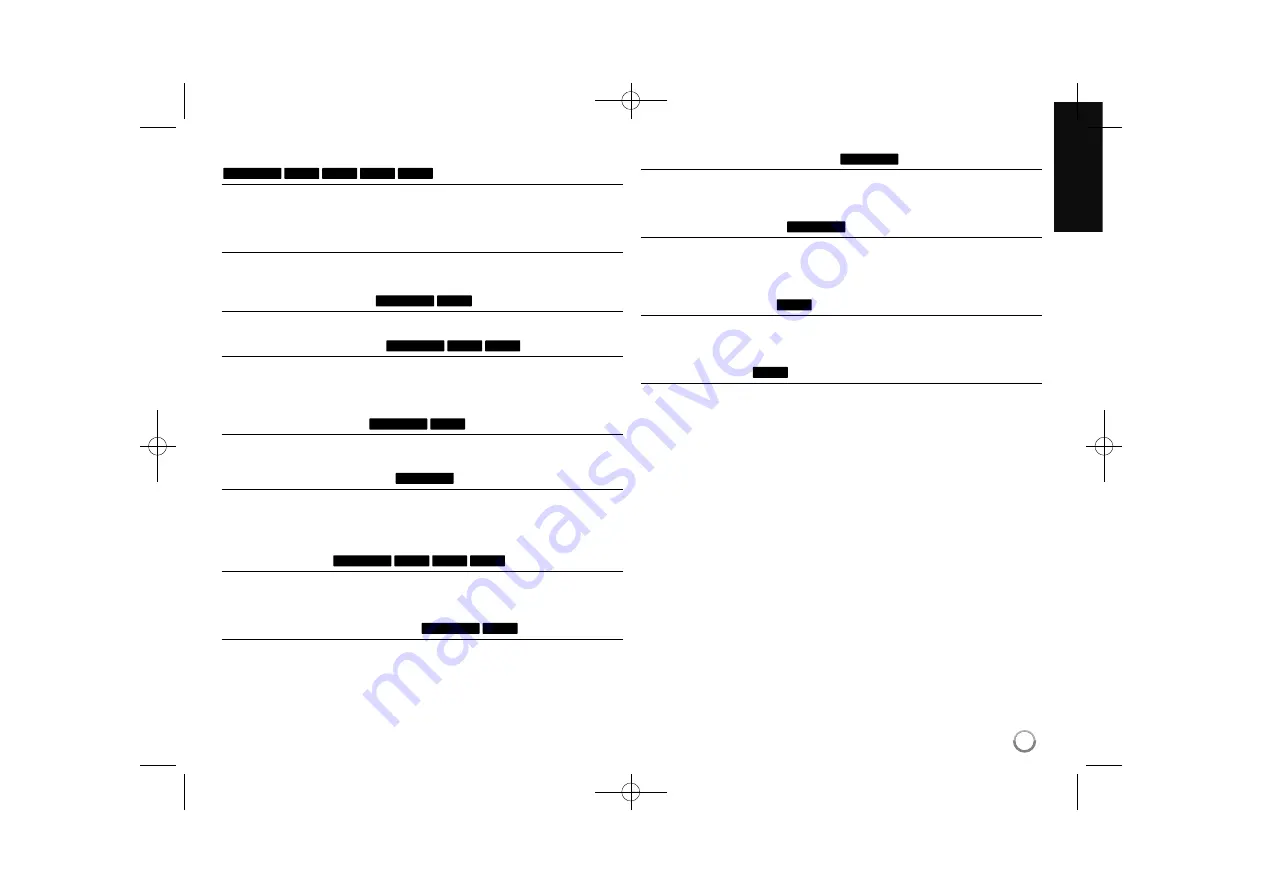
21
Skip to the next/previous chapter/track/file
Press SKIP (
>
) to move to the next chapter/track/file.
Press SKIP (
.
) to return to the beginning of the current chapter/track/file.
Press SKIP (
.
) twice briefly to step back to the previous chapter/track/file.
Pause a playback
Press PAUSE/STEP (
X
) to pause playback. Press PLAY (
N
N
) to continue
playback.
Frame-by-Frame playback
Press PAUSE/STEP (
X
) repeatedly to play Frame-by-Frame playback.
Fast forward or fast reverse
Press BACKWARD / FORWARD (
m
or
M
) to play fast forward or fast
reverse during playback. You can change the various playback speed by press-
ing BACKWARD / FORWARD (
m
or
M
) repeatedly. Press PLAY (
N
N
) to
continue play at normal speed.
Hearing a different audio
Press AUDIO then press
b
or
B
repeatedly to hear a different audio language,
audio track or encoding method.
Slow down the playing speed
While playback is paused, press BACKWARD / FORWARD (
bb
or
BB
) to slow
down forward or reverse playback. You can change the various playback speed
by pressing BACKWARD / FORWARD (
m
or
M
) repeatedly. Press PLAY
(
N
N
)to continue play at normal speed.
Playing repeatedly
Press PLAY MODE repeatedly to select an item to be repeated. The current
title, chapter, folder or track will be played back repeatedly. To return to normal
playback, press PLAY MODE repeatedly to select [Off].
Repeating a specific portion (A-B)
Press PLAY MODE to select [A-] at the beginning of the portion you wish to
repeat and press ENTER at the end of the portion. Your selected portion will be
repeated continually.
To return to normal playback, press PLAY MODE repeatedly to select [Off].
Watching a enlarged video image
During playback or pause mode, press ZOOM repeatedly to select zoom mode.
You can move through the zoomed picture using
vVb B
buttons. Press CLEAR
to exit.
Marking a favorite scene
You can mark positions by pressing MARKER at the desired position up to six
markers. Also you can recall or clear positions by pressing SEARCH.
Use
b
/
B
/
v
/
V
to select a desired marker, then press ENTER to recall it or
CLEAR to clear it.
Viewing the Title menu
Press TITLE to displays the title menu or disc menu. If the current DVD title has
a menu, the title menu appears on the screen. Otherwise, the disc menu may
appears.
Last Scene Memory
This unit memorizes last scene from the last disc that is viewed. The last scene
remains in memory even if you remove the disc from the player or switch off the
unit. If you load a disc that has the scene memorized, the scene is automatical-
ly recalled.
DVD
DVD
DVD ALL
DVD ALL
ACD
DVD ALL
WMA
MP3
ACD
DVD ALL
DVD ALL
DivX
DVD ALL
DivX
ACD
DVD ALL
DivX
DVD ALL
DivX
WMA
MP3
ACD
DVD ALL
RC388-P.BBELLLK_ENG 6/4/10 3:28 PM Page 21












































