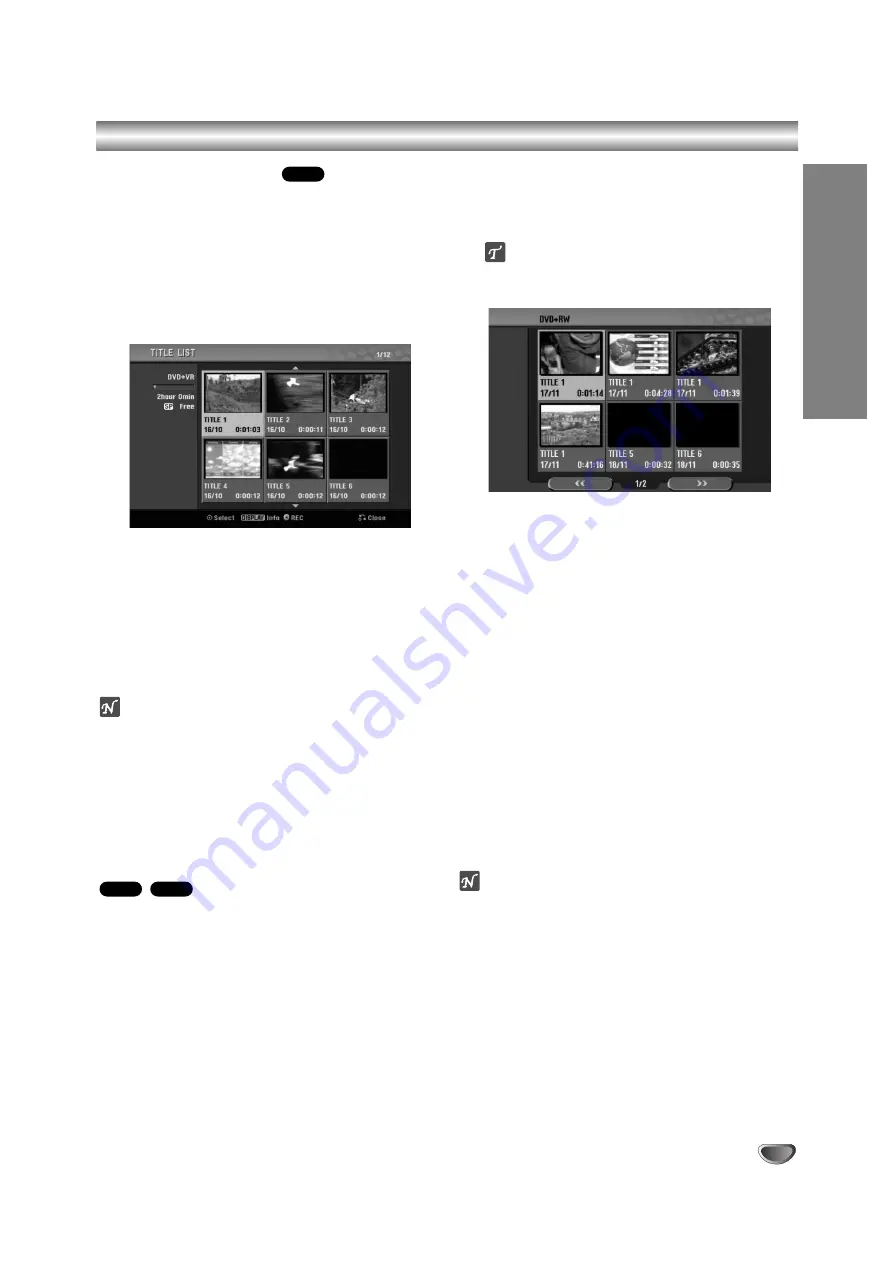
57
EDITING
Additional Information
Overwrite Recording
To overwrite a new video recording to a previously
recorded title, follow these steps. This feature is not
available on DVD+R, which always record at the end of
the Disc.
11
Select input source you want to record (chan-
nel, AV1-3, DV).
2
2
Press DISC MENU / LIST to display the Title List
menu.
3
3
Use
v V b B
to choose a title you want to
overwrite.
4
4
Press REC (
z
z
) to start overwrite recording.
Overwrite recording is started from the start point of
the title.
5
5
Press STOP (
x
) to stop the overwrite recording.
The new title is created and updated menu is dis-
played.
otes
This function is not available with a protected title.
If you overwrite the longer recording than the current
title on the fully recorded disc, the next title is
overwritten.
If next title is protected, the overwriting stops at the
starting point of the title.
Viewing Title List menu displayed
on other DVD recorders or players
You can view the Title List menu displayed on the anoth-
er DVD player that is capable of playing DVD+RW or
DVD+R discs.
11
Insert DVD+R or DVD+RW disc recorded already.
2
2
Press TITLE button.
Title List menu will appear as below.
ip
You can remove the Title List menu by pressing
STOP (
x
).
3
3
To play back a title, select the title you want
then press ENTER or
N
(PLAY).
Playing Your Recordings on other DVD
Players (Finalizing a Disc)
Most regular DVD players can play finalized discs
recorded in Video mode, finalized DVD+R or DVD+RW.
A small number of players can also play DVD-RW discs
recorded in VR mode, finalized or not. Check the manu-
al that came with the other player to check what kinds of
discs it will play.
Finalizing ‘fixes’ the recordings and editings in place so
that the disc can be played on a regular DVD player or
computer equipped with a suitable DVD-ROM drive.
Finalizing a Video mode disc creates a menu screen for
navigating the disc. This is accessed by pressing DISC
MENU / LIST or TITLE.
To finalize a disc, refer to “Finalize” on page 28.
otes
Unfinalized DVD+RW is playable on regular DVD play-
ers.
The edited contents of DVD+RW disc is compatible
on regular DVD players only after finalizing.
Any edited contents of the DVD+R disc are not be
compatible on regular DVD players. (Hide, chapter
combine, added chapter mark, etc.)
+R
+RW
+RW
Summary of Contents for RC299H
Page 63: ...P NO MFL36995852 ...







































