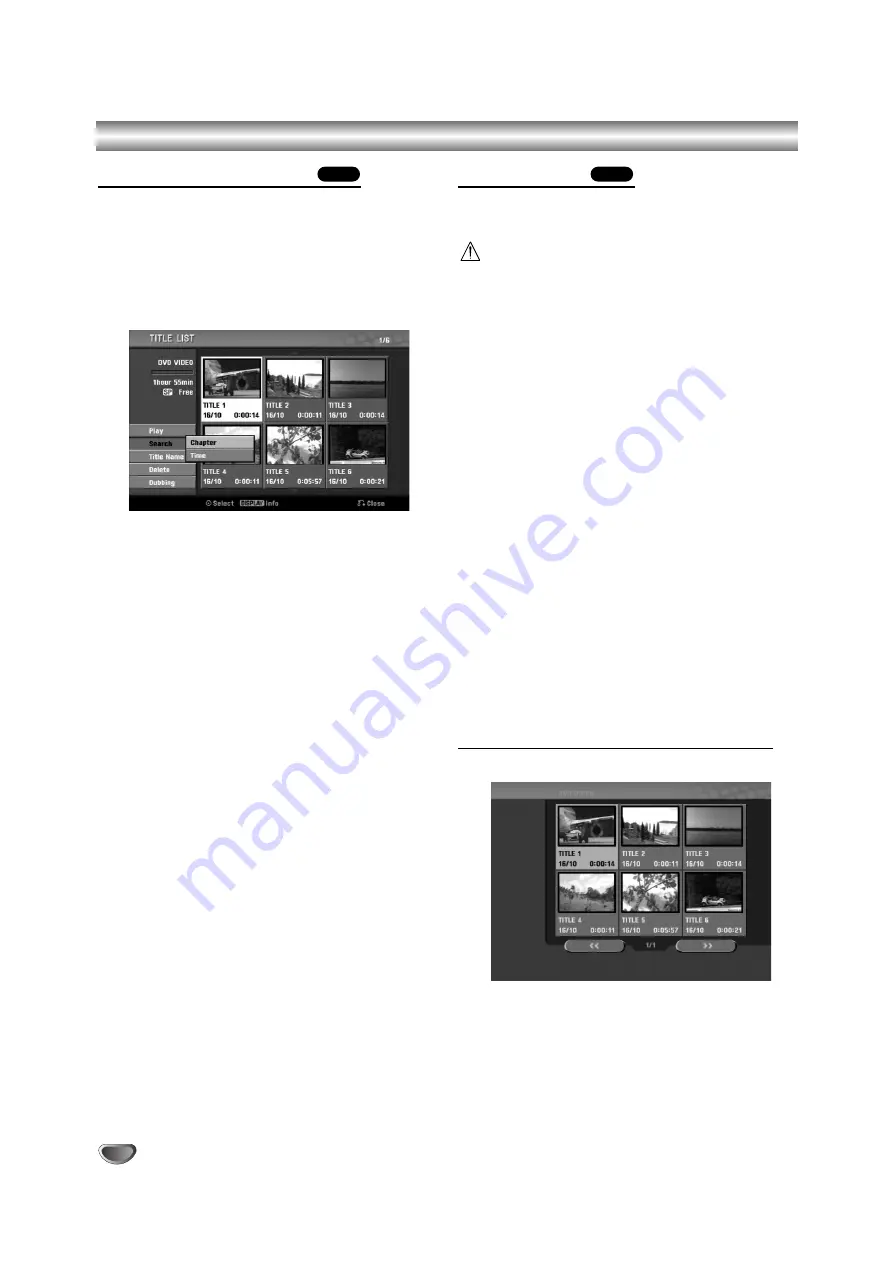
46
Title List and Chapter List Menu (Continued)
Using the Title List menu
From the Title List display you can play, name and
delete titles.
Once a Video mode disc is finalized, the Title List
screen changes its appearance and all you can do is
select titles to play.
11
Press DISC MENU / LIST to display the Title List.
22
Use
v
/
V
to choose a title then press ENTER.
Title List options appears on the left side of the Title
List display.
33
Use
v
/
V
to select an option then press ENTER
to confirm.
Play:
Starts playback the selected title.
Search
• Chapter:
Moves Chapter List menu of the title.
• Time:
Search time for you want start point of the
title. (page 53)
Title Name:
Edits the title name. (page 51)
Delete:
Deletes the title from the Title List.
Dubbing:
Copys the title to a VHS tape.
44
Press RETURN (
O
) repeatedly to exit Title List.
Deleting a Title
Before a disc is finalized, you can delete titles recorded
on the disc.
Caution
• If you delete a title from a DVD-R disc, the title will
disappear from the Title List, but the available record-
ing time will not increase.
• When deleting a title from a DVD-RW disc, the
remaining time available for recording will only
increase if it is the last title on the disc.
11
Press DISC MENU / LIST to display Title List
22
Use
v V b B
to choose a title you want to
delete then press ENTER.
Title List options appears on the left side of the Title
List menu.
33
Use
v
/
V
to select ‘Delete’ then press ENTER to
confirm.
The confirm message for deleting will appear.
44
Use
b
/
B
to select
‘
OK
’
then press ENTER.
The selected title is deleted.
After pressing ENTER, the new, updated menu is
displayed.
55
Repeat steps 2-4 to delete additional titles from
the Title List.
66
Press RETURN (
O
) repeatedly to remove the
Title List display.
If the disc has already been finalized
You should see a screen like the one below.
Video
Video
Summary of Contents for RC288
Page 60: ...P NO MFL36995862 ...





























